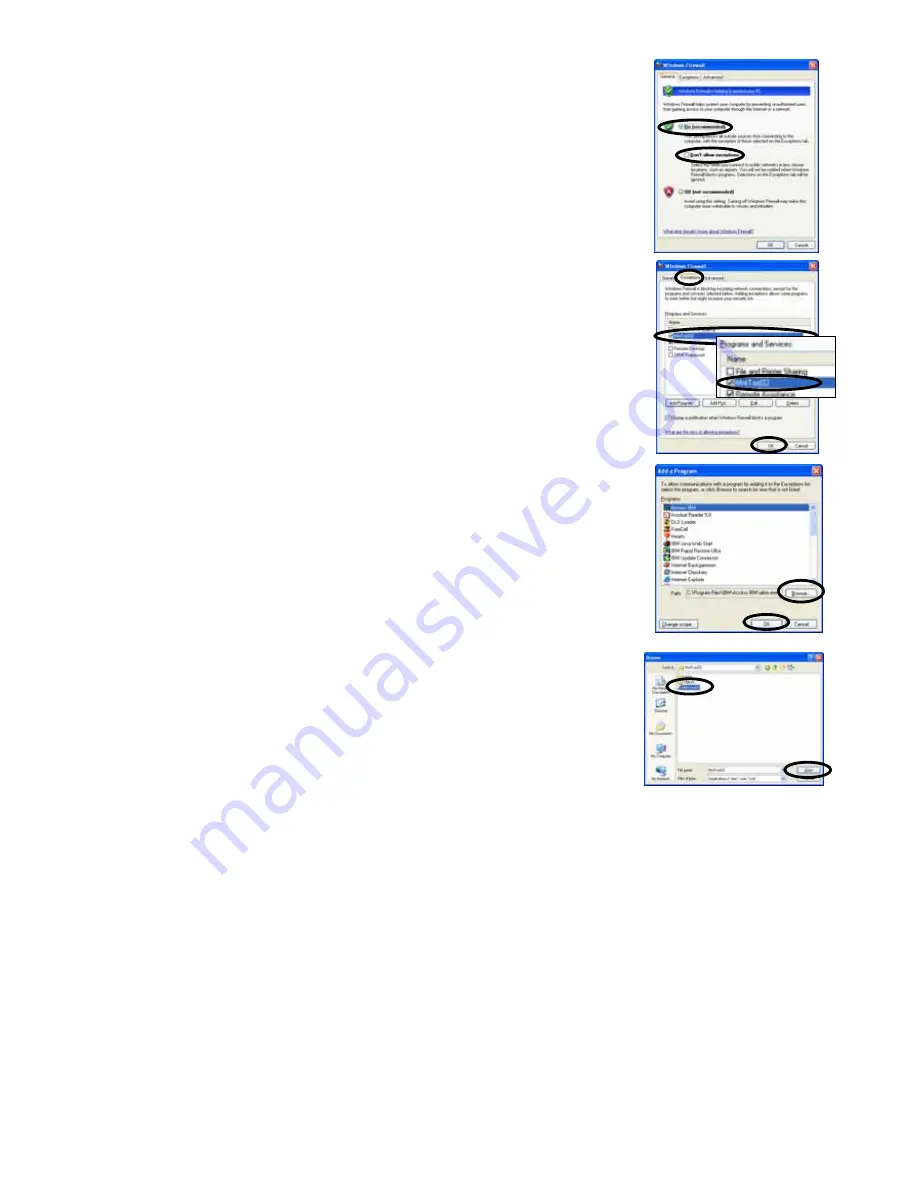
135
(11) The [Windows Firewall] screen will be displayed.
Confirm that Firewall is being set to [On [recommended]].
Do not affix a check mark to [Don't allow exceptions].
(12) Click the [Exceptions] tab.
(13) Click the checking column of [MntTool32(Maintenance Tool)] to affix a
check mark.
∗
When Maintenance Tool is not displayed on the program list, click the
[Add Program - - -] to add Maintenance Tool.
(a) Clicking the [Add program - - -] button displays the screen to add a
program.
(b) Clicking the [Browse - - -] button on the [Add a Program] screen
displays the [Browse] screen.
(c) After selecting the Programs
[
C:¥Program Files¥MntTool32¥MntTool32.exe
] (Default folder)
of Maintenance Tool from the [Browse] screen, click the [Open]
button.
(d) Select MntTool32 from Programs: on the [Add a Program] screen,
and click the [OK] button.
(e) Here, MntTool32 has been registered to the Programs and
Services: on the [Exceptions] tab screen of Windows firewall.
[Refer to (13).]
(f) Click the checking column of MntTool32 to affix a check mark.
(14) Click the [OK] button to close the [Windows Firewall] screen.
Now the manual setting of Firewall has completed. The same status as that when [Unblock] of
[Windows Security Alert] was selected will be presented.
Close all screens and start Maintenance Tool.








































