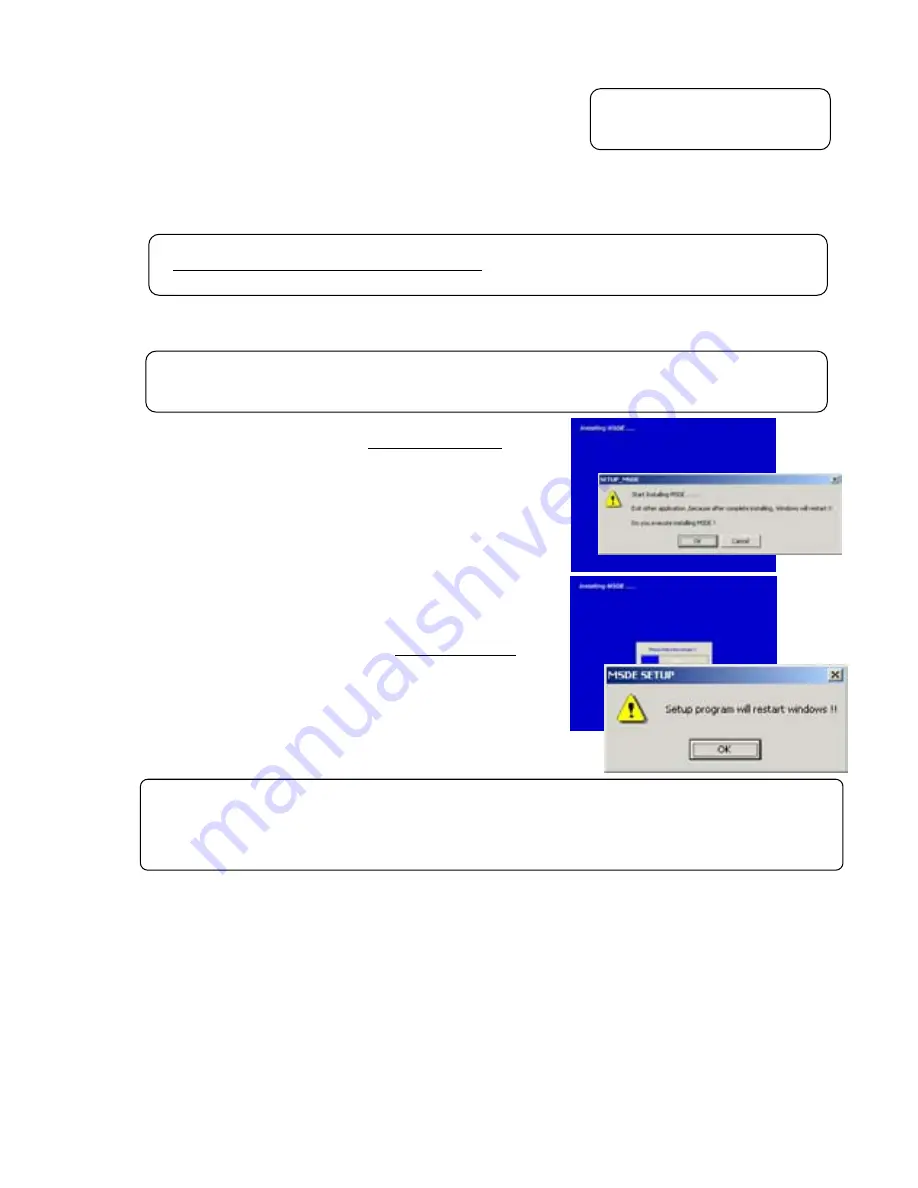
7
1.3 Installation
There are two Maintenance Tool setup methods:
Method 1) New setup.(See Section 1.3.1)
Method 2) Upgrading with existing setup.(See Section 1.3.2)
1.3.1 Setting Up the Maintenance Tools (New setup)
To set up Maintenance Tools, follow the 2 steps below.
Step 1) Setting up of MSDE
Step 2) Setting up of
Maintenance Tools
Step 1) Setting up the MSDE
Execute
“SETUP.exe”
located in SetUp ¥1_MSDE4VS in the
folder of CD-ROM.
Double clicking on
“SETUP.exe”
with the explorer displays the
MSDE setup screen as shown right.
PC is reset automatically after completing installation of MSDE.
After closing other application software, click [
OK
] and start
installation.
* To stop setting up, click on [
Cancel
] button.
The setting up processing requires for
about 2-3minutes
.
If processing progresses to 100%, the screen in the right will be
displayed. Clicking on [
OK
] resets PC automatically. Please
carry out STEP2 after PC's starting.
Caution:
•
For setting up, be sure to practice 2 steps in order.
Otherwise, Maintenance Tools will not operate normally.
•
Before setting up, be sure to login with the login name authorized as administrator.
Request:
Before Setting up the MSDE, restart your computer and Ending software for application program
and Anti-Virus
.
: After finishing Step 1, PC restarts automatically.
(Restarting PC is essential before going to Step 2.)
Caution:
After setting up MSDE, PC is designed to automatically reset. However, if this setting up is executed without
finishing other application software, PC may not be reset automatically. In this case, reset PC manually. After
restarting, go to Step 2. Without restarting PC, Maintenance Tool can not be set up unless replacing OS itself.
Caution:
Please refer to also 1.3.4 Change
of computer name on PC.























