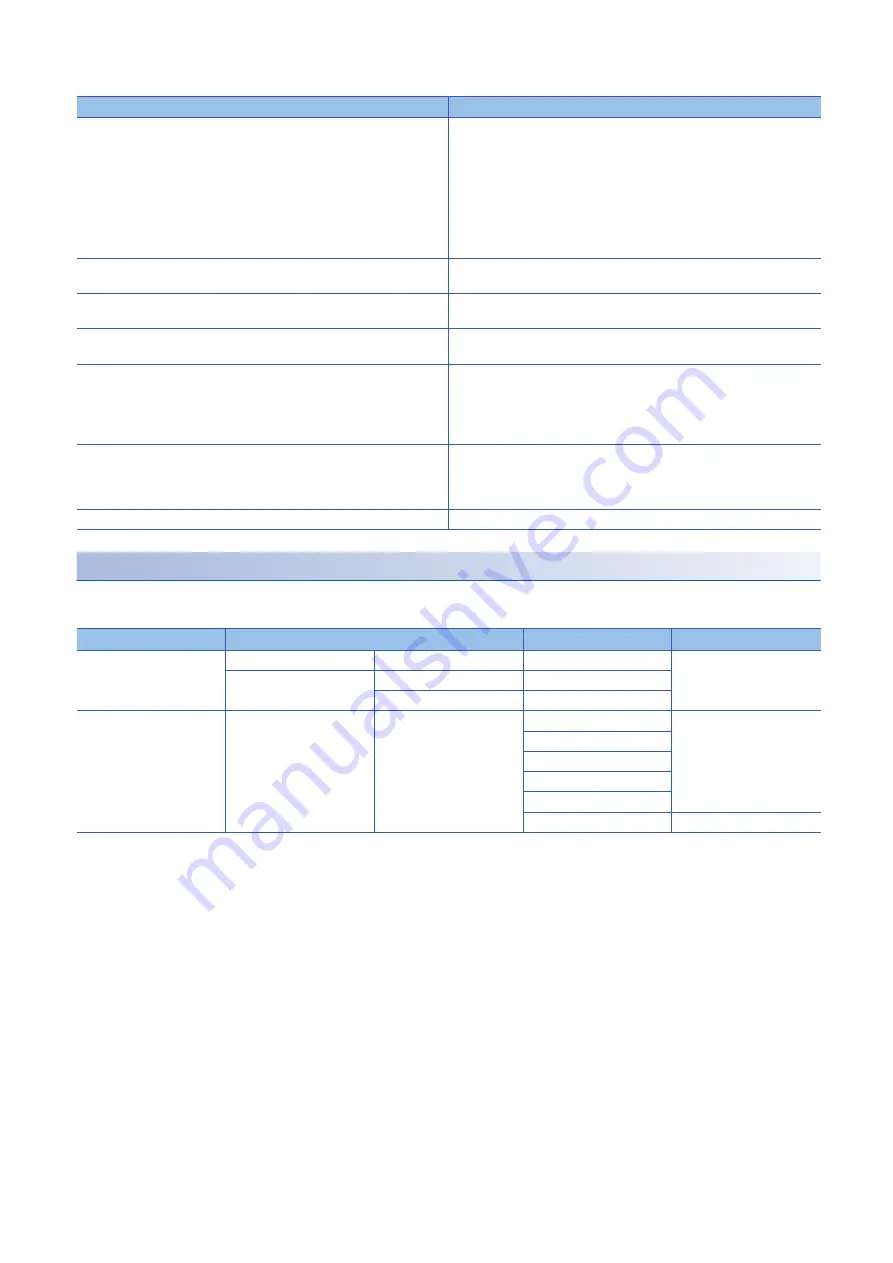
96
8 FUNCTIONS OF THE CONFIGURATION TOOL
8.10 Debug Function
The following table lists the items to be displayed in the "Simulation Settings" window.
Data that can be acquired as simulation execution results
Users can acquire the following data by executing simulation. The execution result data acquired after simulation can be
saved in a CSV format file. The file can be visually checked with GX LogViewer.
*1 Simulation results of the blocks arranged in the hardware logic outline window are acquired.
Item
Description
External input signal data setting area
To verify the hardware logic, set the status of data to be imported as external
input signals (IN 0 to IN B).
The setting value 0 indicates that an external input signal is off, and the setting
value 1 indicates that an external input signal is on.
Click a cell and switch the value between 0 (OFF) to 1 (ON).
Columns in the area indicate the 12 points of the external input signals (IN 0 to
IN B) and rows indicate 2048 steps (0 to 2047).
In the simulation, the hardware logic is executed one step by one step at
every cycle which is set in "Simulation step unit time setting".
"Simulation step unit time setting"
Set the cycle to switch external input signal data to the next step.
Sampling of simulation results is also executed at this set cycle.
"Open from the file" button
Reads the simulation input data saved in a CSV file to the "Simulation
Settings" window.
"Save to File" button
Saves the simulation input data in the "Simulation Settings" window into a
CSV file.
"Writing to Module" button
Writes the simulation input data set in the "Simulation Settings" window into
the module. The written data is held until the flexible high-speed I/O control
module is powered off.
To execute the simulation, write simulation input data into the module in
advance.
"Simulation run" button
Executes the simulation with the simulation input data and hardware logic
written into the module.
After the completion of the simulation, the "A simulation execution result is
saved." dialog box is displayed. Save the simulation execution result.
"Close" button
Closes the "Simulation Settings" window.
Window name
Block name
Terminal
Data to be acquired
Hardware logic outline
window
External input block
IN 0 to IN B
Output terminal
High/Low state of a terminal
External output block
OUT 0 to OUT 7
Input terminal
OUT 0_DIF to OUT 5_DIF
Input terminal
Multi function counter block
detail window
Counter timer block
Counter_Timer_0 to
Counter_Timer_7
RUN terminal
Internal action state of the
counter timer block to an
input terminal
STOP terminal
UP terminal
DOWN terminal
PRESET terminal
Count Value terminal
Count value
Содержание MELSEC-L Series LD40PD01
Страница 2: ......
Страница 9: ...7 MEMO ...
Страница 24: ...22 2 PART NAMES MEMO ...
Страница 35: ...4 PROCEDURES BEFORE OPERATION 33 4 MEMO ...
Страница 263: ......
















































