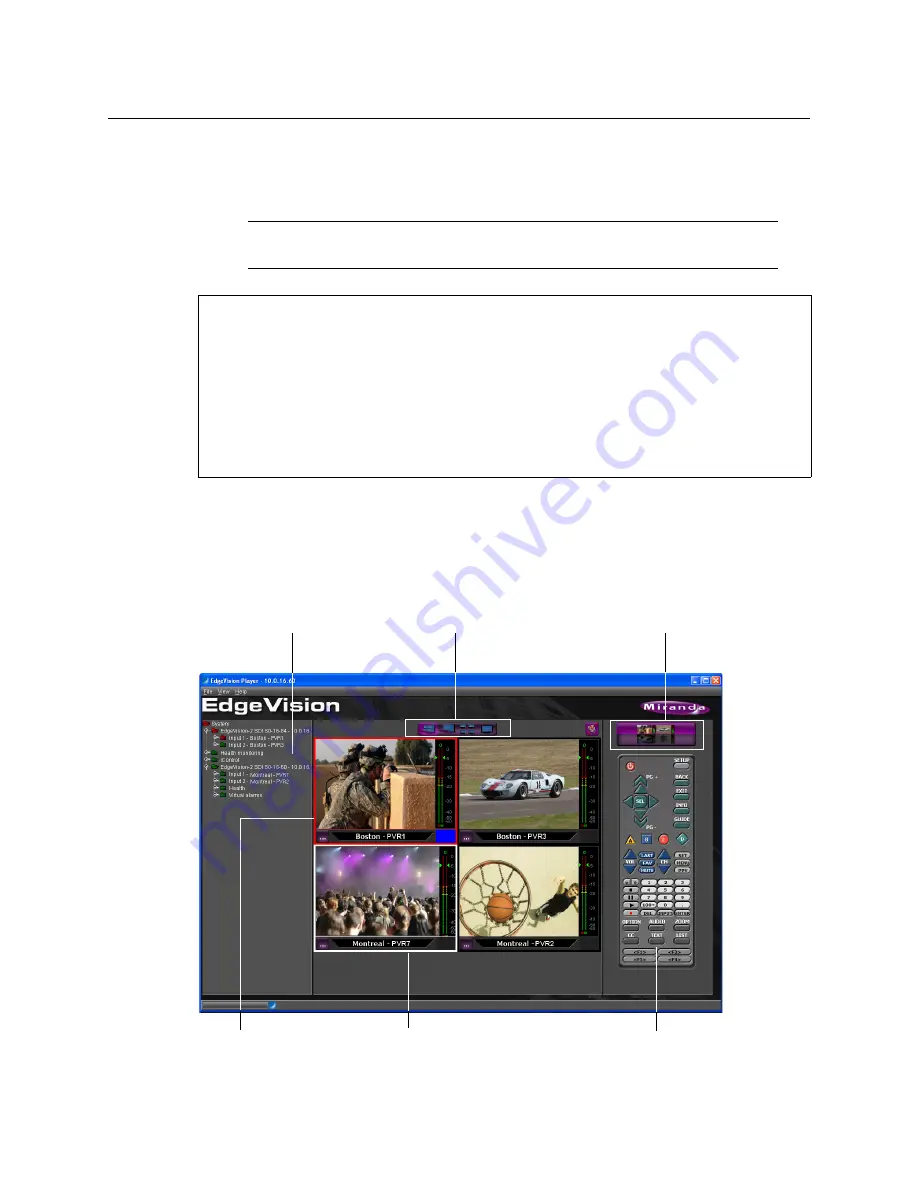
Managing the Device Feeds
Using EdgeVision Player to Monitor your Feeds
6
You can then confirm what appears in the View panel by checking the alarms in the Host
Browser, specifically the
Video freeze
alarm. Once you have confirmed what is happening,
you can begin to take the corrective steps.
About the EdgeVision Player
EdgeVision Player allows monitoring of feeds from a single or multiple EdgeVision units. On
startup, EdgeVision Player will list the available feeds from the units connected to the
currently selected EdgeVision device, although you can use the
Add host
command on the
File
menu to add other devices.
EdgeVision Player’s layout is divided into three main areas:
Note:
If you have a firewall active on the PC that is running EdgeVision Player, it may
prevent the streams from being displayed.
See also
For more information about:
• launching EdgeVision Player, see
page 7
.
• viewing the Input feeds, see
"Assigning Feeds to the Monitors", on page 9
.
• viewing single or multiple feeds, see
"Selecting the Number of Feeds to Display", on
page 17
.
• modifying the audio playback and how the video appears in the monitors,
see
"Configuring the Audio/Video Display", on page 18
.
Host browser
Layout Selector
Set-top box focus selector
Monitor border
Players/Monitors
Set-topbox remote control











































