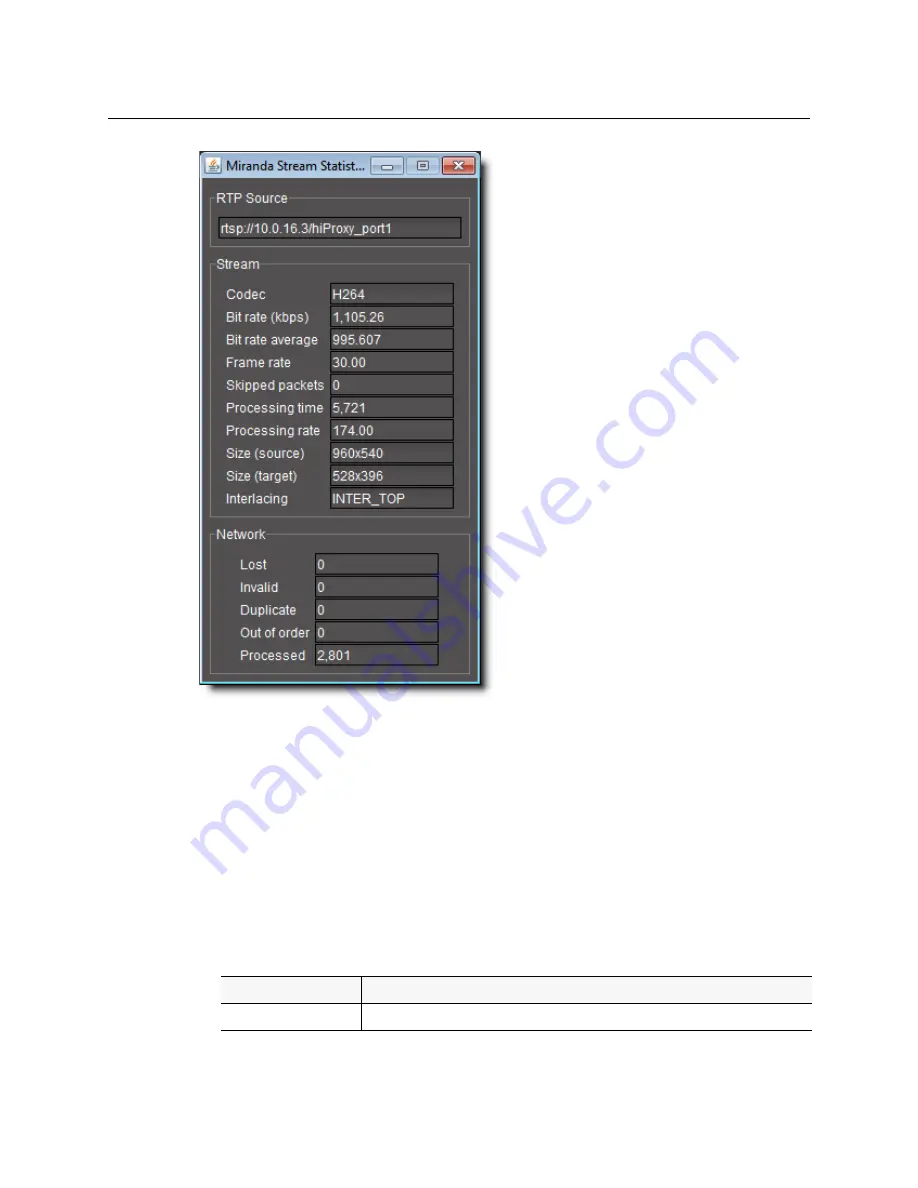
EdgeVision
User Guide
21
Figure 2-3: Stream Statistics window
To display the Video/Audio streaming performance statistics for a feed
1. Right-click on any active monitor and select
Statistics
on the pop-up menu.
•
To view the video statistics, right-click in the video area of the stream. There must be a
video feed being displayed to be able to access the
Statistics
command.
•
To view the audio statistics, right-click the audiometer for the stream you wish to view.
The Stream Statistics dialog box for the video or audio stream you selected appears.
2. Click
OK
when done.
The statistical values being tracked are as follows. These fields apply to video and audio
statistics, depending on what you selected to display:
Streaming Performance Statistics
Field
Description
RTP Source
Displays the Real Time Streaming Protocol (RTSP) for the current feed.






























