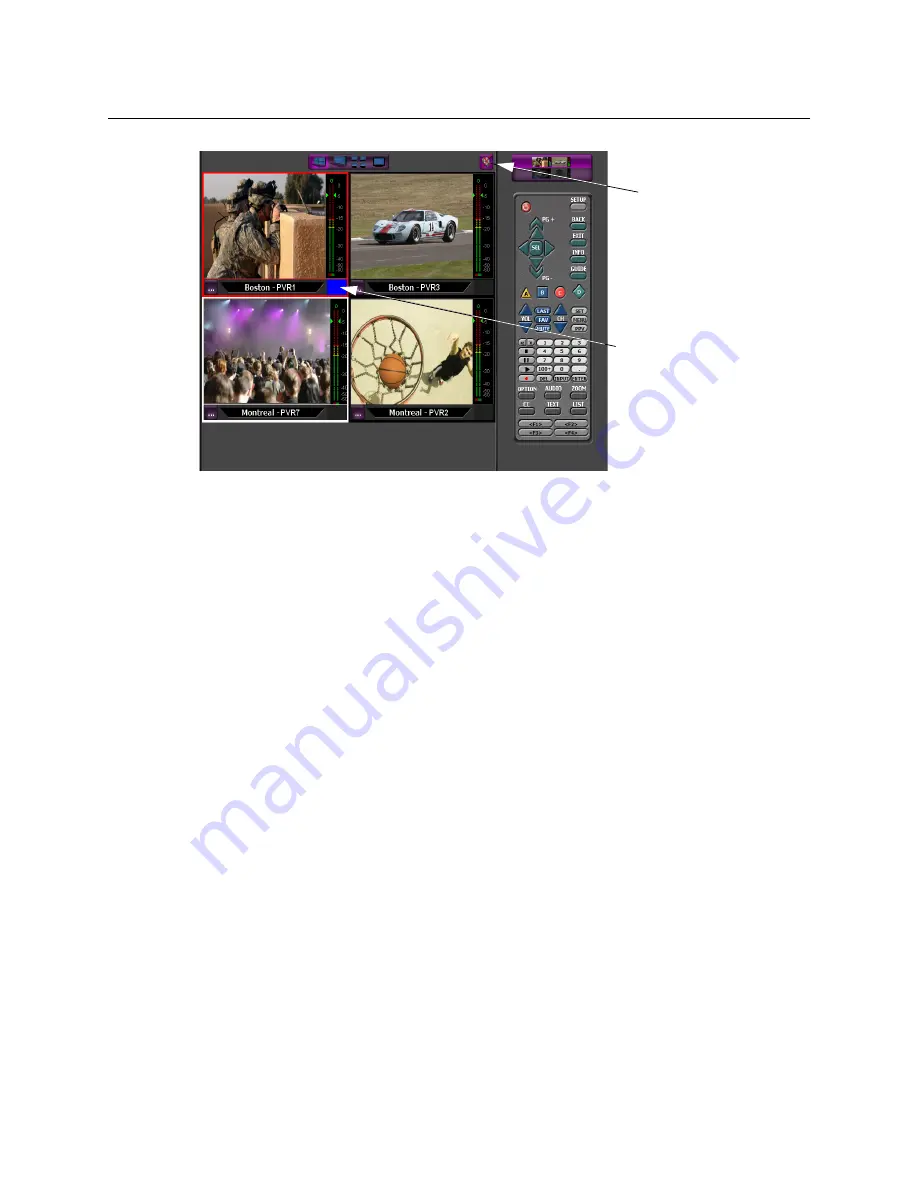
Managing the Device Feeds
Assigning Feeds to the Monitors
16
To change the feed focus, click in the video area for the feed you want to hear. When you select
a feed, the
Current Status
area appears in Blue and the audio feed will be heard. If you click in
a video area that is not playing a feed, you will hear nothing.
To mute the audio feeds, click the
Mute audio
button in the top right of the video feed area.
Changing Channels with the Remote and Focus Buttons
Although EdgeVision Player can display the video from up to four feeds at a time, you can use
the Feed buttons to change the control and audio focus.
When you select a feed on which to focus, the audio for that feed will be played and a graphic
representation of a remote for the company that is broadcasting that feed appears on the
right side of the window. This remote is fully functional and will affect the feed to which it is
linked.
In this example, the audio feed
from Boston - PVR1 (top left) is
being played.
If you click another feed, the audio
from that feed will be heard.
Mute audio button






























