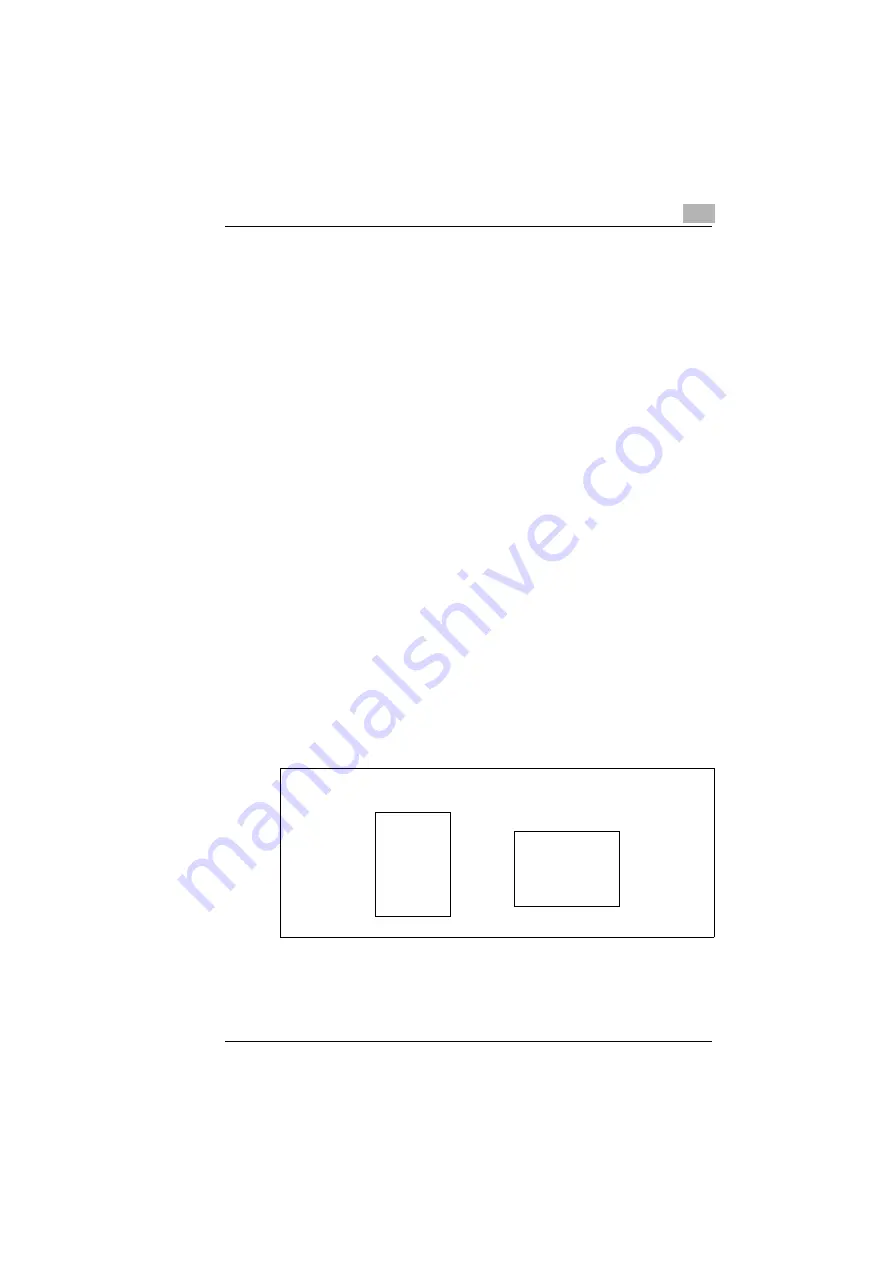
Working with the printer driver
4
Rev. 3.1.1/16.07.99
PagePro 25
4-7
Fit document to paper
Use the feature “Fit to Paper“ to fit your document to a Paper size when it
is printed. Your document will automatically be enlarged or reduced so
that it will fit on the Paper size you have selected.
The “Fit to Paper“ feature cannot be used at the same time as the “N-Up“
feature.
1
Activate the checkbox “Paper size Output“.
The dropdown list underneath it is enabled.
2
From the dropdown list that is now available, select the Paper size on
which you would like to print.
3
From the dropdown list “Paper sizes“, select the Paper size that
corresponds to the size of your document.
4
Confirm your entries with [OK].
Specifying the number of copies
Use the “Copies“ field to specify the number of copies you would like to
print. You can specify a value between 1 and 999.
Specifying the orientation of the printing paper
Under “Orientation“ you can specify whether your document should be
printed in portrait (vertical) or landscape (horizontal) format.
A
A
Portrait format
Landscape format
Содержание PagePro 25
Страница 7: ...Rev 3 1 1 16 07 99 PagePro 25 IVZ 7...
Страница 8: ...IVZ 8 PagePro 25 Rev 3 1 1 16 07 99...
Страница 40: ...2 Unpacking setting up and pre settings 2 24 PagePro 25 Rev 3 1 1 16 07 99...
Страница 46: ...3 Installing the printer driver 3 6 PagePro 25 Rev 3 1 1 16 07 99...
Страница 98: ...5 Working with the printer s Control panel 5 18 PagePro 25 Rev 3 1 1 16 07 99...
Страница 210: ...9 Recognizing and eliminating problems 9 34 PagePro 25 Rev 3 1 1 16 07 99...
Страница 246: ...10 Appendix 10 36 PagePro 25 Rev 3 1 1 16 07 99...
Страница 254: ...IVZ 44 Rev...
Страница 263: ...Rev 51 U Unpacking the laser printer 2 1 Upkeep of the printer 8 1 Using the Control panel 5 1 W Warning messages 9 26...






























