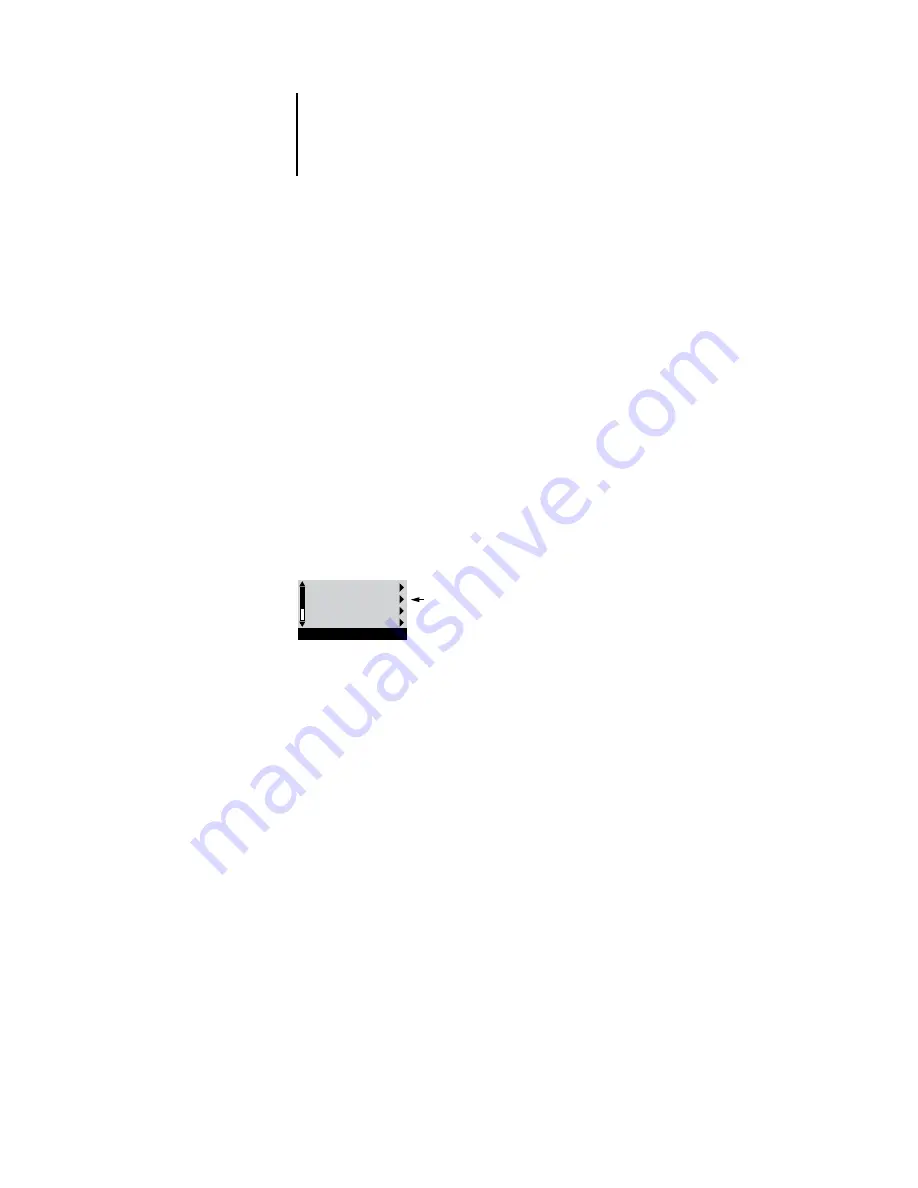
2
2-7
Server Setup options
N
OTE
:
If you make a mistake during Setup, you can always use the Menu button to
cancel without saving changes. If you are viewing a Setup screen, pressing the Menu
button cancels what you are doing in the current screen to bring you to the next
higher-level menu. You may need to press Menu more than once to return to the top
level for the particular Setup procedure with which you are working. Once at the top
level, you can enter the current Setup again, or exit without making changes.
When you have entered all the settings or made all the changes you want, you need to
save the changes. You are usually prompted to do so. If you choose Yes, your settings
overwrite previous settings. If you choose No, your previous settings are retained. If
necessary, the Pi5500 reboots after you exit from the Setup menu.
Server Setup options
The Server Setup menu lets you specify system information that pertains to the Pi5500
itself and all users. Accessing the menu is described on page 2-4.
When you choose Server Setup, the options appear in sequence, as described below.
Default values, where applicable, appear in square brackets.
Server Name
Default server name
Use this option to give the Pi5500 a name. This is the name that will appear in the
Chooser on an AppleTalk network. Also, enter this name when you configure the
connection for Fiery utilities (see
Getting Started
).
If you have multiple Pi5500 servers and give them the same name, a unique number is
appended to the name that appears in the Chooser. Although this routes jobs correctly,
it may be inconvenient to users and is not recommended.
System Date
Use this option to change the system date. Enter the date in the standard form for your
usage. The date appears on the cover page and in Job Logs.
Exit Setup
Server Setup
Network Setup
Printer Setup
Setup
Press button for Server Setup






























