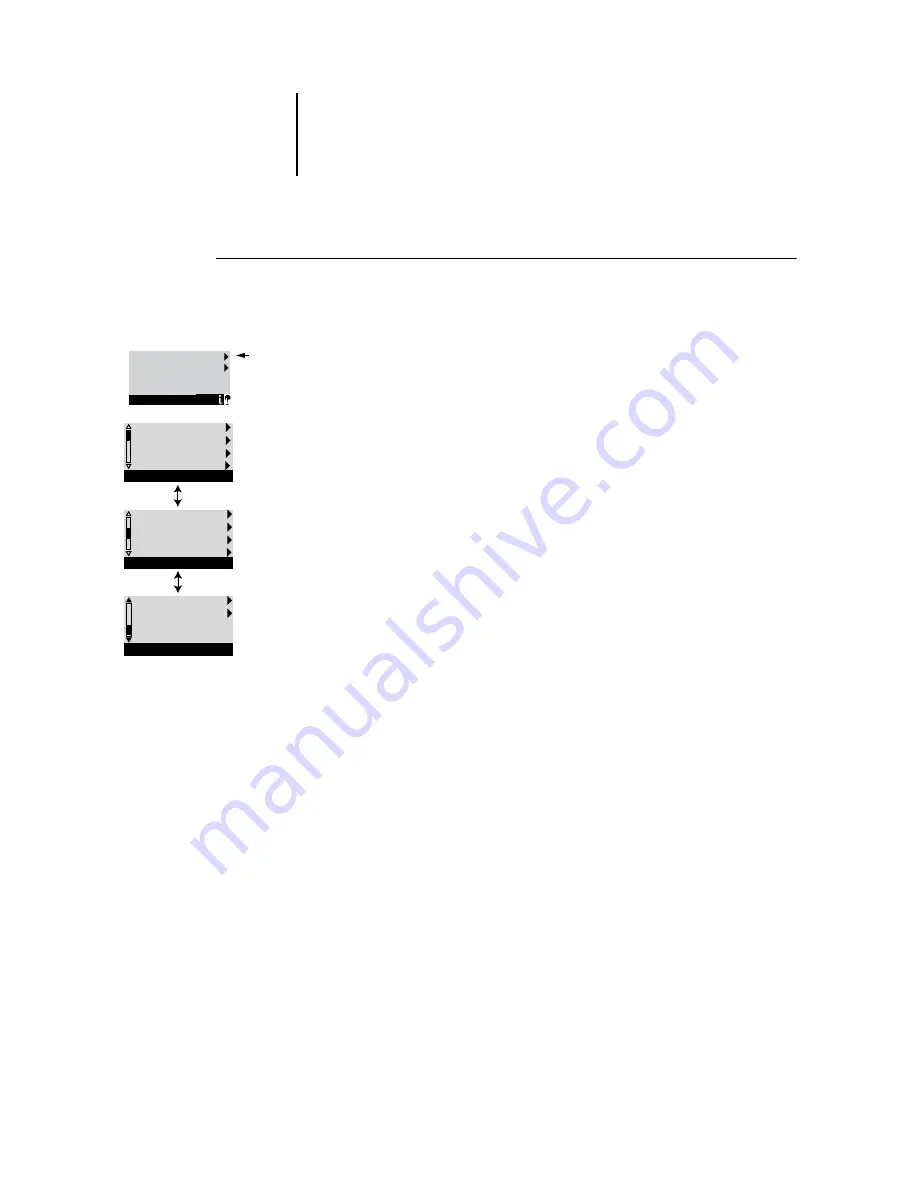
2
2-4
Setting up the Pi5500
T
O
ACCESS
S
ETUP
FROM
THE
P
I
5500
About the Control Panel Setup interface
When you choose Run Setup, you can select one menu after another and enter
information about your Pi5500 and your network and printing environment. In each
Setup, the last line of the display window displays the name of the current Setup menu.
1.
When the Pi5500 displays the Idle screen, press the Menu button on the
Control Panel to go to the Functions menu.
2.
Scroll the menu and press the line selection button to choose Run Setup.
If an Administrator password has been set on the Pi5500, you are prompted to
enter it before you can perform Setup (see page 2-48).
3.
Press the line selection button to choose a Setup menu or command.
Press the down button to view the other screens of the main Setup menu.
4.
Choose Setups in the same order as they appear in the menu: Server Setup,
Network Setup, Printer Setup, PS Setup, PCL Setup, then Job Log Setup.
The sequence is important for first-time Setup. Later, you can go directly to the
menu you want to change. However, if you make changes in Network Setup,
you may need to change some settings in Printer Setup, as well.
N
OTE
:
If you make changes in Server, Network, or Printer Setup, you need
to update the system configuration by opening and saving the other Setups,
even if you have not changed any other settings.
Review the settings described in this chapter. For more information on Control
Panel screens other than those in Setup, see the
Job Management Guide
.
Run Setup
Run Diagnostics
Functions
Exit Setup
Server Setup
Network Setup
Printer Setup
Setup
PS Setup
PCL Setup
Job Log Setup
Change Password
Setup
Clear Server
Factory Defaults
Setup
Setup






























