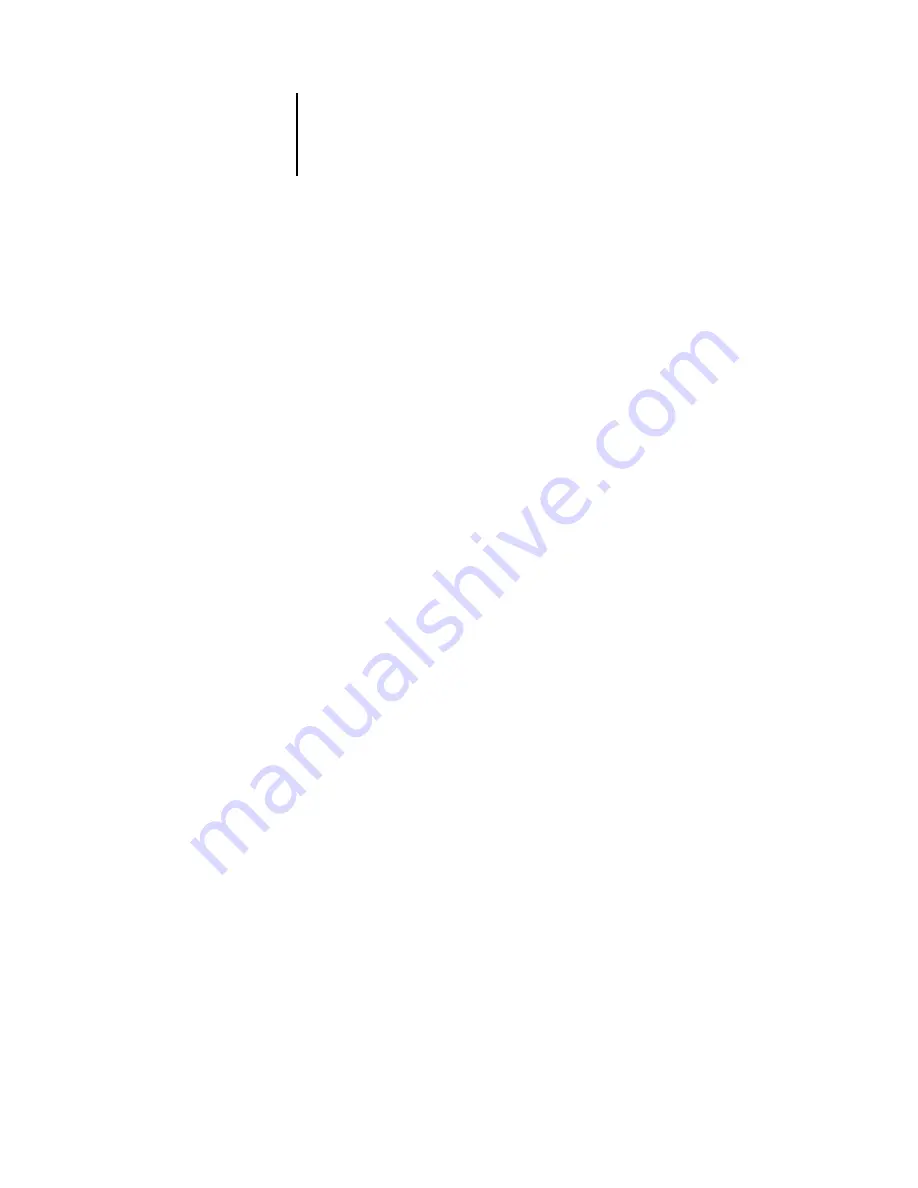
3
3-21
Network Setup
PServer Setup (Bindery Setup)
Use Bindery Setup if you have already configured one or more bindery servers (file
servers running NetWare 3.x, or NetWare 4.x or 5.x in bindery emulation) with a Print
Server and a Print Queue for Pi5500 jobs (see page 4-7). Before entering bindery
settings, be sure the Pi5500 is connected to the network and the NetWare file server is
running. You will need a login name, and, if access to the file server or print server is
restricted, you will need a login password.
Because you can set up more than one Novell server to handle Pi5500 print jobs,
Bindery Setup allows you to add or delete new file server connections and view the
connections you have selected. The options are:
Bindery Setup...
Click the Bindery Setup button to bring up the Novell Setup window.
Novell Setup
1.
Click the server you want to add.
2.
Click Add.
3.
Enter your user name and password.
4.
Click Next.
The Add Server window shows a list of print servers you can add.
Add Server
1.
Select a print server from the list on the left.
2.
Enter a password, if necessary.
3.
Click Finish.
You return to the main Novell Setup dialog box.
4.
Click OK.






























