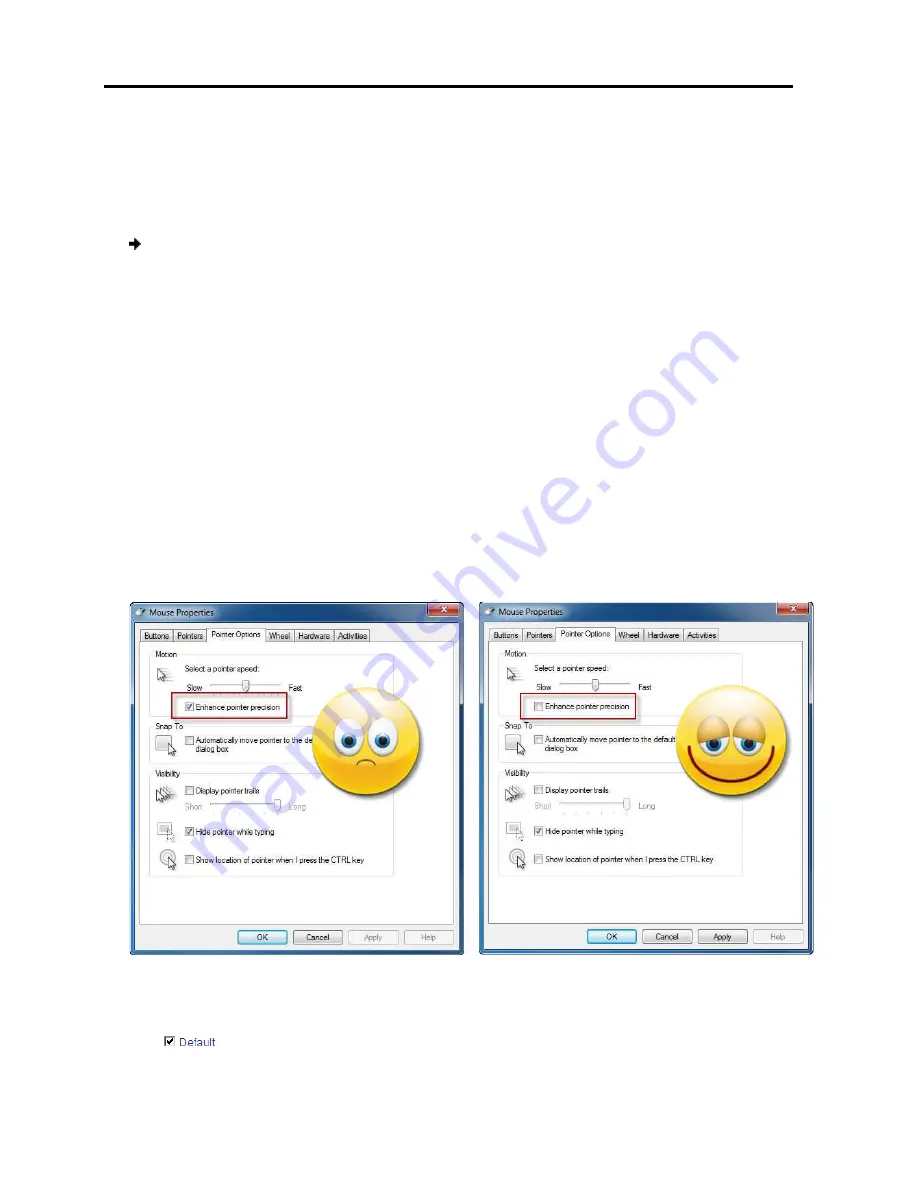
Conducting
a Remote Session
Synchronizing Mouse Pointers
56
| PX
Relative Mouse Position Mode
Selecting
Relative Mouse Position
the USB option (see The USB Option
Emulation).
To configure settings for the Relative Mouse Position mode
1. In
Operating System
, from the dropdown menu, select the target’s operating
system.
Instructions and sliders app
2. Follow the instructions and set any relevant sliders to th
target’s Mouse Properties window.
3. Click
OK
.
The mouse pointers are synchronized
Examples
The following are examples of the instructions for two different
systems. After performing the instructions for the selected operating system, you
should click
OK
to synchronize the mouse pointers.
1. For
Windows 7
:
Go to the Mouse
pointer precision
checkbox.
Figure
2. For
Windows 2000
:
If Mouse Properties were ever changed for the
they have been returned to
.
Relative Mouse Position Mode
Relative Mouse Position
mode enables you to configure mouse settings, set
The USB Option), and advanced settings (see Advanced Mouse
onfigure settings for the Relative Mouse Position mode:
, from the dropdown menu, select the target’s operating
appear.
Follow the instructions and set any relevant sliders to the same values as set in the
arget’s Mouse Properties window.
mouse pointers are synchronized.
The following are examples of the instructions for two different target operating
systems. After performing the instructions for the selected operating system, you
to synchronize the mouse pointers.
Go to the Mouse Properties on the Target and clear the
checkbox.
Figure 45 – Windows 7 Mouse Properties
If Mouse Properties were ever changed for the target
they have been returned to their original state – clear the
Default
checkbox
enables you to configure mouse settings, set
Advanced Mouse
, from the dropdown menu, select the target’s operating
e same values as set in the
arget operating
systems. After performing the instructions for the selected operating system, you
the
Enhance
arget – even if
checkbox
Содержание 0SU70068
Страница 63: ...User Guide 63 201204194 933205_EN...






















