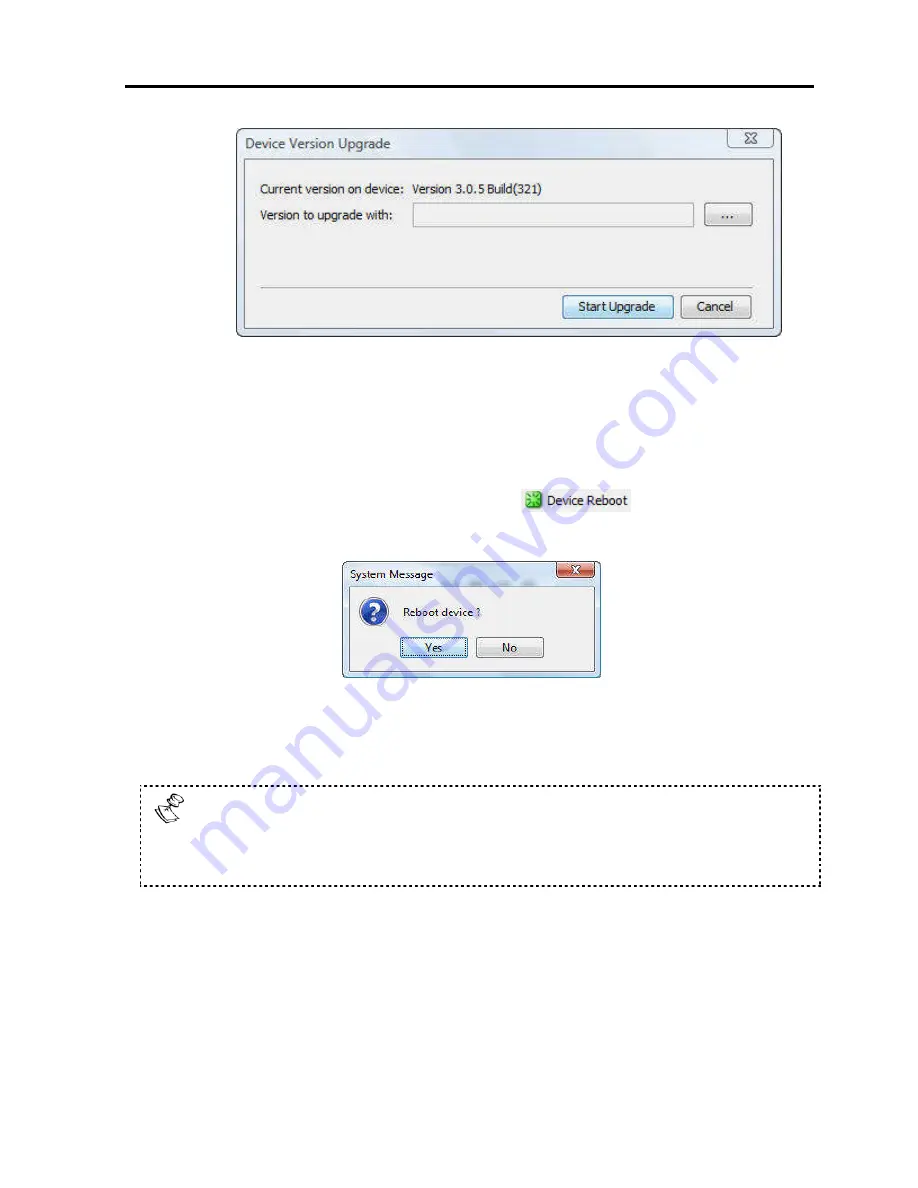
Configuring
the Network
Performing Additional Configuration Operations
User Guide
|
33
Figure 21 – Device Version Upgrade Page
4. In
Version to upgrade with
, browse to locate and upload the firmware file.
5. Verify the current and uploaded version of the firmware.
6. Click
Start Upgrade
.
The upgrade starts.
7. On upgrade completion, on the toolbar, click
.
A confirmation box appears.
Figure 22 – Reboot Confirmation Page
8. Click
Yes
.
The unit reboots. After about 30 seconds, the Login page appears.
Depending on the type of firmware upgrade, the following settings may be
erased: User settings, KVM switch settings, mouse and video adjustments, and
RS232 settings. The network settings remain intact. For more information, refer
to the firmware release notes.
3.10.3
Restoring Factory Settings
You can restore the PX unit to its factory settings. This restores the original PX
parameters, resetting all the information added by the administrators, including:
Network settings*, Servers, Switches, Users, and Passwords.
* You have the option to preserve Network settings – as explained in the following
procedure.
Содержание 0SU70068
Страница 63: ...User Guide 63 201204194 933205_EN...






























