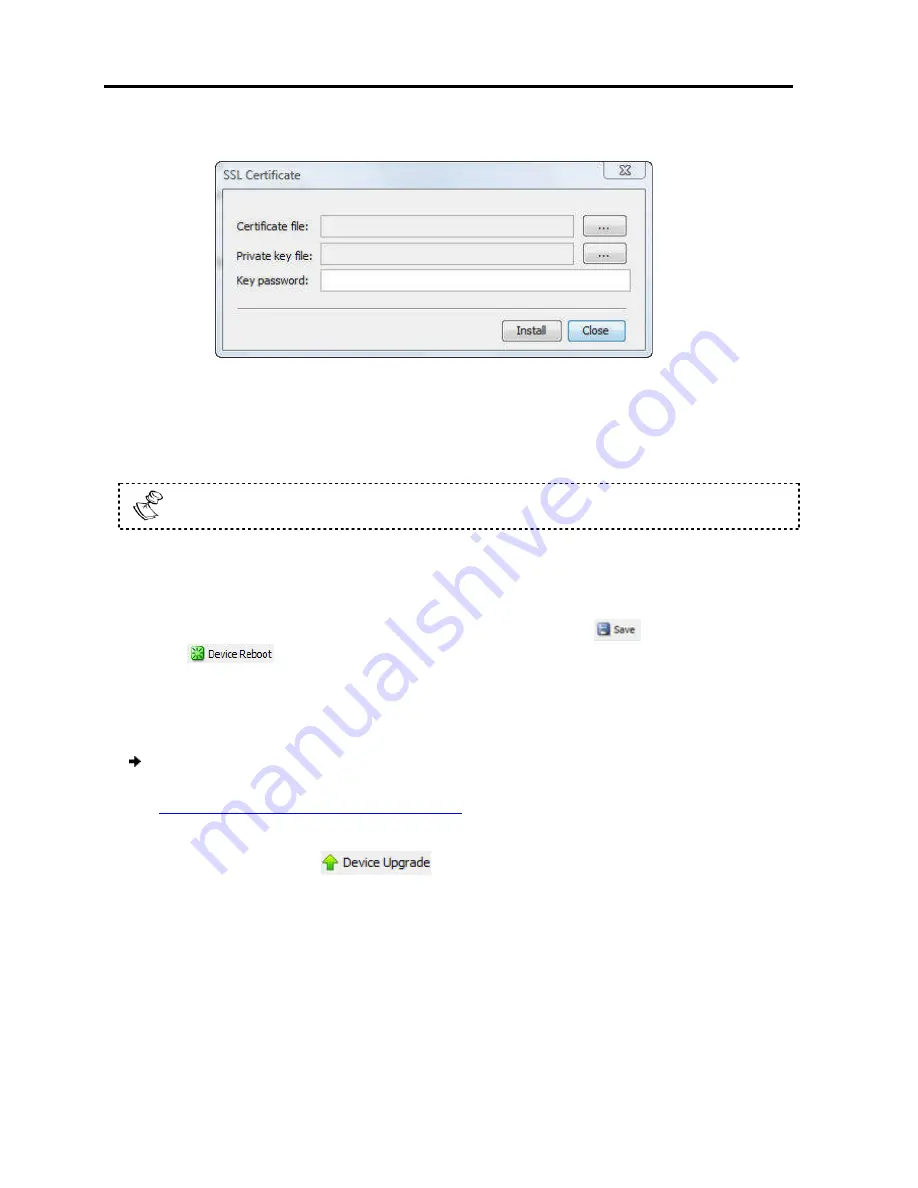
Configuring
the Network
Performing Additional Configuration Operations
32
| PX
The SSL Certificate page
Figure
2. In
Certificate file
, browse to locate the
3. In
Private key file
, locate the
4. In
Key password
, type the password required to upl
Each Private Key file is generated with a
5. Click
Install
.
The SSL Certificate is installed.
6. Save the changes and restart
the
button.
3.10.2
Upgrading Firmware
You can upgrade the PX firmware to take advantage of new features.
To upgrade firmware:
1. Download the firmware from Minicom’s
http://www.minicom.com/phandlh.htm.
2. Save the firmware file on the client computer.
3. In the toolbar, select
The Device Version Upgrade
version on the device.
Additional Configuration Operations
appears.
Figure 20 – SSL Certificate Page
, browse to locate the
Cer
file.
locate the
private key
file in Microsoft pvk format.
ype the password required to upload the Private Key file.
Private Key file is generated with a unique password.
The SSL Certificate is installed.
and restart the system, by clicking the
button,
Upgrading Firmware
firmware to take advantage of new features.
Download the firmware from Minicom’s website at:
http://www.minicom.com/phandlh.htm.
Save the firmware file on the client computer.
.
Device Version Upgrade page appears, displaying the current firmware
oad the Private Key file.
button, and then
, displaying the current firmware
Содержание 0SU70068
Страница 63: ...User Guide 63 201204194 933205_EN...






























