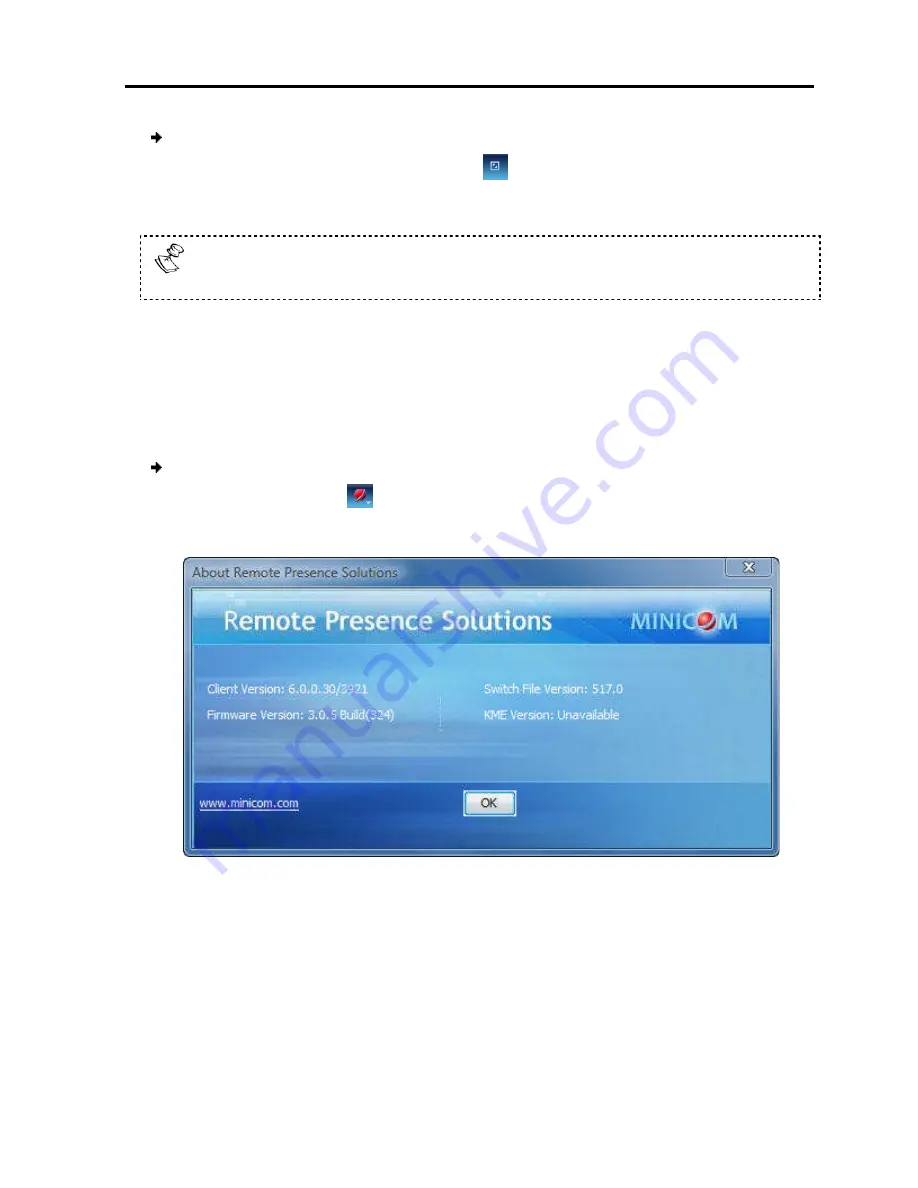
To exit full screen mode:
1. On the toolbar, click the Restore button
The desktop window appears.
Full screen mode can also be activated from the Session Profile box, see
Section 4.6, step 3
4.7 Verifying Remote Presence Solution
Information
You can verify the client, f
Switch file versions installed on your
administrators in troubleshooting and support.
To verify Remote Presence
1. On the toolbar, select
The information screen appears.
Figure 34
4.8 Changing the
From the toolbar, you can alter the
different mode or bandwidth
The mode can be set to:
Conducting
Verifying Remote Presence Solutions Information
To exit full screen mode:
On the toolbar, click the Restore button
.
window appears.
Full screen mode can also be activated from the Session Profile box, see
, step 3.
Verifying Remote Presence Solutions
firmware, KME (Keyboard/Mouse Emulation firmware), and
Switch file versions installed on your PX. This information can assist system
administrators in troubleshooting and support.
verify Remote Presence Solutions information:
elect
> About
.
The information screen appears.
34 – Remote Presence Solutions Information
Changing the Video Performance Settings
, you can alter the video performance settings, by selecting a
different mode or bandwidth.
Conducting
a Remote Session
Remote Presence Solutions Information
User Guide
|
45
Full screen mode can also be activated from the Session Profile box, see
irmware, KME (Keyboard/Mouse Emulation firmware), and
This information can assist system
, by selecting a
Содержание 0SU70068
Страница 63: ...User Guide 63 201204194 933205_EN...






























