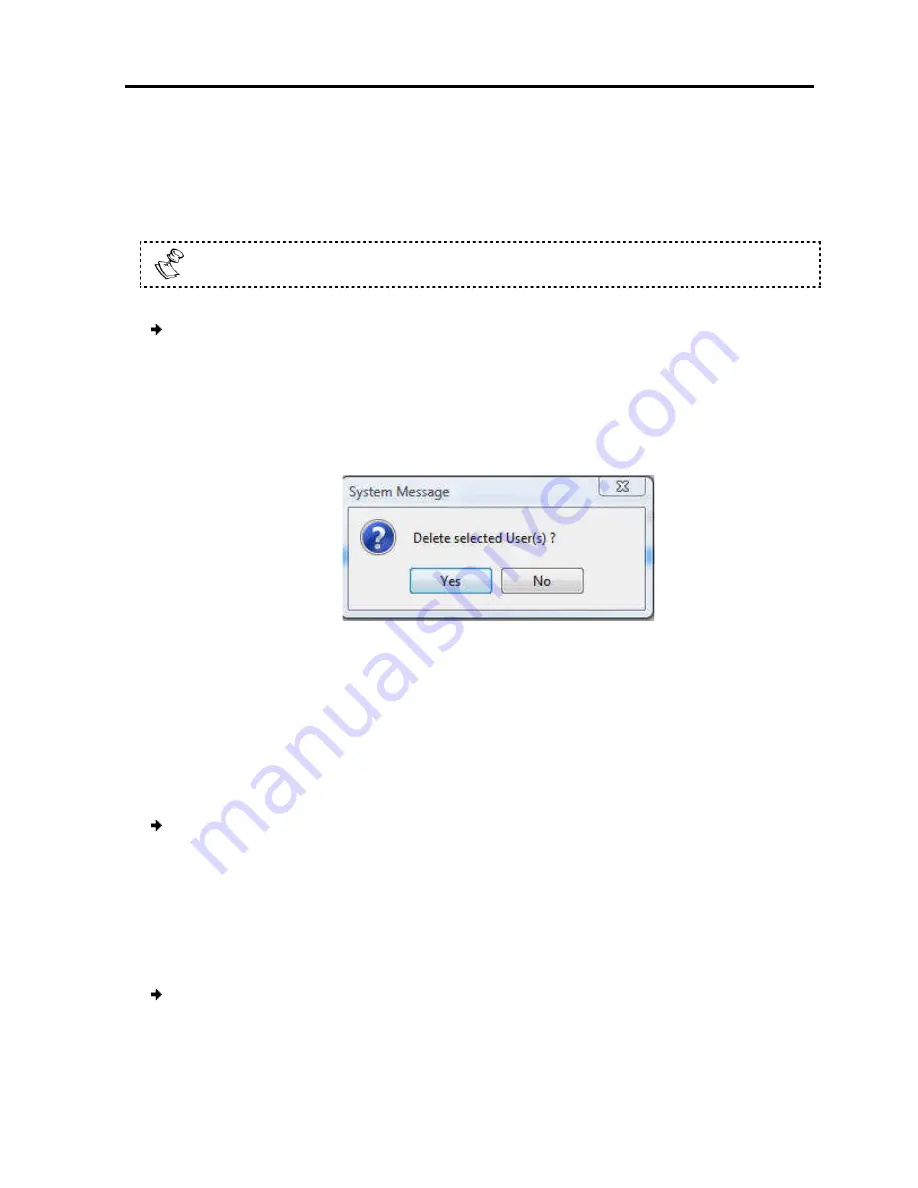
The User is added to the list of
3.5.2
Deleting User(s)
You can delete one or multiple Users at a time from the system.
You cannot delete an Administrator who is logged onto the system.
To delete a User:
1. In the
Users
page (see
by selecting the first User in the
selecting the last User.
2. Click the
Delete
button
The Delete confirmation page appears.
Figure
3. Click
Yes
.
The User(s) are deleted from the system.
3.5.3
Blocking a User
An alternative to deleting a
and password is stored, but the
To block a User:
1. In the
Add User
page (see
checkbox.
3.5.4
Editing User Information
You can change any of the following User
Password
.
To edit User information
1. In the
Users
page (see
The Edit User page appears, with the User’s information in the parameters.
Configuring
Configuring
the list of Users.
(s)
You can delete one or multiple Users at a time from the system.
You cannot delete an Administrator who is logged onto the system.
(see Figure 12), select User(s) to delete. Select a
by selecting the first User in the group, pressing the
Shift
button, and then
selecting the last User.
button.
The Delete confirmation page appears.
Figure 14 – Delete User Confirmation
deleted from the system.
Blocking a User
An alternative to deleting a User is blocking a User. This means that the
and password is stored, but the User is unable to access the system.
(see Figure 13), in the
Access
parameter, select
Information
of the following User parameters:
Permission
,
Access
information:
(see Figure 12), select a User and click the
Edit
button
ser page appears, with the User’s information in the parameters.
Configuring
the Network
Configuring User Settings
User Guide
|
27
You cannot delete an Administrator who is logged onto the system.
(s) to delete. Select a group of Users
button, and then
ser. This means that the User’s name
select the
Block
Access
, and
button.
ser page appears, with the User’s information in the parameters.
Содержание 0SU70068
Страница 63: ...User Guide 63 201204194 933205_EN...






























