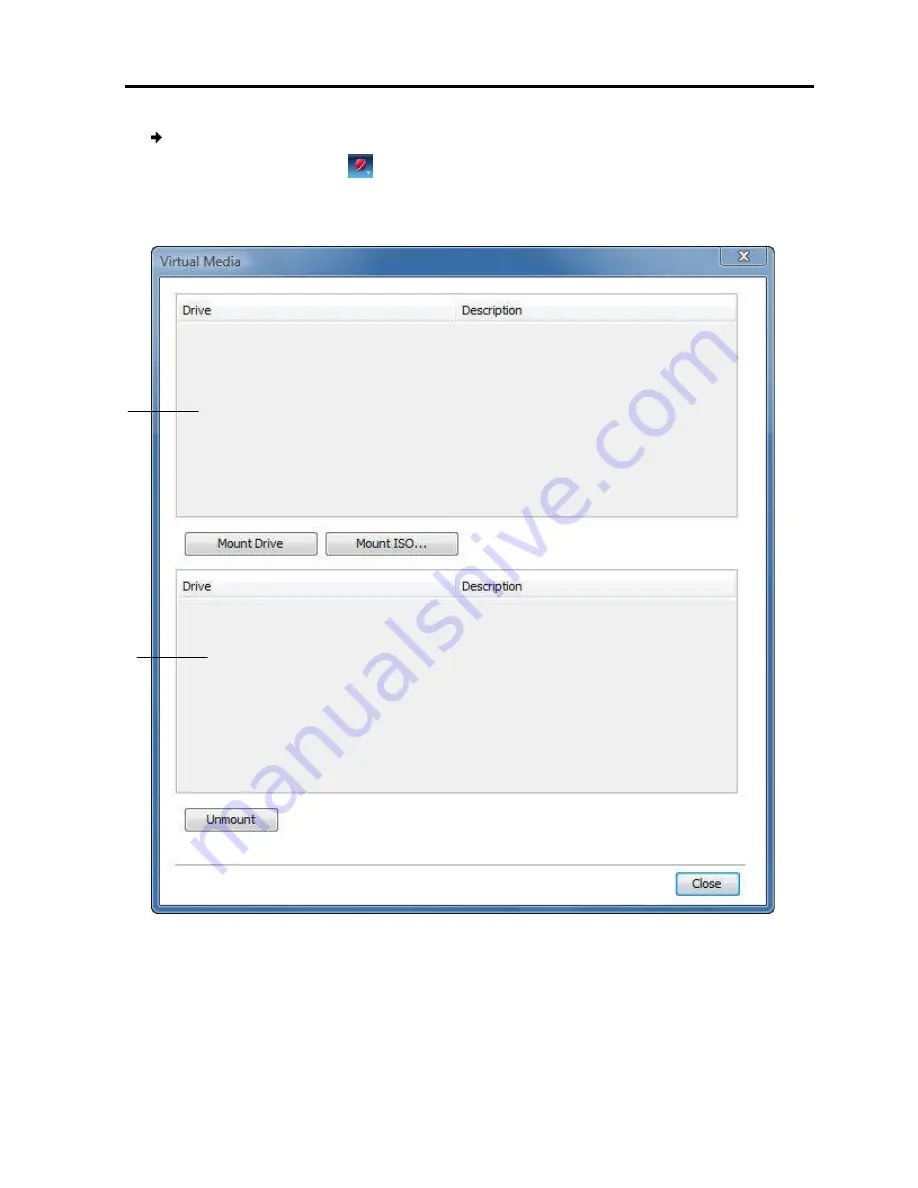
To virtually mount devices
1. On the toolbar, select
The Virtual Media window appears.
the Local Drives section
2. In the Local Drives section, s
The device mounts onto the
drive of the target server. It also appears in the Mounted
above figure. Once mounted, you can use the device during the remote session as
if it is connected to the
Local Drives
Section
Mounted Drives
Section
Conducting
Mounting
To virtually mount devices onto the target server:
> Virtual Media
.
The Virtual Media window appears. All connected mass storage devices appear in
section.
Figure 31 – Virtual Media
In the Local Drives section, select the device to be mounted and click
The device mounts onto the target server and appears as a removable or CD/DVD
erver. It also appears in the Mounted Drives section in
. Once mounted, you can use the device during the remote session as
if it is connected to the target server.
Conducting
a Remote Session
Mounting Virtual Media
User Guide
|
41
All connected mass storage devices appear in
elect the device to be mounted and click
Mount Drive
.
erver and appears as a removable or CD/DVD
rives section in the
. Once mounted, you can use the device during the remote session as
Содержание 0SU70068
Страница 63: ...User Guide 63 201204194 933205_EN...






























