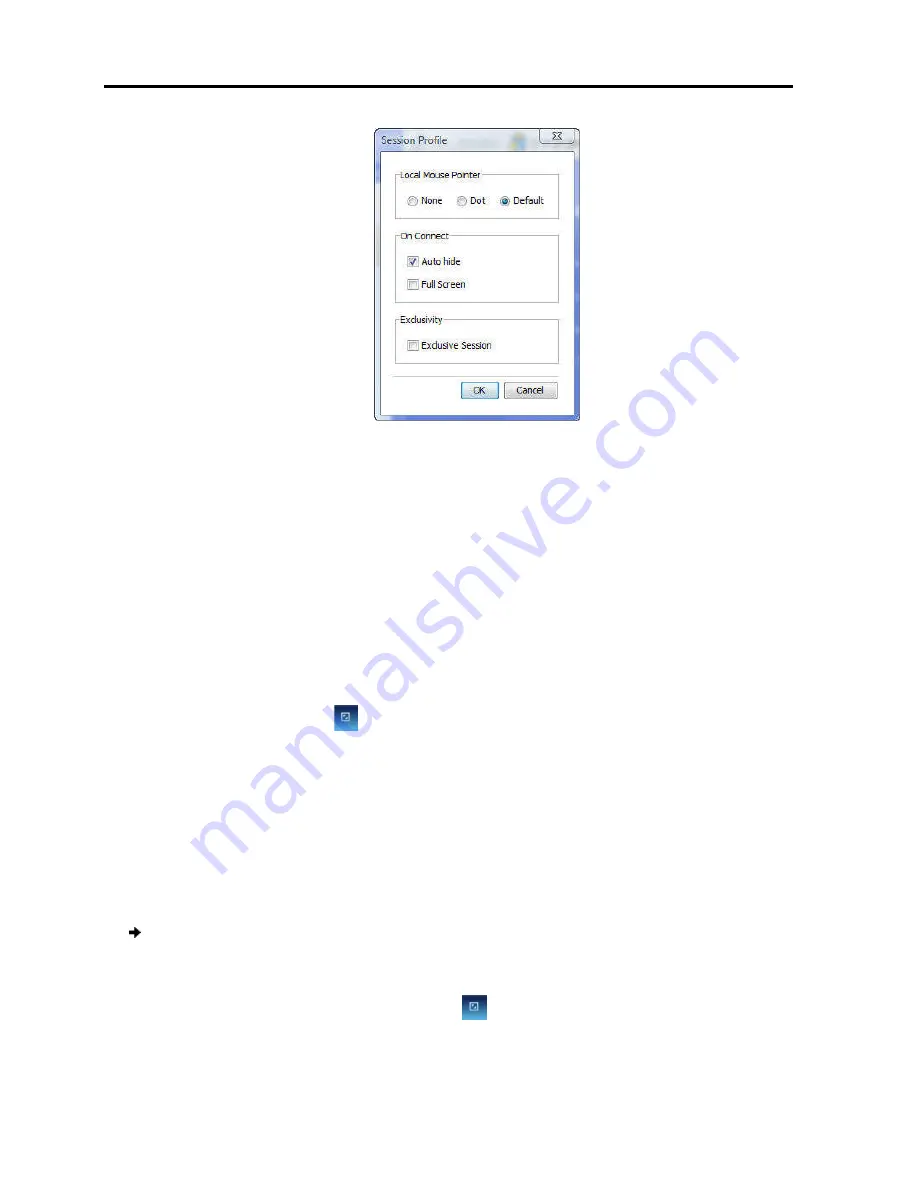
Conducting
a Remote Session
Setting the Session Profile
44
| PX
Figure
2. In
Local Mouse Pointer
, select
the client computer mouse pointer:
None
– to hide the mouse pointer
Dot
– for the mouse pointer to appear as a dot
Default
– for the mouse pointer to appear as a regular
3. In
Auto Connect
, select:
Auto hide
– to hide the
Full Screen
– to display
next connection onwards.
the Restore button
4. In
Exclusivity
, select the
session and there are no other
logging into the session.
4.6.1
Full Screen Mode
You can work on the target s
full screen mode. In Full Screen mode, the desktop window disappears, and is
replaced by the accessed target server desktop.
To work in full screen mode:
1. Ensure that the client computer has the same screen resolution as the
server.
2. On the toolbar, click the Restore button
The desktop window disapp
Figure 33 – Session Profile Dialog Box
select one of the following options to set the appearance of
mouse pointer:
to hide the mouse pointer
for the mouse pointer to appear as a dot
for the mouse pointer to appear as a regular-shaped mouse cursor
to hide the toolbar from the next connection onwards
display the remote session screen in full screen mode from the
next connection onwards. To toggle full screen mode on and off, you can
(see Section 4.6.1).
Exclusive Session
checkbox when starting a remote
session and there are no other logged in users; this prevents other users from
server as if you are working on a local computer, using
In Full Screen mode, the desktop window disappears, and is
replaced by the accessed target server desktop.
To work in full screen mode:
omputer has the same screen resolution as the
On the toolbar, click the Restore button
.
appears.
the appearance of
shaped mouse cursor
the remote session screen in full screen mode from the
you can click
hen starting a remote
other users from
erver as if you are working on a local computer, using
In Full Screen mode, the desktop window disappears, and is
omputer has the same screen resolution as the target
Содержание 0SU70068
Страница 63: ...User Guide 63 201204194 933205_EN...






























