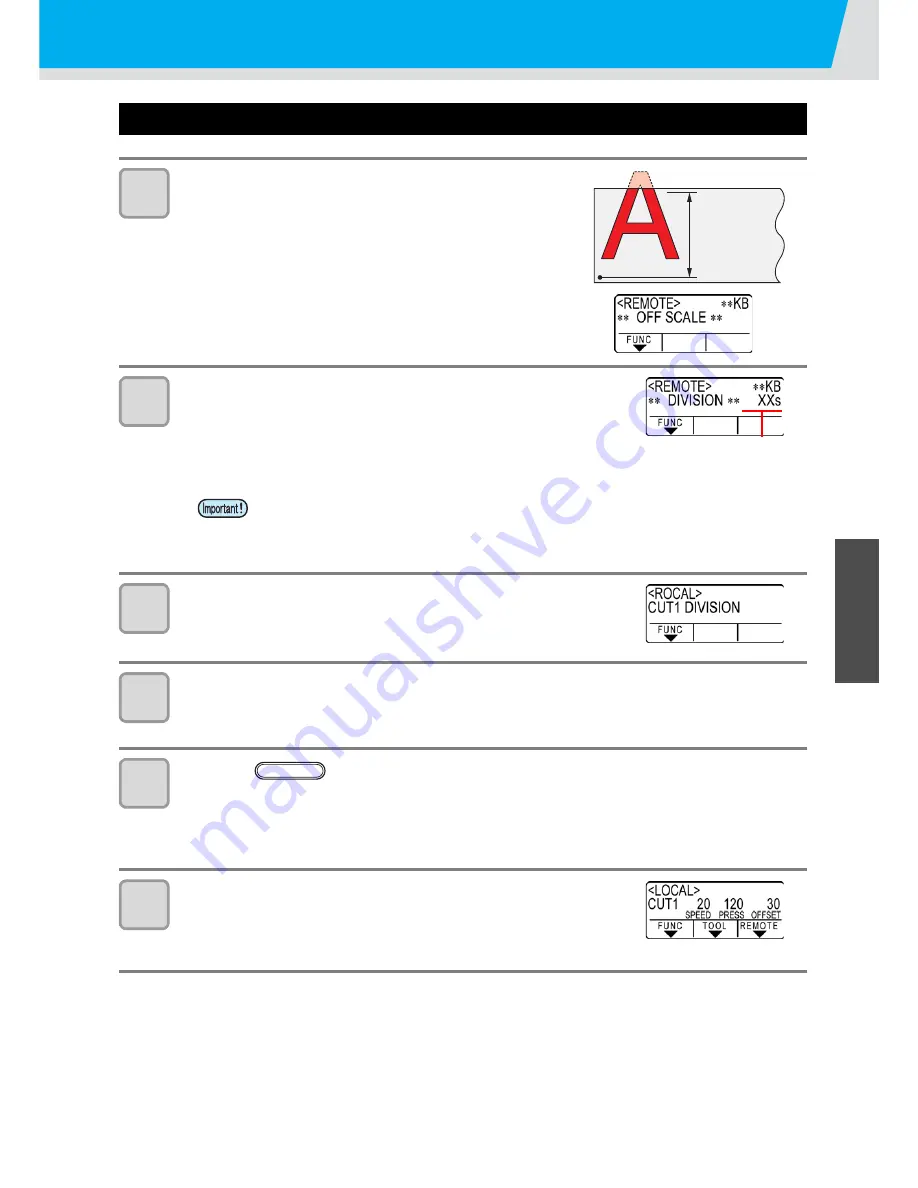
3-43
1
1
3
Useful Function
5
6
Perform DIVISION cut
Cut Data via DIVISION CUT.
1
Send data from the host computer to the plotter.
• If the data exceeds the available cutting area, the display
shown at right will appear.
2
When cutting completes, the plotter automatically cuts
the frame and area marked for gluing.
• On the display panel, the time for completing cutting of the frame
and area marked for gluing appears.
3
Upon completion of the frame cutting, the plotter will
return to local mode.
• Do not replace the sheet when any other display is shown.
4
Set the new origin.
• Move the carriage using jog keys (arrow keys) to establish the origin.
• If the sheet has no space for cutting, replace the sheet with a new one.
5
Press the
key to set the plotter in remote
mode.
• Feed the sheet by the maximum sheet length necessary for the cutting data and start cutting.
• If the sheet is not fed or the sheet is not sufficiently long, replace the sheet with a larger one in step 4
above.
6
Repeat steps 4 and 5.
• Repeat those steps until there is no data that exceeds the sheet width.
• Upon completion of cutting for all the data, the plotter will return to local
mode, displaying the tool conditions
• For division cut in the X direction (feeding direction), when cutting (drawing) of the set
area has been completed, the machine performs feeding and if it is not sheet end,
copying/ cutting (drawing) automatically starts.
• If it is sheet end, division cut in the X direction (feeding direction) is terminated.
Available
area
Origin
The remaining time until
the completion of cutting
the frame and marks
REMOTE
Содержание CG-100SRIII
Страница 24: ...1 12...
Страница 114: ...3 64 8 Press the key 9 Press the key several times for terminating this function ENTER HOLD END...
Страница 136: ...3 86...
Страница 161: ...5 17 Function Flowchart 1 1 1 1 5 Appendix ENTER HOLD 10 30cm 10 50cm...
Страница 163: ...5 19 Function Flowchart 1 1 1 1 5 Appendix ON OFF ON OFF Settable when DHCP and AutoIP are both OFF...
Страница 169: ...Function Flowchart 5 25 1 1 1 1 5 Appendix ENTER HOLD FUNCTION ENTER HOLD FUNCTION...
Страница 170: ...5 26...
Страница 171: ...D202472 16 19052014...
Страница 172: ...IT FW 2 6 MIMAKI ENGINEERING CO LTD 2014...






























