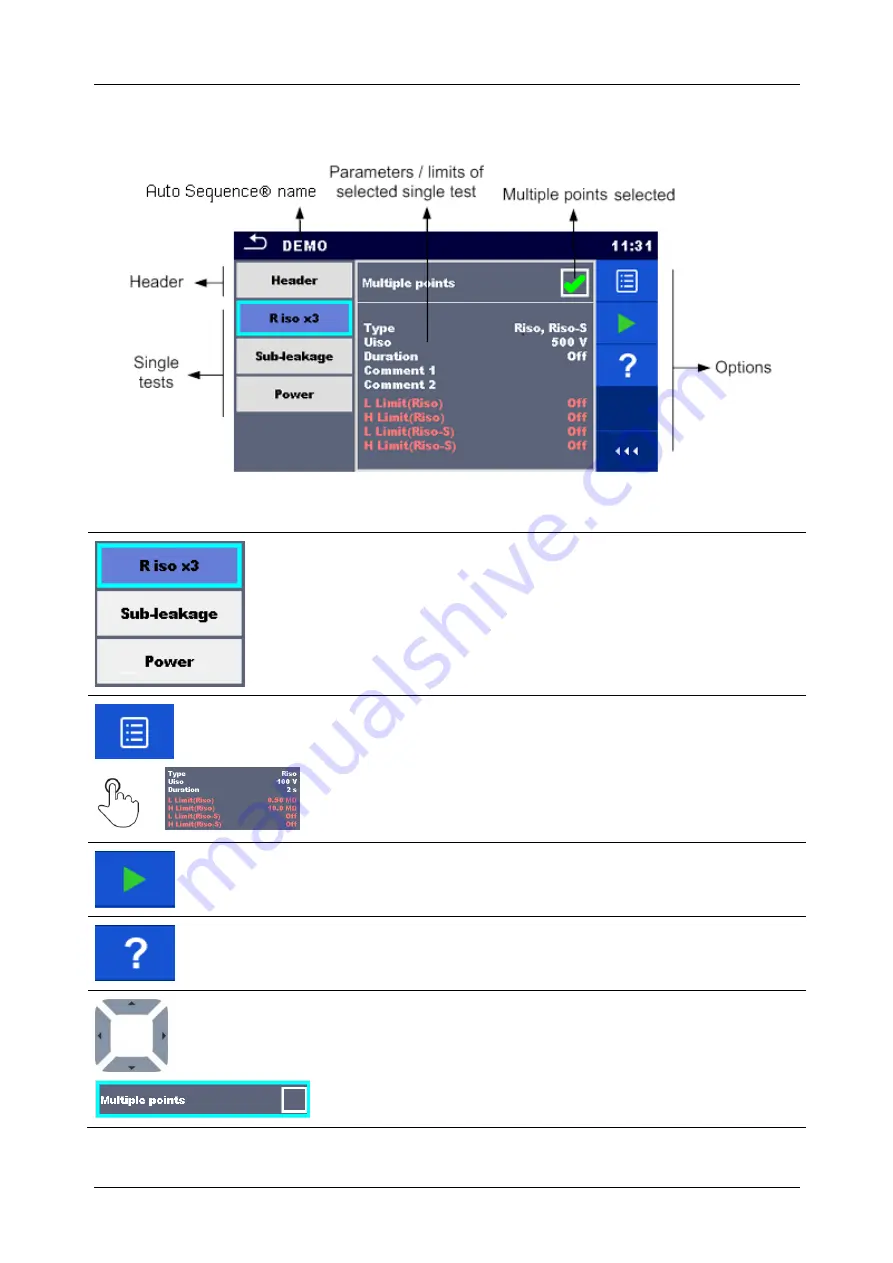
MI 3394 CE
MultiTester
XA
Auto Sequences
®
115
7.2.1.2
Auto Sequence
®
view menu (measurement is selected)
Figure 7.5: Auto Sequence
®
view menu
– measurement selected
Options
Selects single test.
on
Opens menu for changing parameters and limits
of selected
measurements.
6.1.1.2 Setting parameters and limits of single
for more information how to change measurement
parameters and limits.
Starts the selected Auto Sequence
®
.
Opens the Help menu of selected test.
Selects Multiple points.
Содержание MI 3394 CE MultiTesterXA
Страница 1: ...CE MultiTesterXA MI 3394 Instruction manual Ver 3 4 13 Code no 20 752 432...
Страница 80: ...MI 3394 CE MultiTesterXA Single tests 79 Figure 6 19 Examples of Continuity measurement results...
Страница 103: ...MI 3394 CE MultiTesterXA Single tests 102 Figure 6 57 Examples of Power measurement results...
Страница 110: ...MI 3394 CE MultiTesterXA Single tests 109 Save results optional Figure 6 69 Examples of Functional Inspection results...
















































