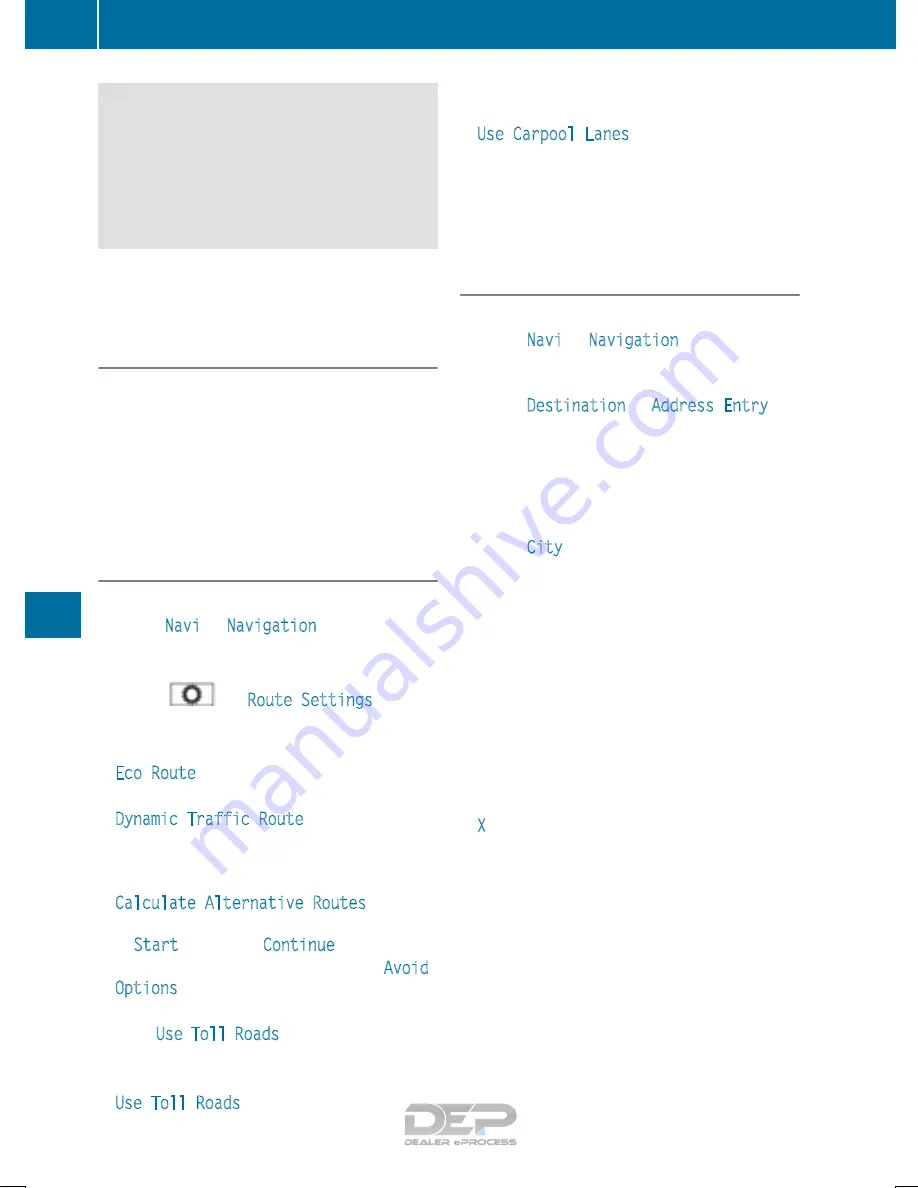
traffic conditions. You could also lose control
of the vehicle. There is a risk of an accident.
Only operate the equipment when the traffic
situation permits. If you are not sure that this
is possible, park the vehicle paying attention
to traffic conditions and operate the equip-
ment when the vehicle is stationary.
You must observe the legal requirements for the
country in which you are currently driving when
operating the navigation system.
General notes
Among other things, correct functioning of the
navigation system depends on GPS reception. In
certain situations, GPS reception may be
impaired, there may be interference or there
may be no reception at all, e.g. in tunnels or
parking garages.
Further information can be found in the Digital
Operator's Manual.
Selecting a route type and route options
Multimedia system:
X
Select
Navi
Q
Navigation
.
The map shows the vehicle's current position.
X
Slide
6
the controller.
X
Select
Q
Route Settings
.
X
Select a route type.
Notes for route types:
R
Eco Route
Calculates an economic route.
R
Dynamic Traffic Route
Traffic reports on the route for the route guid-
ance are taken into account (only available in
the USA).
R
Calculate Alternative Routes
Different routes are being calculated. Instead
of
Start
, select the
Continue
menu item.
X
To avoid/use route options: select
Avoid
Options
.
X
Select a route option.
X
When
Use Toll Roads
is selected, select the
payment type.
Notes for route options:
R
Use Toll Roads
The route calculation includes roads which
require you to pay a usage fee (toll).
R
Use Carpool Lanes
(only available in the
USA)
Prerequisite: your vehicle meets the access
conditions for carpool lanes.
Carpool lanes will be included if the carpool
lanes option is activated.
Entering an address
Multimedia system:
X
Select
Navi
Q
Navigation
.
The map shows the vehicle's current position.
X
Slide
6
the controller.
X
Select
Destination
Q
Address Entry
.
Enter an address, e.g. as follows:
R
city or ZIP code, street, house number
R
country, city or ZIP code
R
city or ZIP code, center
R
street, city or ZIP code, intersection
X
Select
City
.
The city in which the vehicle is currently loca-
ted (current vehicle position) is at the top.
Below this, you will see locations for which
route guidance has already been carried out.
X
Enter the city.
The
G
symbol: the location is contained on
the digital map multiple times.
X
To switch to the list: slide the
5
control-
ler.
X
Select the location.
If available, the ZIP code is shown. If there are
different ZIP codes available for the location,
the corresponding digits are displayed with an
X
.
X
Enter the street and house number.
The address is in the menu.
Further options for destination entry:
R
search for free destination search
The free destination search finds destinations
using fragments of words.
R
select the last destination
R
select a contact
R
select a POI
You can search for a POI by location, name or
telephone number.
R
select destination on the map
R
enter intermediate destination
276
Operating system
Multi
medi
a
sys
tem






























