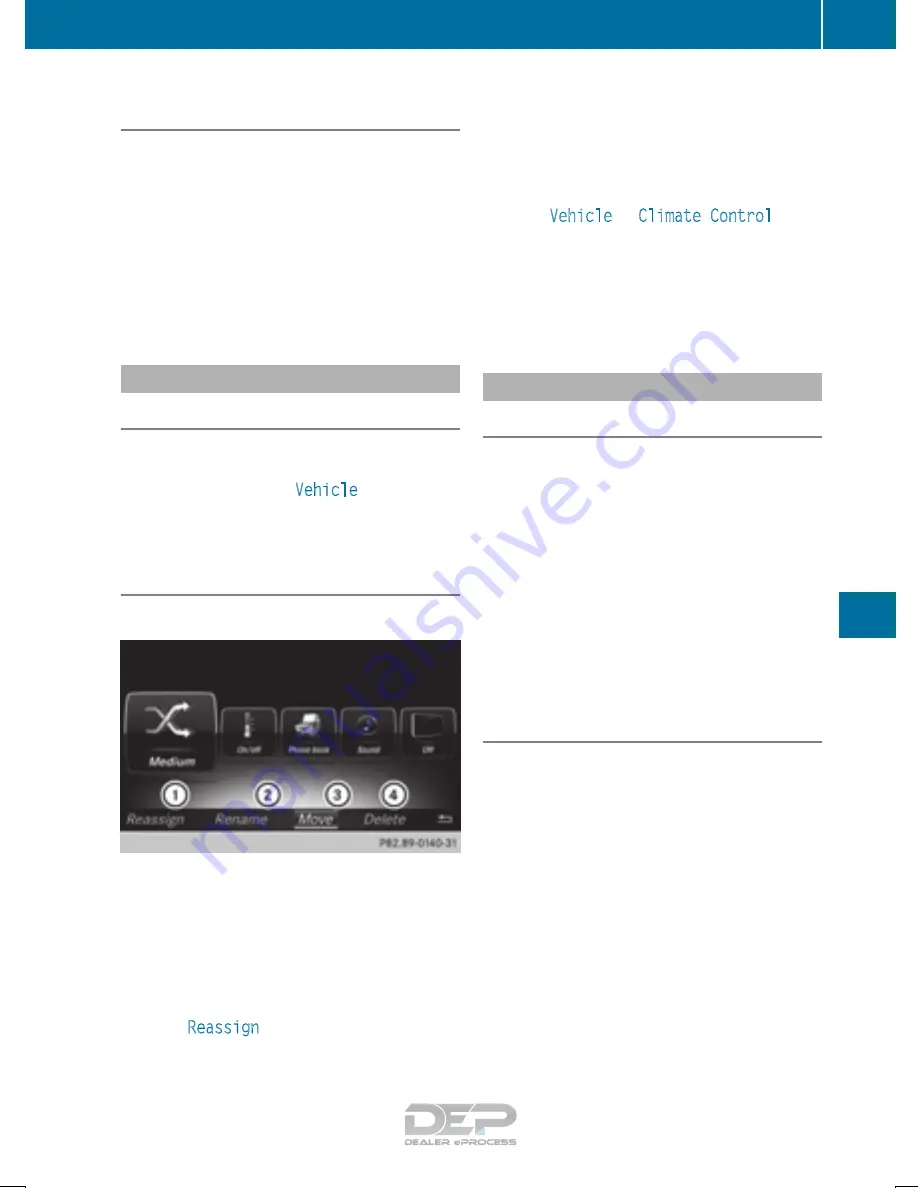
Switching the character entry between
touchpad and controller
Prerequisite: an input line for text, numbers or
characters has been selected.
X
To switch to the controller: press the con-
troller.
Character entry using the controller is active.
X
To switch to the touchpad: press the touch-
pad with your finger.
Handwriting recognition on the touchpad is
active.
Favorites
Calling up and exiting favorites
X
To call up: press the
g
button on the con-
troller or on the touchpad.
X
Select a favorite, e.g.
Vehicle
.
The favorites are displayed.
X
To exit: press the
g
button again.
Adding favorites
Adding a predefined favorite
:
Adds a new favorite
;
Renames a selected favorite
=
Moves a selected favorite
?
Deletes a selected favorite
X
Press the
g
button.
X
Slide
6
the controller.
The menu bar is shown.
X
Select
Reassign
.
The categories are displayed.
X
Select a category.
The favorites are displayed.
X
Select a favorite.
X
Add a favorite at the desired position.
If a favorite has already been added at this
position, it will be overwritten.
Adding your own favorite
X
Select
Vehicle
Q
Climate Control
.
X
Press and hold the
g
button until the
favorites are displayed.
X
Add a favorite at the desired position.
If a favorite has already been added at this
position, it will be overwritten.
Climate control settings
General notes
You have the following options for adjusting cli-
mate control settings:
R
using the climate control bar
R
using the climate control menu
You can set the most important climate control
functions such as temperature, airflow and air
distribution using the climate control bar. The
climate control bar is visible in most displays.
You can find all the climate control functions in
the climate control menu. You can use the cli-
mate control bar to switch to the climate control
menu.
Overview
You can set the most important climate control
functions directly in the climate control bar and
change them in the climate control menu.
Operating system
273
Multimedia
system
Z






























