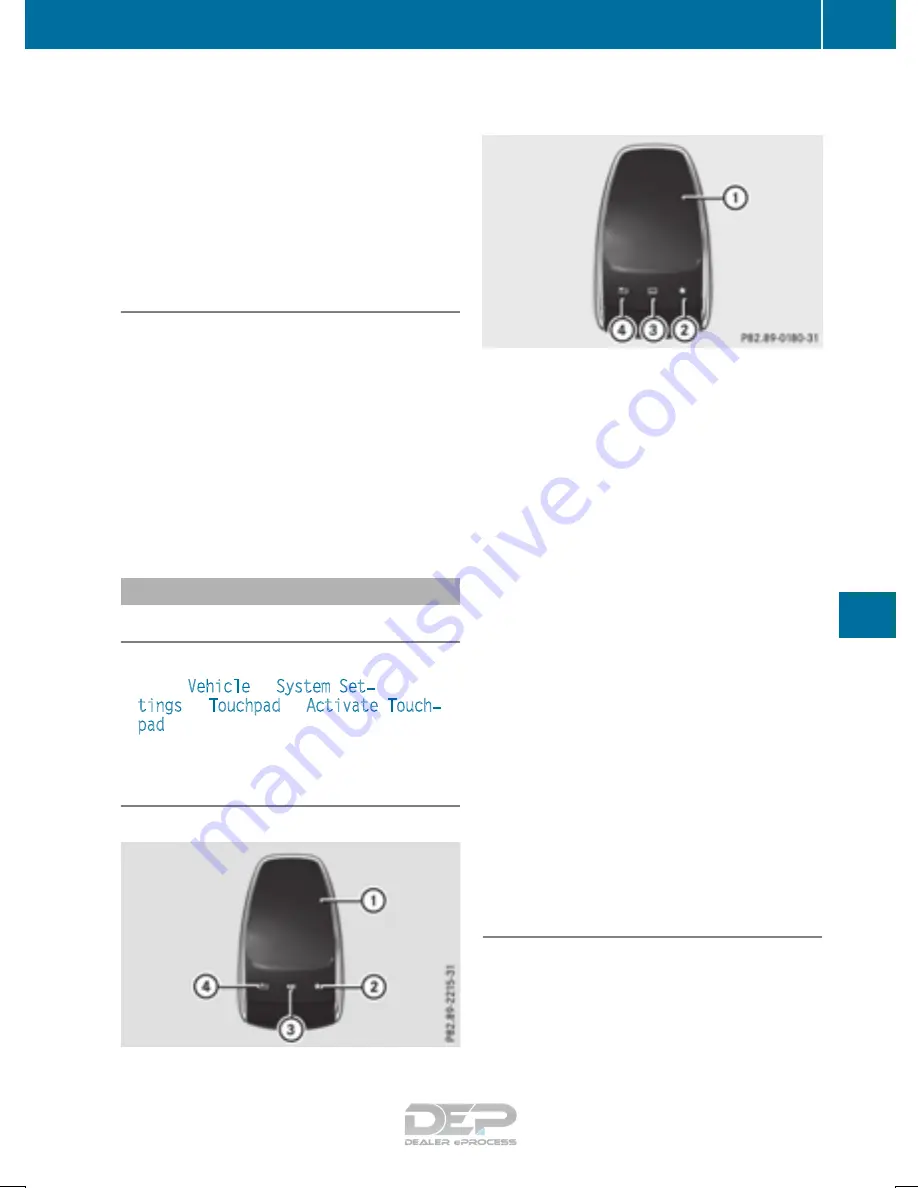
X
To exit the menu: briefly press the
%
button.
The multimedia system changes to the next
higher menu level in the current operating
mode.
X
To call up the basic display: press the
%
button for longer than two seconds.
The multimedia system changes to the basic
display of the current operating mode.
The telephone keypad or touchpad
The multimedia system is equipped with either a
telephone keypad or a touchpad.
The telephone keypad is touch-sensitive. As
soon as one or several of the keys are gently
touched, the telephone keypad is shown in the
multimedia system's display. The key being
touched is highlighted.
As an alternative to the controller, the touchpad
enables menu items to be selected and charac-
ter entry including handwriting recognition, for
example.
Touchpad
Switching the touchpad on/off
Multimedia system:
X
Select
Vehicle
Q
System Set‐
tings
Q
Touchpad
Q
Activate Touch‐
pad
.
The touchpad is switched on
O
or off
ª
.
Operating the touchpad
The touchpad is available in two versions.
Variant 1
:
Touch-sensitive surface
;
Favorites button
=
Quick access for audio
?
Back button
Variant 2
:
Touch-sensitive surface
;
Favorites button
=
Calls up quick access for audio and tele-
phone
?
Back button
Navigating in menus and lists can be done via
touch-sensitive surface
:
by swiping with
your finger.
X
To select the menu item: swipe up, down, to
the left or right.
X
Press the touchpad.
X
To move the digital map: swipe in all direc-
tions.
Swiping with two fingers, e.g. using this func-
tion:
X
To show or hide the audio menu: swipe up
or down with two fingers.
X
To increase or reduce the vehicle and
sound settings: turn two fingers to the right
or left.
X
To zoom in and out of the map: move two
fingers together or apart.
Character entry with handwriting rec-
ognition
Entering characters
X
Use one finger to write characters on the sur-
face.
The character is entered in the input line. If
the character that you have entered can be
Operating system
271
Multi
medi
a
syste
m
Z






























