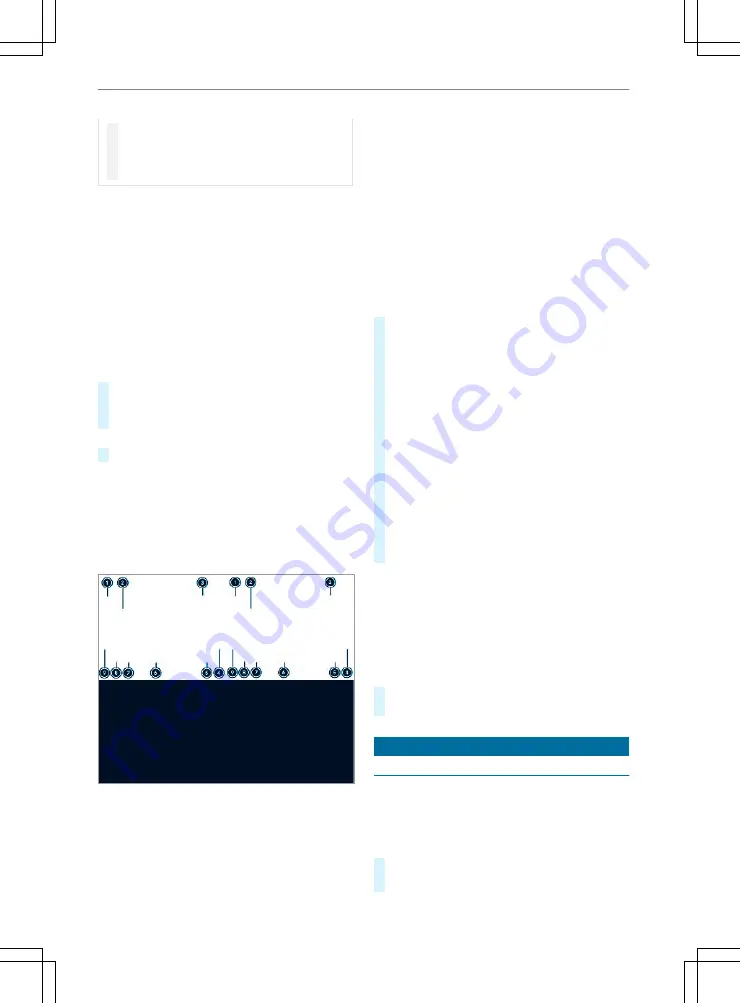
#
If you cannot be sure of this, stop the
vehicle in accordance with the tra c
conditions and operate the equipment
with the vehicle stationary.
You must observe the legal requirements for the
country in which you are currently driving when
operating the multimedia system.
Character entry can be carried out with these con-
trol elements:
R
Touch Control
R
Touchscreen (media display)
Character entry takes place by cursor control
when using the Touch Control.
Character input can be started with a control ele-
ment and resumed with another.
#
When the keyboard is shown, enter the charac-
ters on the control element by swiping and
pressing or by tapping (touchscreen).
or
#
Write the character on the touchscreen.
Examples of character entry:
R
Renaming a favourite
R
Entering a telephone number
Ent
Enter
ering c
ing char
haract
acter
ers on t
s on the t
he touc
ouchscr
hscreen
een
Using t
Using the ke
he keyboard
yboard
1
Input line
2
Shows suggestions during entry (if available)
3
Deletes an entry
4
Deleting
Pressing brie y deletes the last character
entered
Pressing and holding deletes the entry
5
Accepts an entry
6
Enters a space
7
Changes the keyboard language
8
Switches to digits and special characters (level
2)
ABC switches to letters (level 1)
9
Pressing brie y switches between upper-case
and lower-case letters
Pressing and holding switches to upper-case
letters permanently
In level 2 with #+= switches to additional spe-
cial characters (level 3)
#
Call up the character entry to rename a favor-
ite, for example (
/
page 184).
The keyboard is shown.
#
Press brie y on a character key.
The character is entered in input line
1
. Sug-
gestions are shown in
2
.
#
TTo select a sugg
o select a sugges
estion:
tion: select one of the
entries.
#
If available, display additional suggestions with
q
or
r
.
#
Resume character input.
#
TTo ent
o enter an alt
er an alter
ernativ
native c
e char
haract
acter
er:: press and
hold a character.
#
Select the character.
#
TTo end c
o end char
haract
acter in
er input
put:: press the
G
button.
%
The available editing functions depend on the
editing task, the language set and the charac-
ter level.
Se
Setting t
tting the ke
he keyboar
yboard f
d for c
or char
haract
acter entry
er entry
Multimedia system:
4
©
5
Settings
5
System
5
Controls
5
Keyboards and Handwriting
#
Con rm
Select Keyboards
.
Select the keyboard language in the list.
Syst
System se
em settings
ttings
Display
Display
Con gur
Con guring
ing displa
display se
y settings
ttings
Multimedia system:
4
©
5
Settings
5
System
5
Display
Displa
Display br
y brightness
ightness
#
Select
Display Brightness
.
#
Select a brightness value.
Multimedia system 185
185
Содержание Freightliner Sprinter 2022
Страница 7: ......
Страница 12: ...NJ Brakes yellow 304 O ABS malfunction 304 P ESP deactivated 304 10 10 At a glance Instrument cluster...
Страница 21: ...ASpare wheel example 260 At a glance Emergencies and breakdowns 19 19...
Страница 208: ...A wheel arch may be subjected to a load of 330 lb 150 kg 206 206 Transporting...
















































