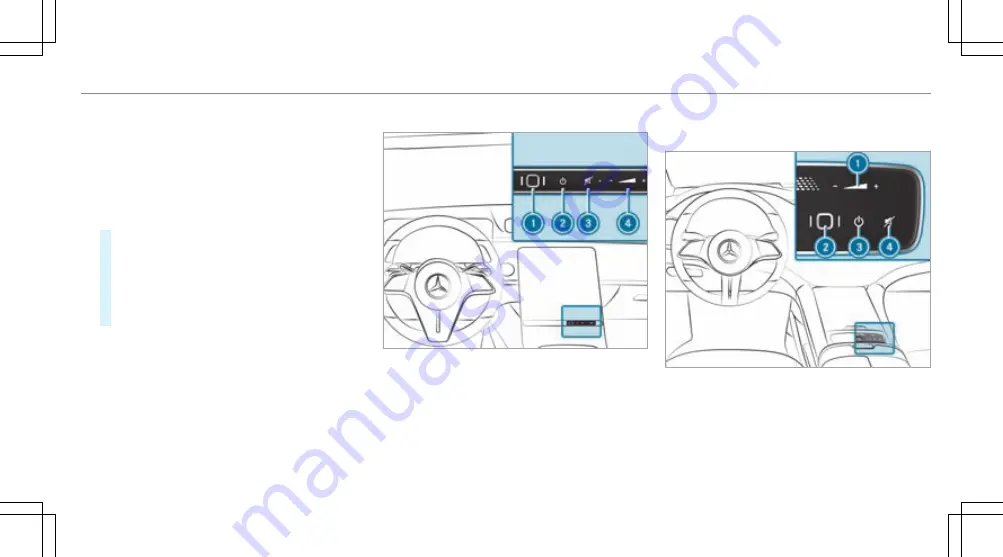
8
Switches off the sound: press
7
ß
Calls up favourites (press briefly) or
adds favourites (press and hold)
8
£
Starts the MBUX Voice Assistant
You can navigate through menus and lists via the
touch-sensitive surface of Touch Control
2
using
a single-finger swipe, for example:
#
To enter a character: select a character using
the keyboard and press on Touch Control
2
.
#
To select a menu option: scroll in a list and
press Touch Control
2
.
#
To move the digital map: swipe in any direc-
tion.
Using the touchscreen
Example: control elements for vehicles with a
central display
1
Fingerprint sensor
2
Switches the MBUX multimedia system on or
off
3
Switches the mute function on/off
4
Adjusts the volume
Press
±
or
q
or swipe over the button
Example: control elements for vehicles with
an MBUX Hyperscreen
1
Adjusting the volume
Press
±
, or
q
.
2
Fingerprint sensor
MBUX multimedia system 337
Содержание EQS 350
Страница 9: ...Left hand drive vehicles with central display 6 At a glance Cockpit central display...
Страница 11: ...Left hand drive vehicles with MBUX hyperscreen 8 At a glance Cockpit MBUX Hyperscreen...
Страница 13: ...Standard driver s display 10 At a glance Indicator and warning lamps standard...
Страница 15: ...Driver s display with driver camera 12 At a glance Indicator and warning lamps with driver camera...
Страница 17: ...14 At a glance Overhead control panel...
Страница 19: ...16 At a glance Door operating unit and seat adjustment...
Страница 21: ...18 At a glance Control settings in the rear passenger compartment...
Страница 23: ...20 At a glance Emergencies and breakdowns...
















































