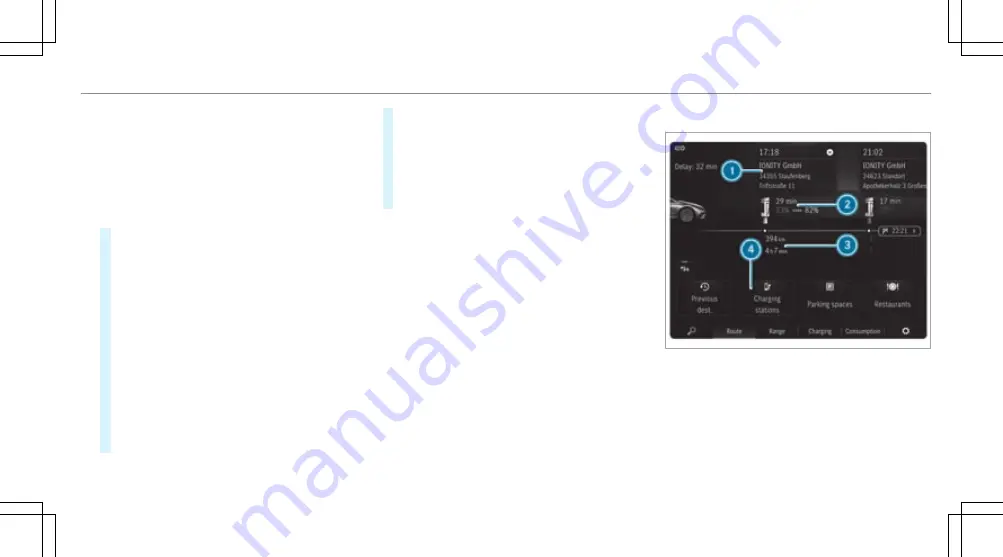
3
Maximum state of charge (depending on the
setting)
4
Sets the next charging break (to use a less
expensive tariff)
5
Sets the departure time
6
Opens the socket flap
7
Activates or deactivates ECO charging
#
Tap on the EQ module (
/
page 330).
The charging settings are displayed.
Additional EQ and navigation functions are
available in the lower menu bar:
R
Symbol
ª
Enters a destination
R
Route
The route shows charging stops and the
destination.
R
Range
Switches range maximisation on or off
(
/
page 206).
R
Consumption
The current and average fuel consumption
will be displayed.
R
Symbol
Z
Makes settings for
View
,
Messages &
tones
and
Route
.
#
To close the menu: select
G
.
Navigation module (expanded view)
Example: navigation module with active route
guidance
1
Arrival time at charging stop, type of charging
station
MBUX multimedia system 333
Содержание EQS 350
Страница 9: ...Left hand drive vehicles with central display 6 At a glance Cockpit central display...
Страница 11: ...Left hand drive vehicles with MBUX hyperscreen 8 At a glance Cockpit MBUX Hyperscreen...
Страница 13: ...Standard driver s display 10 At a glance Indicator and warning lamps standard...
Страница 15: ...Driver s display with driver camera 12 At a glance Indicator and warning lamps with driver camera...
Страница 17: ...14 At a glance Overhead control panel...
Страница 19: ...16 At a glance Door operating unit and seat adjustment...
Страница 21: ...18 At a glance Control settings in the rear passenger compartment...
Страница 23: ...20 At a glance Emergencies and breakdowns...
















































