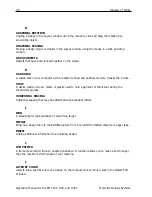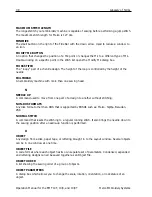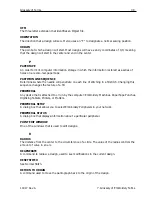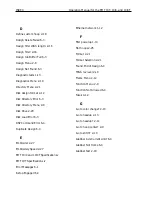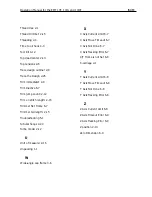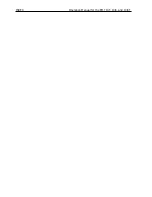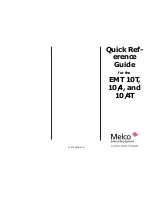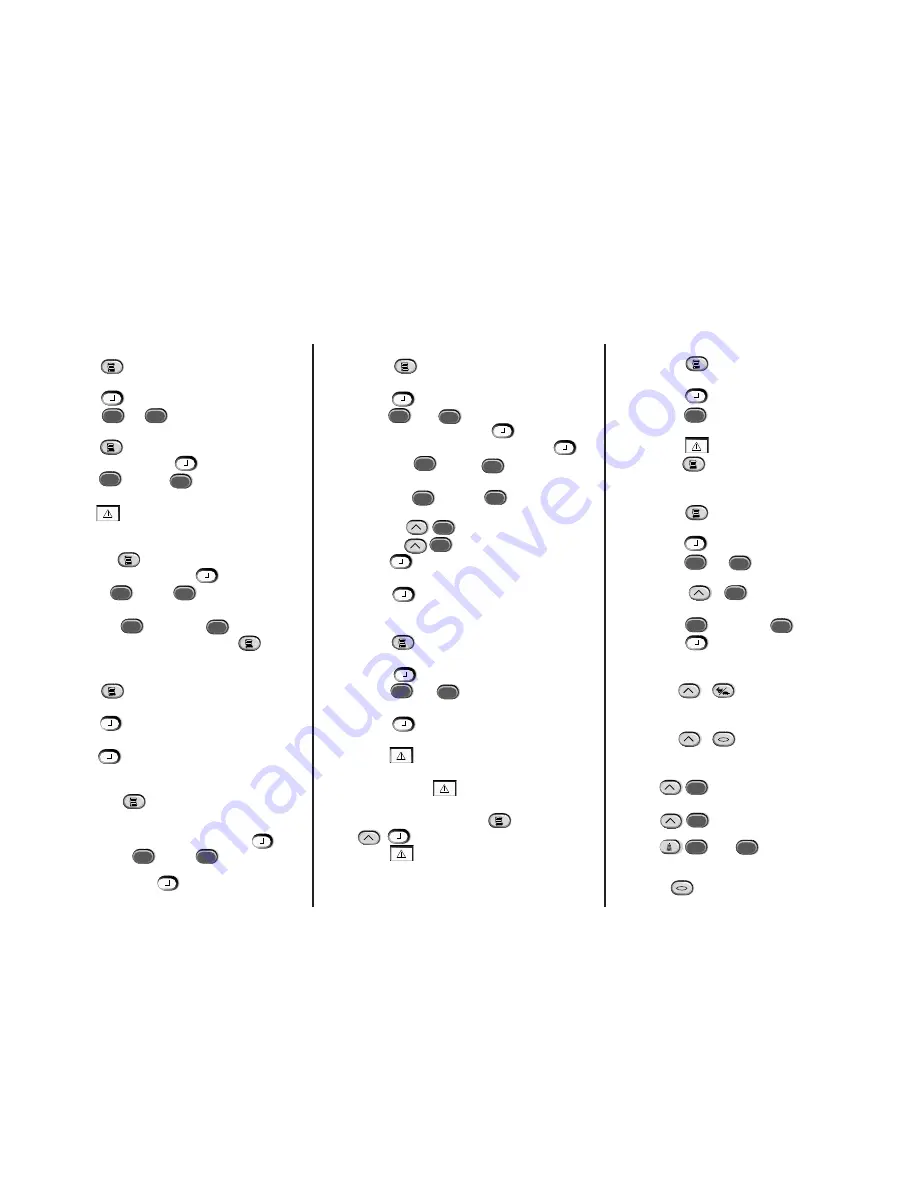
Raise the Needle
1.
Press
until the display reads: FUNC-
TION MENU.
2.
Press
.
3.
Press
; the display shows GO TO
HEADUP.
4.
Press
; the needle comes up.
5.
Press
to exit the function menu.
Delete a Design
1.
Press
until the display reads: DESIGN
MENU.
2.
Press
.
3.
Press
or
to scroll to the right
design file.
4.
Press
. The display reads:
DELETE FILENAME?.
5.
Press
for YES or
for NO.
6.
Press
.
Hot Keys
Press
to toggle between the
Main menu and the Service/Maintenance menu.
Press
to toggle in and out of
the Language selection menu.
Press
to increase sewing speed.
Press
to decrease sewing speed.
Press
or
to move the needle
case manually (e.g., for a color change).
Press
and any arrow key to manually
jog the rack.
Run a Design
1.
Press
until the display reads: DESIGN
MENU.
2.
Press
.
3.
Press
or
to scroll to the design
you want, then press
.
4.
The display reads: COLOR MENU; press
.
• Press
or
to select the
sequence.
• Press
or
to select the
color.
• Press
to delete a sequence.
• Press
to insert a sequence.
5.
Press
. The display reads: RUN
DESIGN.
6.
Press
. First the display reads:
<machine name> READY, then shows the
design name.
7.
Press
until the display reads: FUNC-
TION MENU.
8.
Press
.
9.
Press
or
until the display reads:
TRACE DESIGN OUTLINE.
10. Press
. First the display reads: CALCU-
LATING, then shows the design name.
11. Press
. The trace function begins.
Repeat by pressing
again.
12. When ready to sew, press
, then press
.
13. Press
to begin embroidering.
Select a Hoop Size
1.
Press
until the display reads: OPTIONS
MENU.
2.
Press
.
3.
Press
or
to scroll to right the
hoop size.
4.
Press
until the display reads: FUNC-
TION MENU. Press
.
5.
Press
or
until the display
reads: GO TO HOOP CENTER.
6. Press
.
Select an Orientation
1.
Press
until the display reads
OPTIONS MENU. Press
.
2.
Press
or
until the display
reads ORIENTATION.
3.
Press
or
to scroll
to the desired orientation. Press
.
Reset Designs
1.
Press
until the display reads: RESET
MENU.
2.
Press
. The display reads: CLEAR
DESIGN.
3.
Press
. The display reads **RESET**.
Load a Design (from the Disk Drive)
1.
Press
to display the Directory
Menu.
2.
Place the diskette with the design to be
loaded in the disk drive, then press
.
3.
Press
or
until
the desired design name is showing on the dis-
play, then press
. When the design is
loaded, the display will read: DESIGN MENU.
▲
▲
▼
▲
▲
▼
▲
▼
▲
▲
▼
▼
▲
▲
▲
▲
▼
▼
▲
▼
▲
▲
▼
▲
▲
EMT 10T, 10/4, and 10/4T QUICK REFERENCE
▲
▲
▲
▲
▼
▲
▲
▲
▼
▼
▲
▲
▼
▲
▲
▼
▲
▼
▲
▲
▼
▼
▲
▼
▲
▼
▲
▲
▲
▲
▲
▼
▲
Содержание EMT 10/4
Страница 24: ...1 16 Support brackets Operation Manual for the EMT 10T 10 4 and 10 4T Melco Embroidery Systems ...
Страница 52: ...2 28 Quick Start Operation Manual for the EMT 10T 10 4 and 10 4T Melco Embroidery Systems ...
Страница 108: ...6 10 Error Messages Operation Manual for the EMT 10T 10 4 and 10 4T Melco Embroidery Systems ...
Страница 126: ...INDEX Operation Manual for the EMT 10T 10 4 and 10 4T ...
Страница 127: ...Quick Ref erence Guide for the EMT 10T 10 4 and 10 4T 11817 Revision A ...
Страница 130: ...EMT MENU AND COMMAND QUICK REFERENCE ...