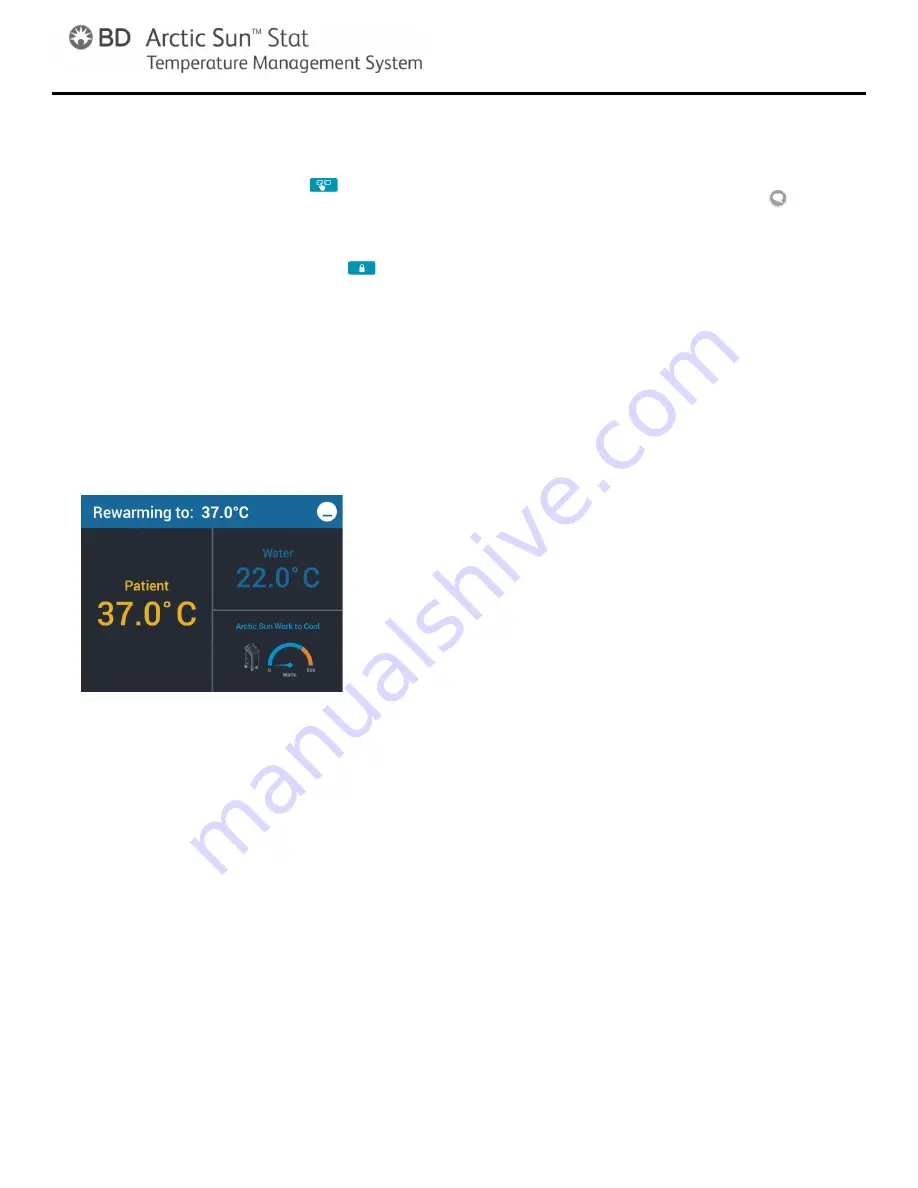
Operator’s Manual
18
THERAPY SCREENS (Continued)
1. Therapy Selection
If the therapy has not started or is not currently running,
pressing the therapy selection button (
) will return the
user to the
Therapy Selection
screen.
Screen Lock
When an active therapy is running, the therapy selection
button will change to the screen lock button (
). Press
the screen lock button to manually display the therapy
status screen. By default, after approximately 2 minutes of
inactivity, the screen will lock to prevent inadvertently
changing parameters during patient therapy.
The therapy status screen will appear over the therapy
screen when the screen is locked. The status screen
displays the Patient Temperature, Water Temperature,
Arctic Sun Work to Cool, and the current therapy phase
target temperature. Press the button on the top right of the
status screen to return to the therapy screen.
See section
VIII. Troubleshooting–Screen–Screen
Locked
if there is a problem with screen lock.
Figure VI-4.
Status Screen
2. System Access
The System Access screen allows the user to view
diagnostic information and a log of events during the last
10 cases.
Diagnostics
Selecting the Diagnostics button on the
System Access
screen allows the user to view the flow, pressure, patient
temperature and individual water temperature sensor
readings. This information is valuable during the
troubleshooting process.
Event Log
Selecting the Event Log button on the System Access
Screen will display a record of non-recoverable system
alarms and recoverable alarms from the last 10 cases.
After 10 cases, the event log will overwrite the data in a
first in, first out format when new cases are initiated.
The Event Log is still maintained when the system is
powered down or if the system experiences a complete
loss of power. Time of power down is not captured in the
Event Log.
3. Notification
Notifications are active when attention to the system is
required (e.g. preventative maintenance).
When a notification is active, a small icon (
) will appear
next to the
System Access
button. Press the
System
Access
button to read the notification.
4. Temperature Units (if enabled)
From the
Normothermia
therapy screen or the
Hypothermia
therapy screen, press the
°C/°F
button to
toggle the displayed patient and water temperatures
between °C and °F.
NOTES:
The
°C/°F
button is not visible when the
Temperature Units Adjust
parameter in
Normothermia
Settings
or
Hypothermia Settings
is disabled. Set the
Temperature Units Adjust
parameter to enabled in order
for the
°C/°F
button to display.
See section
VI. Operation Guide–Therapy Settings–
Temperature Units Adjust
for further instructions on
enabling/disabling this feature.
5. Patient Status
The following
Patient
status information is displayed in the
upper left side of the therapy screen.
A. Patient Temperature
•
Displays the temperature input from the
Temp In 1
connector.
•
Temp In 1
is the patient temperature input utilized by
the device for automatic patient temperature control.
Range:
10°C to 44°C
50°F to 111.2°F
Increments: 0.1°C/°F
•
If a patient temperature probe is not connected into
the
Temp In 1
connector, or the temperature is out
of the display range, then the patient temperature
will display dashes (--.-).
•
If a patient temperature probe is not connected into
the
Temp In 1
connector when you attempt to Start
therapy, an alarm will occur.
B. Patient Temperature 2
(if enabled)
•
Displays the temperature input to the
Temp In 2
connector.
•
Temp In 2
is for additional patient temperature
monitoring only. It is not utilized by the device for
automatic patient temperature control.
Range:
10°C to 44°C
50°F to 111.2°F
Increments: 0.1°C/°F
•
If a patient temperature probe is not connected into
the
Temp In
connector, or the temperature is out of
the display range, then the patient temperature will
display dashes (--.-).
Содержание BD Arctic Sun 6000
Страница 1: ...14868...
Страница 2: ...Operator s Manual 2 tube...
Страница 57: ...The current Operator s Manual can be found at www medivance com manuals English 57 PK2800300 MM YYY...
















































