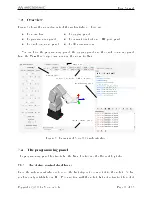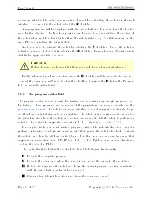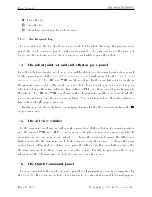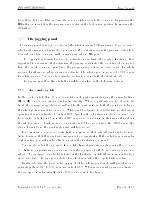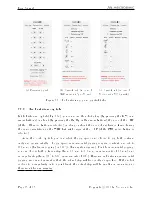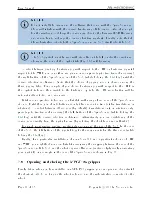User Manual
é
Clear the log.
ú
Save the log.
/
Show/hide timestamp for each message.
7.3.4 The Request Log
The request log is the log of all commands sent to the robot, by using the programming
panel, the quick command panel, or the jogging panel. The only commands that are not
logged are the velocity-mode motion commands sent while jogging the robot.
7.4 The robot joint set and end-eector pose panel
Once the robot is activated and homed, you will be able to see its current joint values as well
as the current pose of the
TRF
(
Tool Reference Frame
) with respect to the
WRF
(
World
Reference Frame
). The TRF and WRF are those dened by the user, but not necessarily in
the programming editor or the quick command eld. For example, you can connect to your
robot and change these two reference frames from a PLC, and then connect your browser to
the robot. The TRF and WRF are shown in the 3D view window (the x-axes are in ref, the
y axes are in green, and the z axes are in blue). You can show or hide these two reference
frames from the
r
drop-down menu.
Finally, you can choose between several preset views for the 3D view window from the
i
drop-down menu.
7.5 The 3D view window
The 3D view window shows an orthographic projection of the robot in its current position
and the current WRF and TRF. To zoom in and out, place your mouse cursor over the 3D
view window and use your mouse wheel. To change the view angle, press the left mouse
button inside the 3D view window, hold it down and drag the mouse. To change the view
angle along a dierent choice of two axes, press the left and right mouse buttons inside the
3D view window, hold them down and drag the mouse. Finally, to pan, press the mouse
wheel inside the 3D view window, hold it down and drag the mouse.
7.6 The Quick Command panel
The drop-down list in the quick command panel has all proprietary commands supported by
the Meca500. If a command selected has arguments, additional numerical elds will appear.
Page 16 of 38
Copyright c
2020 by Mecademic Inc.