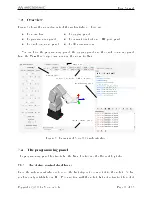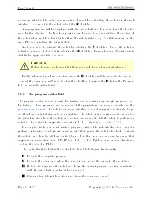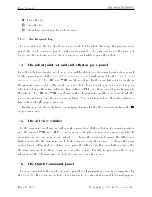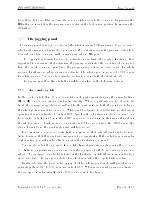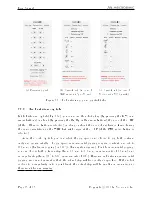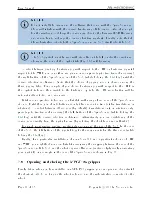User Manual
messaging which is the only communication channel for controlling the robot via the web
interface. To connect to the robot, select the
J
checkbox.
A pop-up window will be displayed with two radio buttons. For now, leave the Control
radio button selected. The Monitoring option can be used to see in real-time the motion of
the robot when another client (other than the web interface, e.g., Matlab running on the
same PC) is controlling the actual robot.
Next, you need to activate the robot by selecting the
checkbox. Once, the robot is
activated, you need to home it by selecting the
checkbox. During homing, all joints rotate
slightly for approximately 4 seconds.
B
CAUTION
Before homing, make sure that there is no risk for mechanical interference.
Finally, whenever you have a motion error, the
V
checkbox will become selected and red.
To reset the error, you will need to clear the checkbox (or press the
Ù
below the Program
eld, as we will explain later).
7.3.2 The program editor eld
The program editor is used mainly for writing and executing very simple programs, i.e.,
for testing. These programs are sequences of the proprietary commands described in the
. The robot's command interface does not support conditionals, loops,
or other ow control statements, nor variables. The robot only accepts request commands
(to get information from the robot) and motion commands (to tell the robot to perform an
action). The editor also supports comments in C/C++ style (e.g.,
//
and
/* */
).
For complex tasks, you must write a program outside the web interface (e.g., in your
preferred integrated development environment) that parses the robot's feedback, controls
the robot, and handles all ow control logic. For this, you can use any language that
supports communication over TCP/IP (e.g., C/C++, C#, Python, Java or even Structured
Text, in the case of a PLC).
The control buttons bellow the editor eld have the following functionality:
Ù
Execute the complete program.
Execute the command where the cursor is, and move the cursor to the next line.
Ñ
Hold motion (pauses the robot and keeps the current program; motion is restarted
with the same button, when it becomes red).
Clear motion (stops the motion and clears the command queue).
Page 14 of 38
Copyright c
2020 by Mecademic Inc.