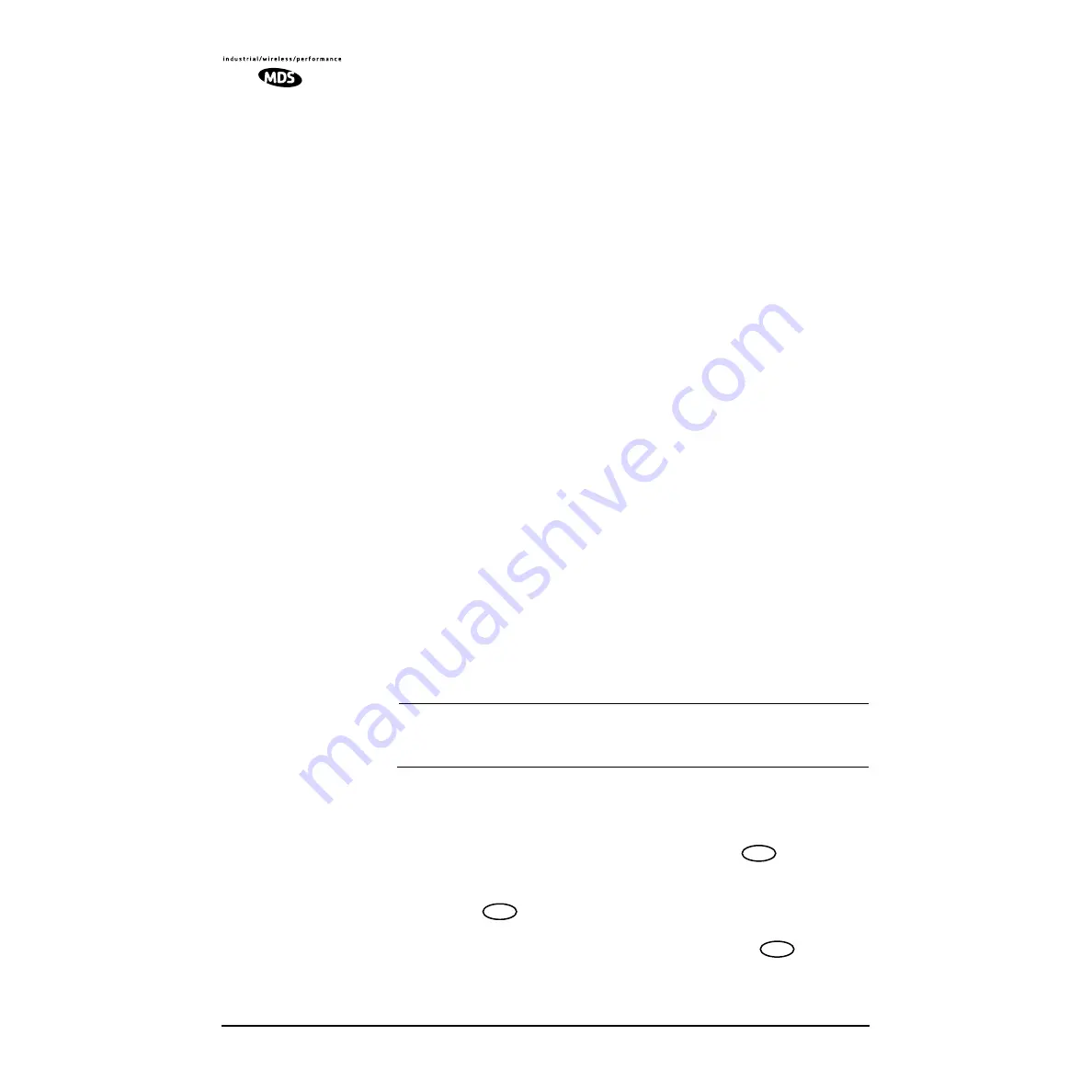
26
LEDR Series I/O Guide
MDS 05-3627A01, Rev. D
4.3 STEP 2—Establish Communications with the
Radio
There are four different methods available to set radio parameters and
query the radio. They are:
• Front Panel—The front panel is intended to serve as a convenient user inter-
face for local radio management. Most, but not all, parameters and functions
are accessible from the front panel. (
See “Front Panel LCD Menu Descrip-
• NMS
(Network Management System)—The NMS is used via a terminal
connected to the front panel
CONSOLE
Port. It may be used to configure
and query every manageable radio parameter on a given network using the
out-of-band Service Channel. The Element Management System (EMS) may
be used on the local radio (
login
command) or through any remote radio in
the network using the
rlogin
command.
• Telnet—A standard network application protocol which provides a
NMS-type interface to configure and query most radio parameters.
• SNMP Network Management System—The SNMP agent interface is opti-
mized to fulfill the fault configuration, performance and user access require-
ments of the LEDR radio system. A separate manual, MDS P/N 05-3532A01
explains SNMP in more detail.
4.4 STEP 3—Make Initial Login to Radio
When the radio is first powered up, it defaults to a read-only condition.
That is, the radio parameters may be viewed, but cannot be changed. To
enable changes to radio settings, a valid user name and password must
be entered.
When the radio is shipped from the factory, it is pre-programmed with
the following temporary login credentials:
Username:
SUPER
Password:
SUPER
NOTE:
User names and passwords are case sensitive. Do not use punc-
tuation mark characters. A maximum of eight characters are
allowed.
Navigation Key
Method
To log in from the front panel using the temporary credentials, follow
these steps:
1. Go to the Login screen and press the front panel
key. The
Username screen appears with
SUPER
displayed.
2. Press the
key again to access the Password screen. Use the
arrow keys to scroll through the list of characters and individually
select the letters spelling out the word
SUPER
. Press
after each
character selection. (For more information on character selection
using the navigation keys,
ENTER
ENTER
ENTER






























