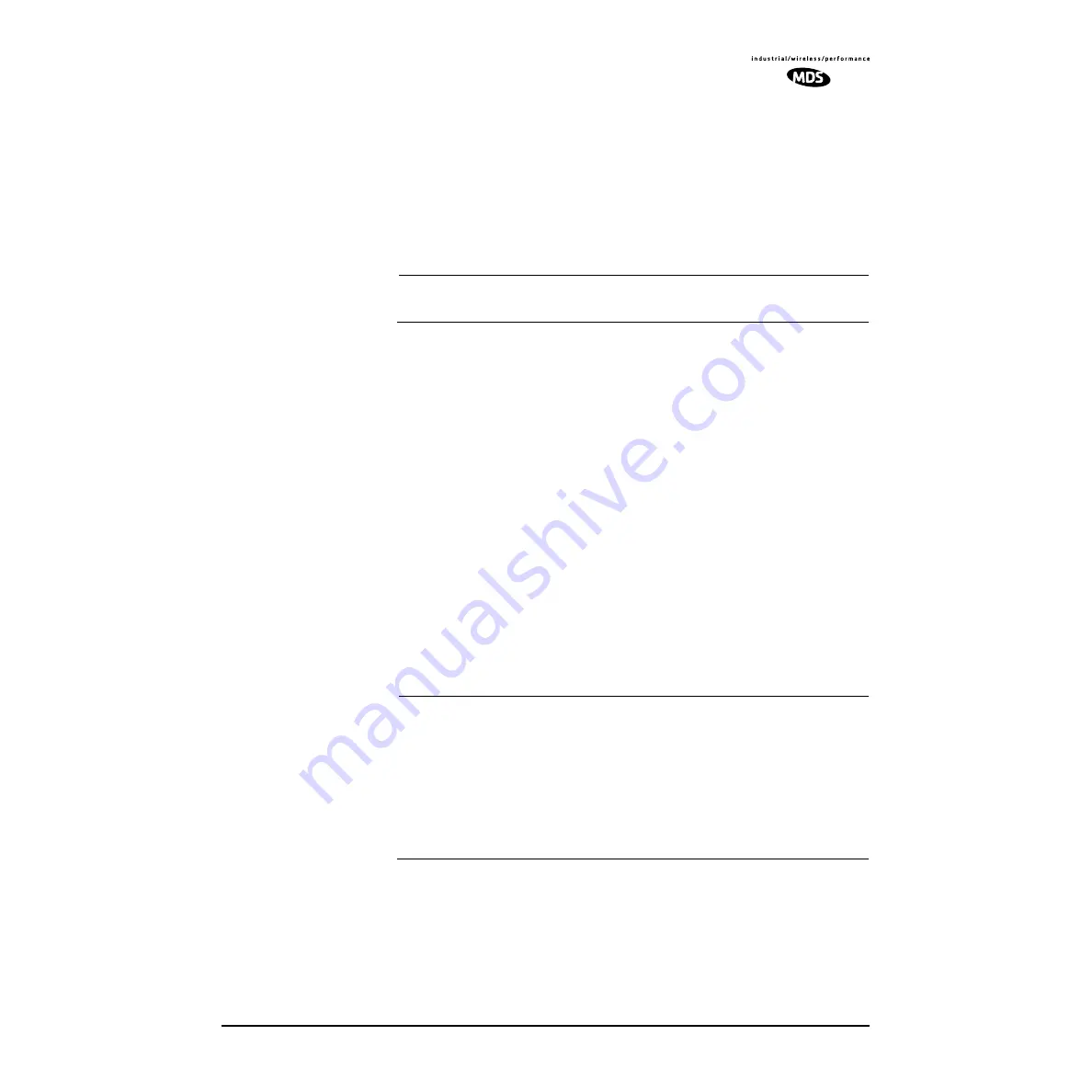
MDS 05-3627A01, Rev. D
LEDR Series I/O Guide
95
boot: Image 1 is Active
or,
boot: Image 2 is Active
2. The new firmware is downloaded into the inactive image. Therefore,
if the radio responded
Image 1 is Active
, enter “image verify” com-
mand,
iverify 2
, otherwise, enter
iverify 1
. The radio will respond indi-
cating whether or not the image has been verified as being a valid
file, it will not determine if the contents are complementary to the
other firmware image. If the image does not verify, try downloading
the firmware again into the radio.
NOTE:
The following paragraph describes rebooting the radio. This
action will disrupt the communications link.
3. Once the image has been verified, the radio must be rebooted using
the new firmware. This is done by entering the command
boot 1
or
boot 2
, where the
1
or
2
corresponds with the image number used
with the
iverify
command above.
4. Once the radio has rebooted and Flash Utility screen displays the
LEDR>
prompt, the firmware can be downloaded or copied into the
other image. Often, copying the firmware from one image to the
other can be faster than performing a second download. To copy the
firmware over to the other image, simply enter
icopy
. The radio will
prompt you for confirmation (
y/n
) and then begin copying.
8.3 OPTION 2: Uploading Firmware Locally by
Telnet via Ethernet
This method can be used in the field or in a workshop by using a Win-
dows computer equipped with an Ethernet interface.
shows
the basic arrangement.
NOTE:
You must know the IP address of the LEDR Radio and the PC
that you are going to connect together. (Both units must have
the same Subnet, Netmask and Gateway addresses, or at least
have routes to one another.) This is essential for a direct
Ethernet connection.
To find the IP address of your Windows computer, refer to
on Page 91. The IP address of the radio
can be determined using the radio’s
ip
command.






























