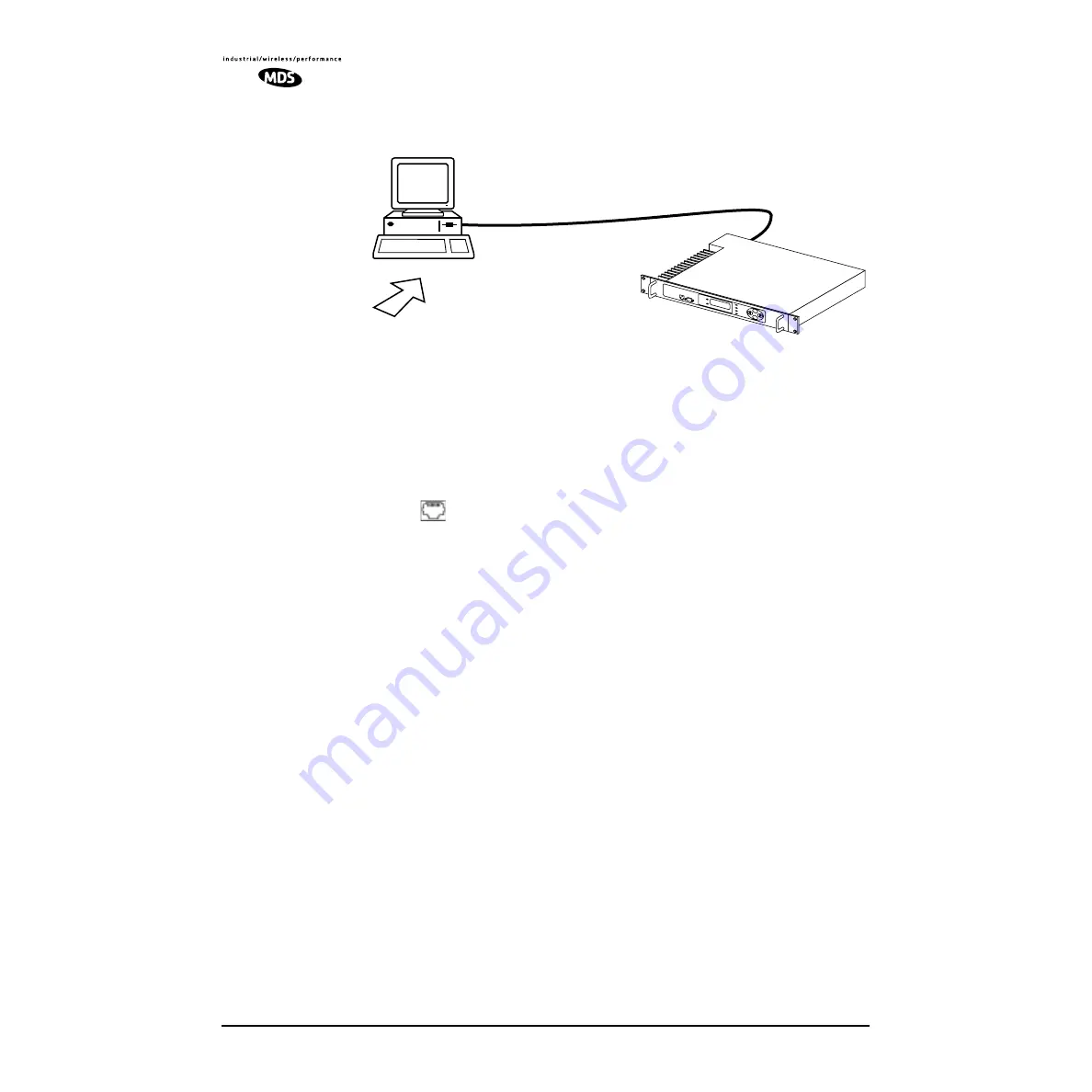
96
LEDR Series I/O Guide
MDS 05-3627A01, Rev. D
Invisible place holder
Figure 18. Direct connection through the LEDR ETHERNET Port
Setup
1. Connect the PC’s Ethernet interface to the radio’s
ETHERNET
Port
using a Category 5 Ethernet cross-over cable.
2. Copy the file LEDR firmware image file (
ledr.mpk)
into a known
directory on your PC. For example,
c:\windows\LEDR\Firmware V2.5\
.
This directory path will be used later by the TFTP server.
Download Procedure
1. Launch the MDS TFTP Server on a PC connected to the LEDR
radio’s
ETHERNET
Port through a cross-connect cable.
2. Point the TFTP server to the directory from which you desire to
upload the new firmware. In the SNMP TFTP server, you should
execute the
set root
command and point to the known directory
where
ledr.mpk
has been copied.
3. Launch your Telnet application and login to the radio which you
desire to load (reprogram) the firmware image file.
4. Determine the active (firmware) image from which you are currently
executing by typing
boot
. The new firmware will downloaded into
the inactive image.
5. Execute the command
reprogram network ledr.mpk [IP address]
. In the
command, in place of
[IP address]
, you should actually type the IP
address of the TFTP server. For example,
reprogram network ledr.mpk
192.168.1.2
&
TELNET
ETHERNET
PORT
INITIATE UPLOAD
FROM HERE
LEDR RADIO UNIT
LOCAL WINDOWS PC
W/FIRMWARE FILES
ETHERNET
PORT
LEDR> REPROGRAM NETWORK FILENAME.MPK 192.168.X.B
(CHECK STATUS: LEDR> REPROGRAM STATUS)
IP ADDRESS: 192.168.X.B
CROSS-OVER CABLE
IP ADDRESS: 192.168.X.W
TFTP
SERVER






























