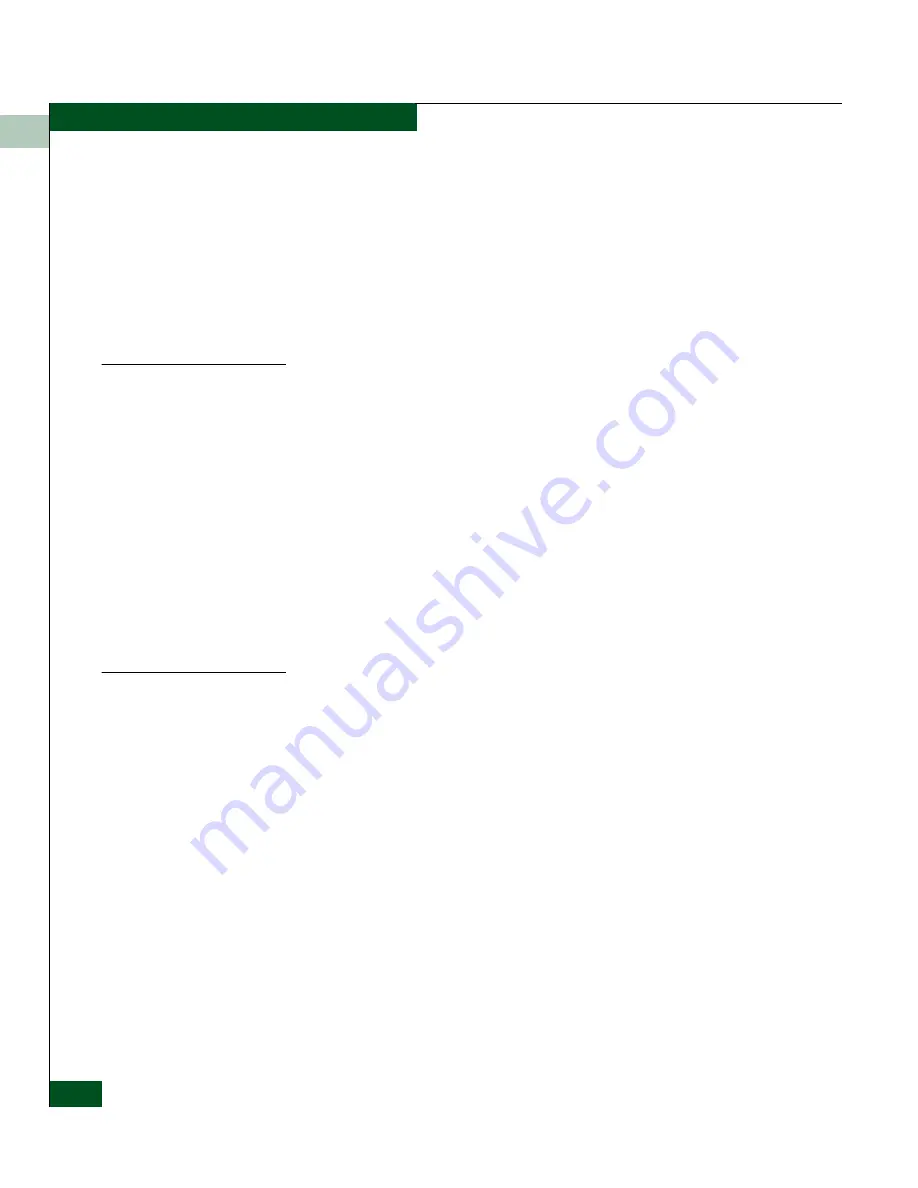
2
2-30
McDATA® Sphereon™ 4500 Fabric Switch Product Manager User Manual
Monitoring and Managing the Switch
•
Enable Beaconing
•
Diagnostics
•
Clear Link Incident Alert(s)
•
Reset Port
•
Port Binding
•
Clear Threshold Alert(s)
Bar Graph Display
The Performance View provides a graphical display of performance for
all ports. Each bar graph in the upper portion of the view panel
displays the percentage of link utilization for the port. This
information updates every five seconds. A red arrow marks the
highest utilization since the opening of the Performance View. If the
system detects activity on a port, it represents minimal activity with
one bar.
When a port is operating as an F_Port and a device is logged on,
moving the cursor over the port’s bar graph displays a message with
the attached port’s WWN. If the port is an E_Port, the message reads,
“E_Port.” If the port is an FL_Port, FL_Port displays. If the port is not
logged in, the message displays the port’s current operational state
(refer to
Table 2-1
on page 2-36).
Port Statistics
To select and display more detailed performance information for a
port, click the port’s bar graph. The bar graph for that port highlights
with a darker background and the lower portion of the Performance
View tab displays the statistics values for the port’s number and the
WWN decoding. The Statistics Values tables contain a menu of
specific statistics that can be displayed: All, Class 2 Statistics, Class 3
Statistics, Error Statistics, Operational Statistics, and Traffic Statistics.
Click a category in the left frame of the statistics area to display only
statistics for that category or click All to display values for all
categories. For a description of the Refresh and Clear buttons, refer to
Button Functions
on page 2-35.
Statistics Description
The Statistics Values tables contain statistics in the following groups.
To refresh tables with the latest data, click the Refresh button on the
upper right portion of the Statistics Values panel or click the port’s bar
graph. Clear all counters for all users using the Clear button.
Содержание Sphereon 4500
Страница 10: ...x McDATA Sphereon 4500 Fabric Switch Product Manager User Manual Tables...
Страница 16: ...xvi McDATA Sphereon 4500 Fabric Switch Product Manager User Manual Preface...
Страница 56: ...1 1 40 McDATA Sphereon 4500 Fabric Switch Product Manager User Manual Product Manager Overview...
Страница 96: ...2 2 40 McDATA Sphereon 4500 Fabric Switch Product Manager User Manual Monitoring and Managing the Switch...
Страница 138: ...4 4 12 McDATA Sphereon 4500 Fabric Switch Product Manager User Manual Using Logs...
Страница 148: ...5 5 10 McDATA Sphereon 4500 Fabric Switch Product Manager User Manual Using Maintenance Features...
Страница 160: ...6 6 12 McDATA Sphereon 4500 Fabric Switch Product Manager User Manual Optional Features...
Страница 188: ...A A 28 McDATA Sphereon 4500 Fabric Switch Product Manager User Manual Product Manager Messages...















































