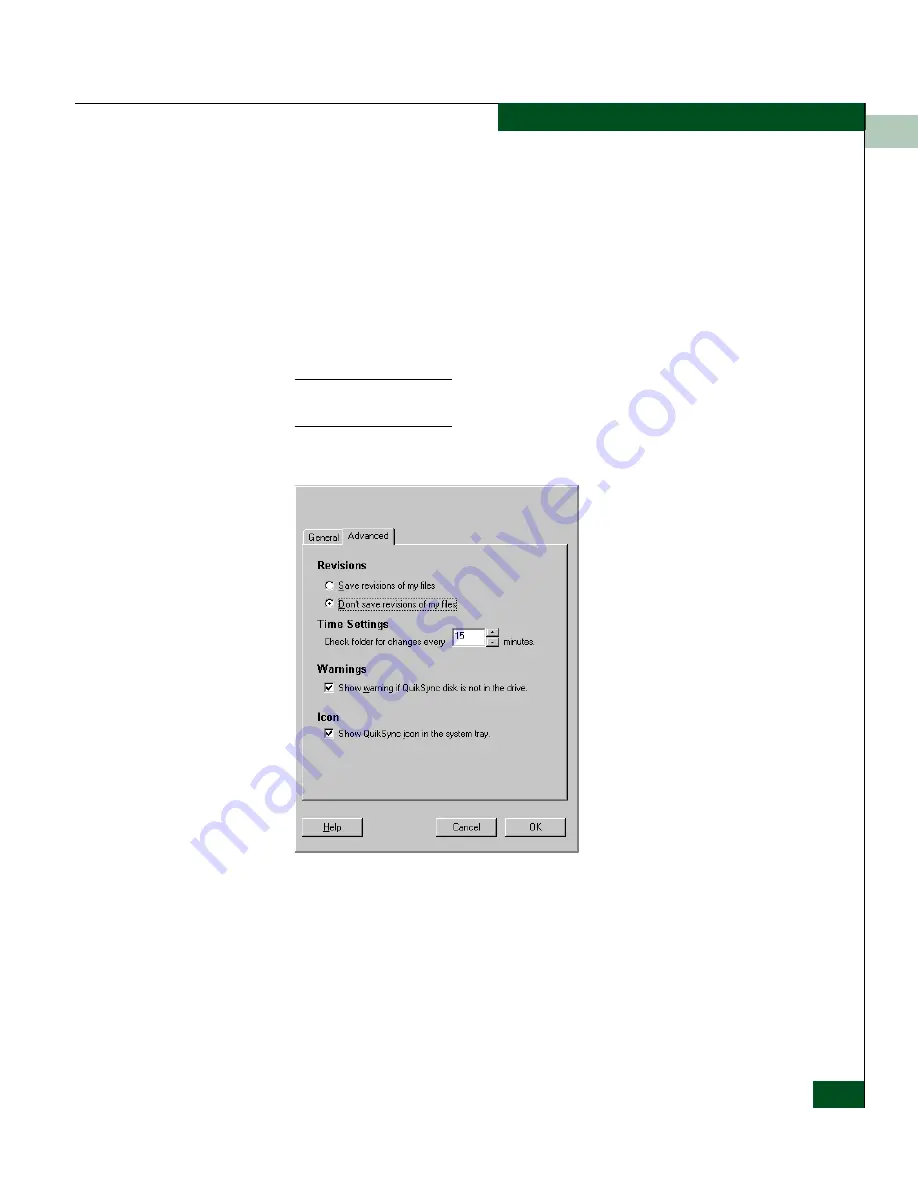
1
Backing Up and Restoring Product Manager Data
1-39
Product Manager Overview
• Click the Windows Start button and select Programs, then
Iomega QuikSync and choose QuikSync.
• Double-click the QuikSync icon on the Windows system bar in
the lower right corner of the Windows desktop.
• Right-click on the QuikSync icon and select Settings from the
menu.
2. Verify that the dialog box is configured exactly as it displays in
Figure 1-12
.
The d:\EfcData\ directory is a mirrored directory of c:\EfcData\. Do not
change this location in the Source field.
3. Click the Advanced tab. The following displays:
Figure 1-13
Iomega QuikSync Dialog Box (Advanced Tab)
4. Verify that the dialog box is configured exactly as it displays in
Figure 1-13
.
5. Click OK.
Содержание Sphereon 4500
Страница 10: ...x McDATA Sphereon 4500 Fabric Switch Product Manager User Manual Tables...
Страница 16: ...xvi McDATA Sphereon 4500 Fabric Switch Product Manager User Manual Preface...
Страница 56: ...1 1 40 McDATA Sphereon 4500 Fabric Switch Product Manager User Manual Product Manager Overview...
Страница 96: ...2 2 40 McDATA Sphereon 4500 Fabric Switch Product Manager User Manual Monitoring and Managing the Switch...
Страница 138: ...4 4 12 McDATA Sphereon 4500 Fabric Switch Product Manager User Manual Using Logs...
Страница 148: ...5 5 10 McDATA Sphereon 4500 Fabric Switch Product Manager User Manual Using Maintenance Features...
Страница 160: ...6 6 12 McDATA Sphereon 4500 Fabric Switch Product Manager User Manual Optional Features...
Страница 188: ...A A 28 McDATA Sphereon 4500 Fabric Switch Product Manager User Manual Product Manager Messages...






























