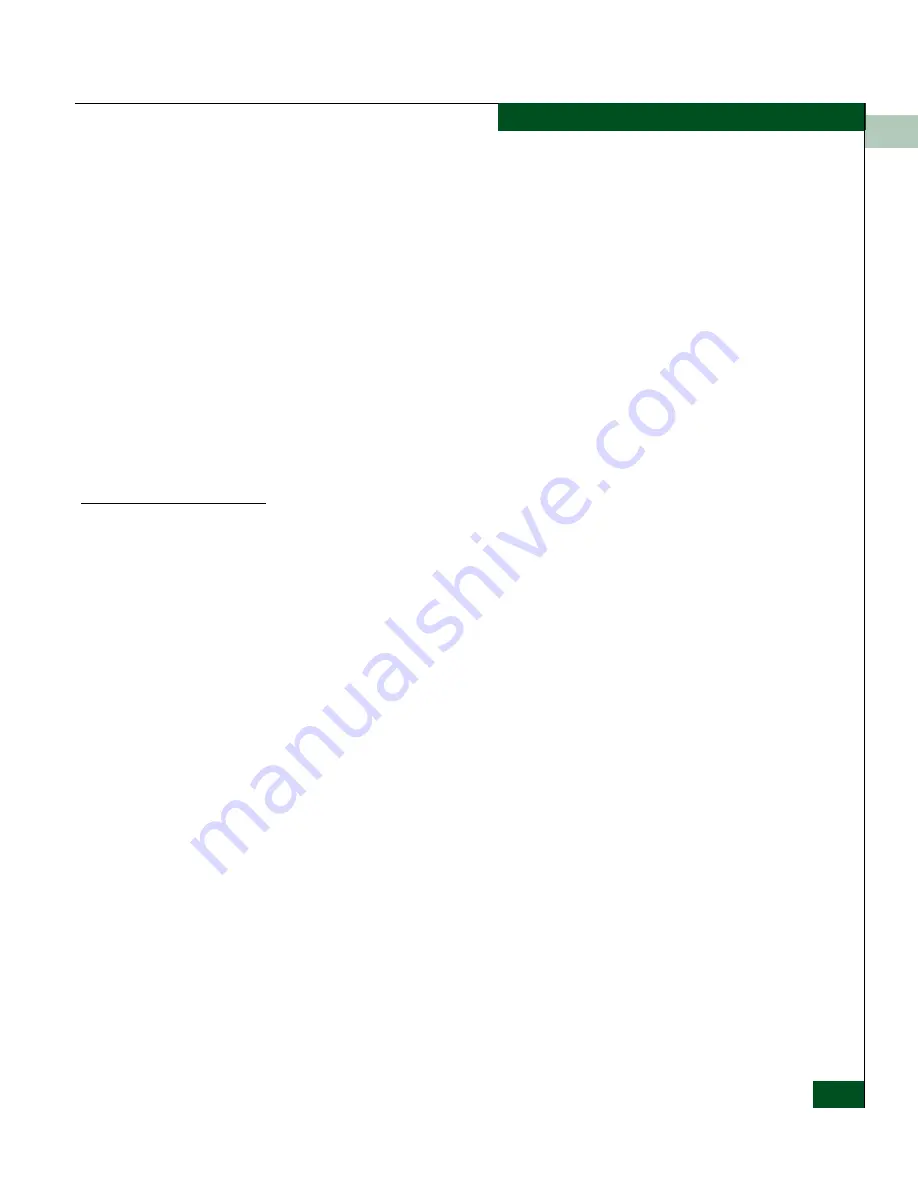
3
Configure Ports
3-11
Configuring the Switch
any device can attach to the port even if a WWN or nickname is
specified in the Bound WWN column. Port binding is allowed
only for a port that is either a G_Port, E_Port, or F_Port.
•
Bound WWN
Enter a world wide name (WWN) in the proper format
(xx.xx.xx.xx.xx.xx.xx.xx) or a nickname configured through the
EFC Manager application. The device with this WWN or
nickname will have exclusive attachment to the port if WWN
Binding is enabled. If a valid WWN or nickname is not entered in
this field, but the Port Binding check box is checked (enabled),
then no devices can connect to the port. If you enter a WWN or
nickname in this field and do not place a check in the WWN
Binding check box, the WWN or nickname will be stored, and all
devices can connect to the port.
Procedure
To configure ports, use the following steps:
1. Select Ports from the Configure menu on the Product Manager
menu bar.
The Configure Ports dialog box displays.
Содержание Sphereon 4500
Страница 10: ...x McDATA Sphereon 4500 Fabric Switch Product Manager User Manual Tables...
Страница 16: ...xvi McDATA Sphereon 4500 Fabric Switch Product Manager User Manual Preface...
Страница 56: ...1 1 40 McDATA Sphereon 4500 Fabric Switch Product Manager User Manual Product Manager Overview...
Страница 96: ...2 2 40 McDATA Sphereon 4500 Fabric Switch Product Manager User Manual Monitoring and Managing the Switch...
Страница 138: ...4 4 12 McDATA Sphereon 4500 Fabric Switch Product Manager User Manual Using Logs...
Страница 148: ...5 5 10 McDATA Sphereon 4500 Fabric Switch Product Manager User Manual Using Maintenance Features...
Страница 160: ...6 6 12 McDATA Sphereon 4500 Fabric Switch Product Manager User Manual Optional Features...
Страница 188: ...A A 28 McDATA Sphereon 4500 Fabric Switch Product Manager User Manual Product Manager Messages...






























