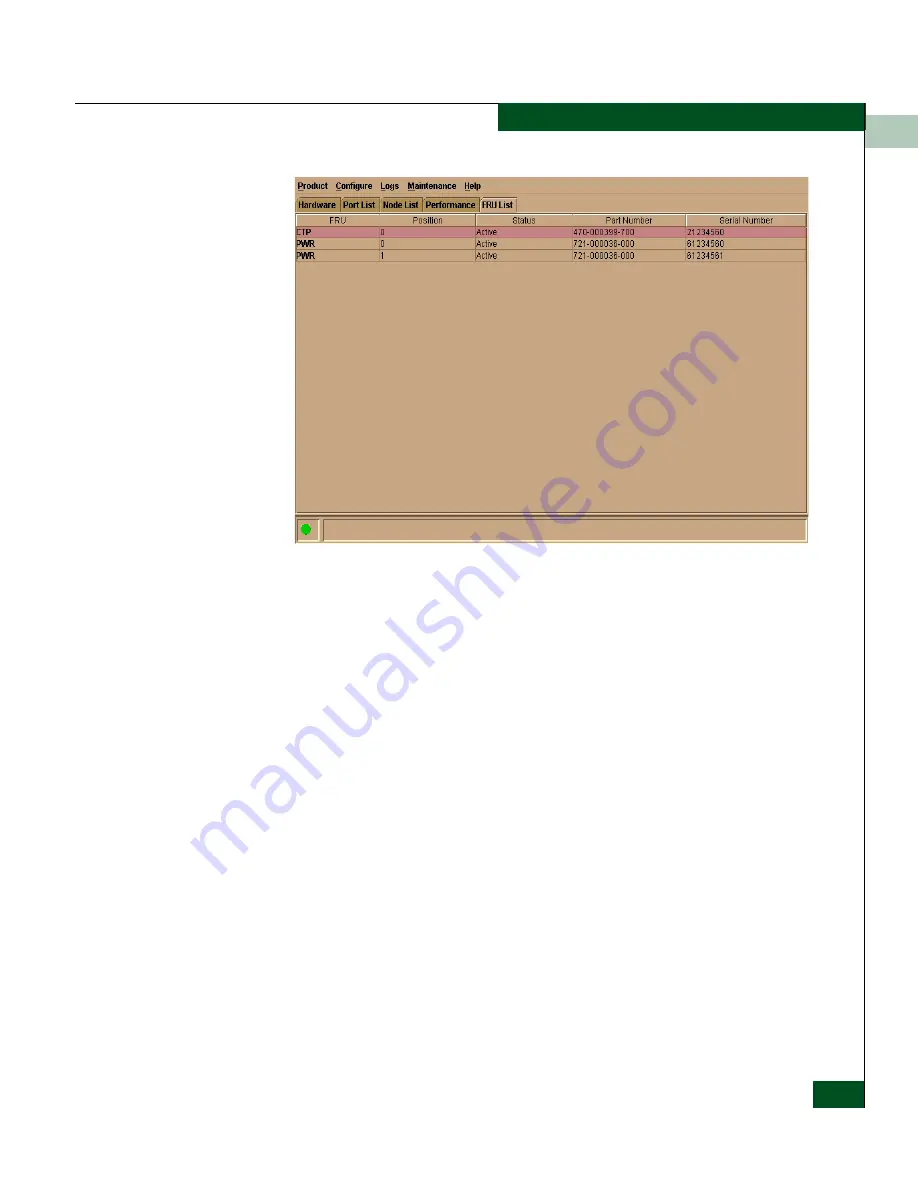
1
Using the Product Manager
1-31
Product Manager Overview
Figure 1-10
FRU List View
For details on navigating and monitoring via the FRU List View, refer
to
FRU List View
on page 1-30.
Status Bar
The status bar is located along the bottom of the Product Manager
window. This includes a symbol that displays at the left side of the
bar and messages that display in the panel to the right of the symbol.
The symbol indicates the current operating status of the switch and
the messages display to provide more description of menu options as
you move the cursor over the options under menu bar menus. Refer
to
Table 1-1
on page 1-32 for the meaning of these status symbols and
of the corresponding alert text that displays in the Sphereon ES-4500
Fabric Status table at the top of the Hardware View in the view panel.
Содержание Sphereon 4500
Страница 10: ...x McDATA Sphereon 4500 Fabric Switch Product Manager User Manual Tables...
Страница 16: ...xvi McDATA Sphereon 4500 Fabric Switch Product Manager User Manual Preface...
Страница 56: ...1 1 40 McDATA Sphereon 4500 Fabric Switch Product Manager User Manual Product Manager Overview...
Страница 96: ...2 2 40 McDATA Sphereon 4500 Fabric Switch Product Manager User Manual Monitoring and Managing the Switch...
Страница 138: ...4 4 12 McDATA Sphereon 4500 Fabric Switch Product Manager User Manual Using Logs...
Страница 148: ...5 5 10 McDATA Sphereon 4500 Fabric Switch Product Manager User Manual Using Maintenance Features...
Страница 160: ...6 6 12 McDATA Sphereon 4500 Fabric Switch Product Manager User Manual Optional Features...
Страница 188: ...A A 28 McDATA Sphereon 4500 Fabric Switch Product Manager User Manual Product Manager Messages...















































