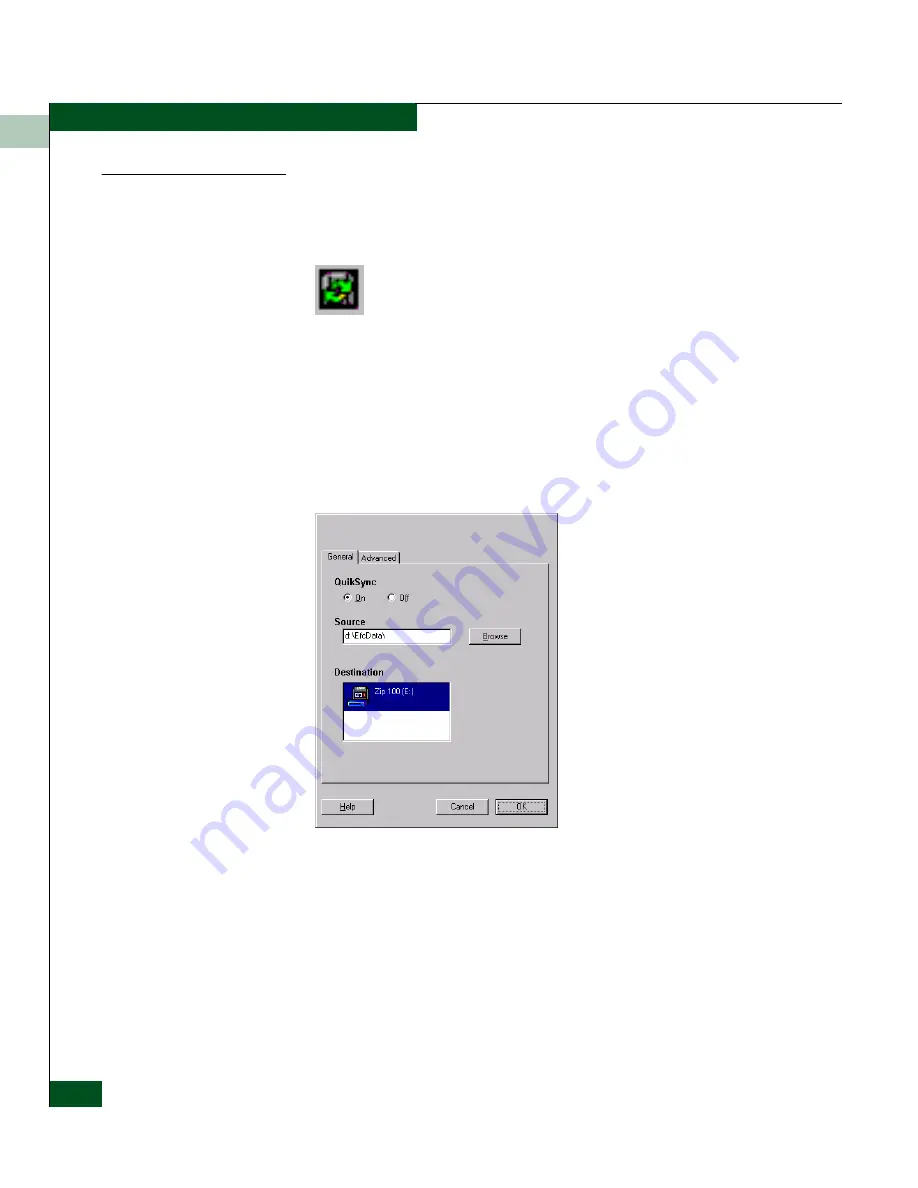
1
1-38
McDATA® Sphereon™ 4500 Fabric Switch Product Manager User Manual
Product Manager Overview
Using QuikSync
QuikSync is functioning to back up data when the QuikSync icon
displays in the system tray in the right corner of the Windows taskbar
(
Figure 1-11
). This icon spins when data is writing to the Zip disk.
Figure 1-11
QuikSync Icon in Windows System Tray
If an icon does not display, you must enable the application using the
procedure outlined in
Enabling QuikSync
on page 1-38.
Enabling QuikSync
1. Click the Windows Start button and select Programs, then Iomega
QuikSync and choose QuikSync.
The Iomega QuikSync dialog box displays.
Figure 1-12
Iomega QuikSync Dialog Box
2. Click On to enable QuikSync.
3. Click OK.
QuikSync Settings
Do not change the default settings for automatic backup of the
EfcData directory. If you feel that QuikSync is not functioning
properly, check the settings using the following steps:
1. Open the QuikSync dialog box using one of these steps:
Содержание Sphereon 4500
Страница 10: ...x McDATA Sphereon 4500 Fabric Switch Product Manager User Manual Tables...
Страница 16: ...xvi McDATA Sphereon 4500 Fabric Switch Product Manager User Manual Preface...
Страница 56: ...1 1 40 McDATA Sphereon 4500 Fabric Switch Product Manager User Manual Product Manager Overview...
Страница 96: ...2 2 40 McDATA Sphereon 4500 Fabric Switch Product Manager User Manual Monitoring and Managing the Switch...
Страница 138: ...4 4 12 McDATA Sphereon 4500 Fabric Switch Product Manager User Manual Using Logs...
Страница 148: ...5 5 10 McDATA Sphereon 4500 Fabric Switch Product Manager User Manual Using Maintenance Features...
Страница 160: ...6 6 12 McDATA Sphereon 4500 Fabric Switch Product Manager User Manual Optional Features...
Страница 188: ...A A 28 McDATA Sphereon 4500 Fabric Switch Product Manager User Manual Product Manager Messages...






























