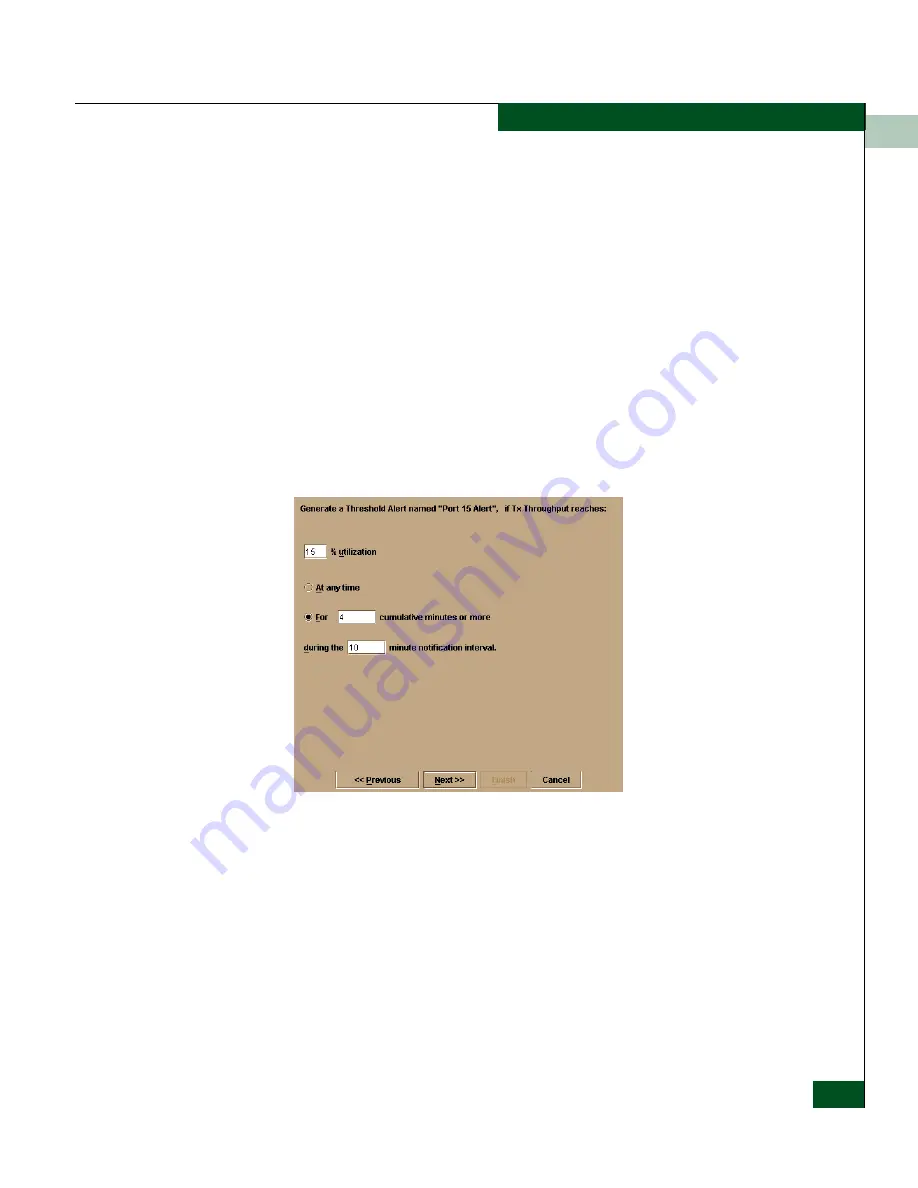
3
Configure Threshold Alerts
3-23
Configuring the Switch
4. Select one of the following from the drop-down list under the
Name field:
• Rx Throughput. An alert will occur if the threshold set for
receive throughput is reached.
• Tx Throughput. An alert will occur if the threshold set for
transmit throughput is reached.
• Rx or Tx Throughput. An alert will occur if the threshold set for
either receive or transmit throughput is reached.
5. Click Next.
A new screen appears with additional parameters. The name
configured for the alert appears at the top of the screen.
(Click Previous to return to the previous screen.)
Figure 3-11
New Threshold Alerts Dialog Box - Second Screen
6. Enter a percentage from 1 through 100 for % utilization. When
throughput reaches this percentage of port capacity, a threshold
alert will occur.
7. Enter the amount of cumulative minutes in which the %
utilization should exist during the notification interval before an
alert is generated. You can also select At any time if you want an
alert to occur whenever the set % utilization is reached. The valid
range is 1 to the interval set in step 8 (following).
Содержание Sphereon 4500
Страница 10: ...x McDATA Sphereon 4500 Fabric Switch Product Manager User Manual Tables...
Страница 16: ...xvi McDATA Sphereon 4500 Fabric Switch Product Manager User Manual Preface...
Страница 56: ...1 1 40 McDATA Sphereon 4500 Fabric Switch Product Manager User Manual Product Manager Overview...
Страница 96: ...2 2 40 McDATA Sphereon 4500 Fabric Switch Product Manager User Manual Monitoring and Managing the Switch...
Страница 138: ...4 4 12 McDATA Sphereon 4500 Fabric Switch Product Manager User Manual Using Logs...
Страница 148: ...5 5 10 McDATA Sphereon 4500 Fabric Switch Product Manager User Manual Using Maintenance Features...
Страница 160: ...6 6 12 McDATA Sphereon 4500 Fabric Switch Product Manager User Manual Optional Features...
Страница 188: ...A A 28 McDATA Sphereon 4500 Fabric Switch Product Manager User Manual Product Manager Messages...






























