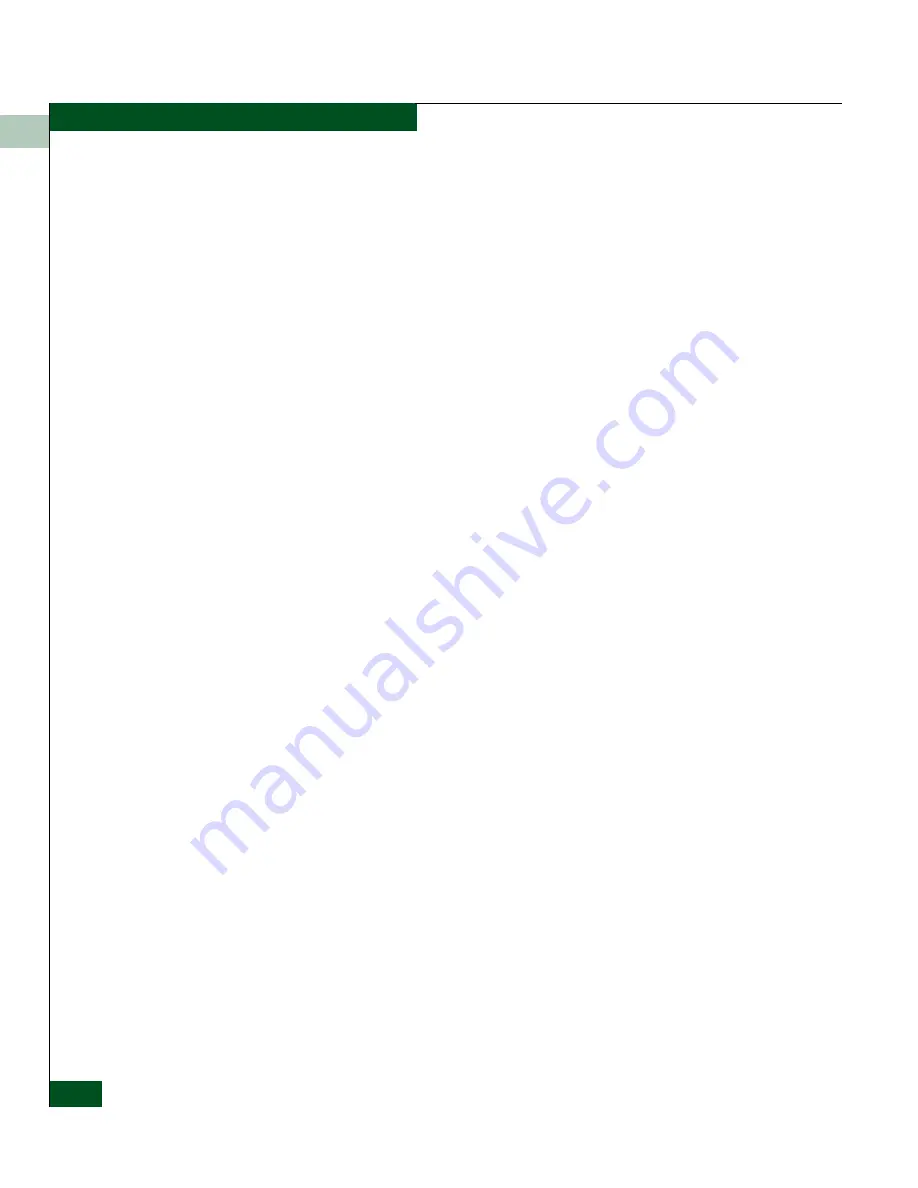
2
2-4
McDATA® Sphereon™ 4500 Fabric Switch Product Manager User Manual
Monitoring and Managing the Switch
•
Link Timeout
The network connection that was established between the switch
and EFC Server has been lost. Check the IP addresses, the
Ethernet LAN physical connection between the switch and EFC
Server, IP addresses, and other network components.
•
Protocol Mismatch
The switch and the EFC Server are not at compatible software
release levels. Update the EFC Manager software version.
•
Duplicate Session
A link has previously been established between the switch and
another instance of the EFC Server. Connect to the previously
established EFC Server from the EFC Manager login screen.
•
Unknown Network Address
The address defined for the switch in the EFC Manager could not
be found in the domain name server (DNS). Either the name was
mistyped when the switch was added to the EFC Manager, or the
name was not available from the DNS. Check the network IP
address for the switch definition in the EFC Manager by
right-clicking the product icon and selecting Properties. The IP
address displays in the Network Address field.
•
Incorrect Product Type
The product at the configured network address is not a switch.
Verify address, configuration, and product type.
Status Bar Status
Indicator
The status bar displays a colored status symbol that indicates the
overall operating status of the switch unit. The operating status
depends on hardware component failures, which are indicated by
status symbols that display over component graphics in the Hardware
View. Refer to
Hardware View
on page 2-2 for the meanings of status
symbols in the status bar.
The status bar indicates the switch operating status based on
component failures. For example, for a single port failure, a blinking
red and yellow diamond displays on the port connector in the
Hardware View. At the same time, a yellow triangle displays in the
status bar to indicate a degraded switch. However, if a blinking red
and yellow diamond displays over both power supplies, the status
bar displays a red and yellow diamond, indicating a failure that
requires immediate attention.
Содержание Sphereon 4500
Страница 10: ...x McDATA Sphereon 4500 Fabric Switch Product Manager User Manual Tables...
Страница 16: ...xvi McDATA Sphereon 4500 Fabric Switch Product Manager User Manual Preface...
Страница 56: ...1 1 40 McDATA Sphereon 4500 Fabric Switch Product Manager User Manual Product Manager Overview...
Страница 96: ...2 2 40 McDATA Sphereon 4500 Fabric Switch Product Manager User Manual Monitoring and Managing the Switch...
Страница 138: ...4 4 12 McDATA Sphereon 4500 Fabric Switch Product Manager User Manual Using Logs...
Страница 148: ...5 5 10 McDATA Sphereon 4500 Fabric Switch Product Manager User Manual Using Maintenance Features...
Страница 160: ...6 6 12 McDATA Sphereon 4500 Fabric Switch Product Manager User Manual Optional Features...
Страница 188: ...A A 28 McDATA Sphereon 4500 Fabric Switch Product Manager User Manual Product Manager Messages...
















































