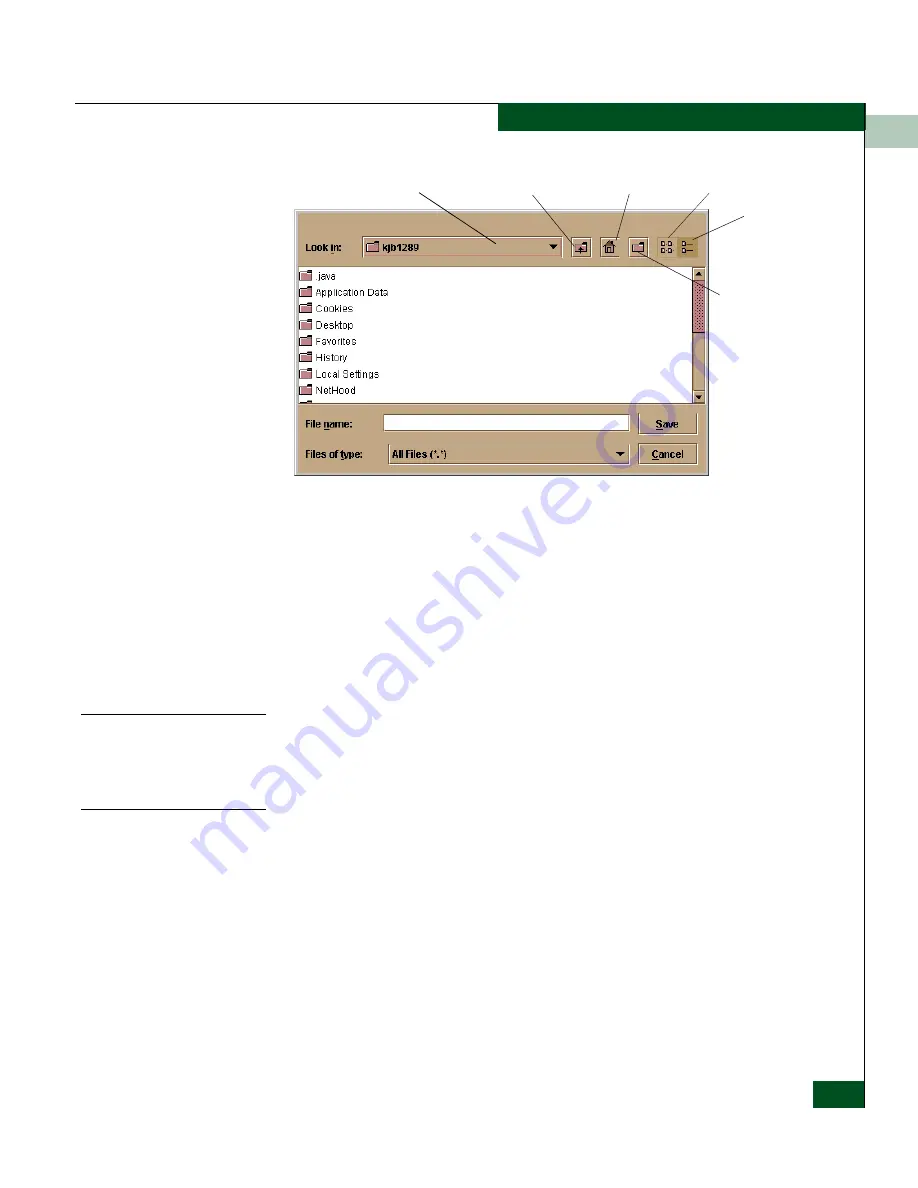
4
Using Logs
4-3
Using Logs
Figure 4-1
Save Dialog Box
1. Click Export on the log window.
2. In the Save dialog box, select the folder where you want to save
the file.
3. Type in a file name and extension in the File name field.
4. Click Save.
The file saves to the specified folder as an ASCII text file.
Expanding Columns
Expand columns in logs by placing the cursor over the line separating
column headings until a double arrow appears, then click and drag
the line to widen the column as necessary.
Sorting Entries
Sort log entries in columns by clicking a column heading. A down
arrow displays in the heading, if sorting alphabetically in descending
order. An up arrow indicates sorting in ascending order. Click once to
sort. Click again to reverse the sort.
Go Up One Level
Home
Create New
Folder
File List
Details
Drive List
Содержание Sphereon 4500
Страница 10: ...x McDATA Sphereon 4500 Fabric Switch Product Manager User Manual Tables...
Страница 16: ...xvi McDATA Sphereon 4500 Fabric Switch Product Manager User Manual Preface...
Страница 56: ...1 1 40 McDATA Sphereon 4500 Fabric Switch Product Manager User Manual Product Manager Overview...
Страница 96: ...2 2 40 McDATA Sphereon 4500 Fabric Switch Product Manager User Manual Monitoring and Managing the Switch...
Страница 138: ...4 4 12 McDATA Sphereon 4500 Fabric Switch Product Manager User Manual Using Logs...
Страница 148: ...5 5 10 McDATA Sphereon 4500 Fabric Switch Product Manager User Manual Using Maintenance Features...
Страница 160: ...6 6 12 McDATA Sphereon 4500 Fabric Switch Product Manager User Manual Optional Features...
Страница 188: ...A A 28 McDATA Sphereon 4500 Fabric Switch Product Manager User Manual Product Manager Messages...






























