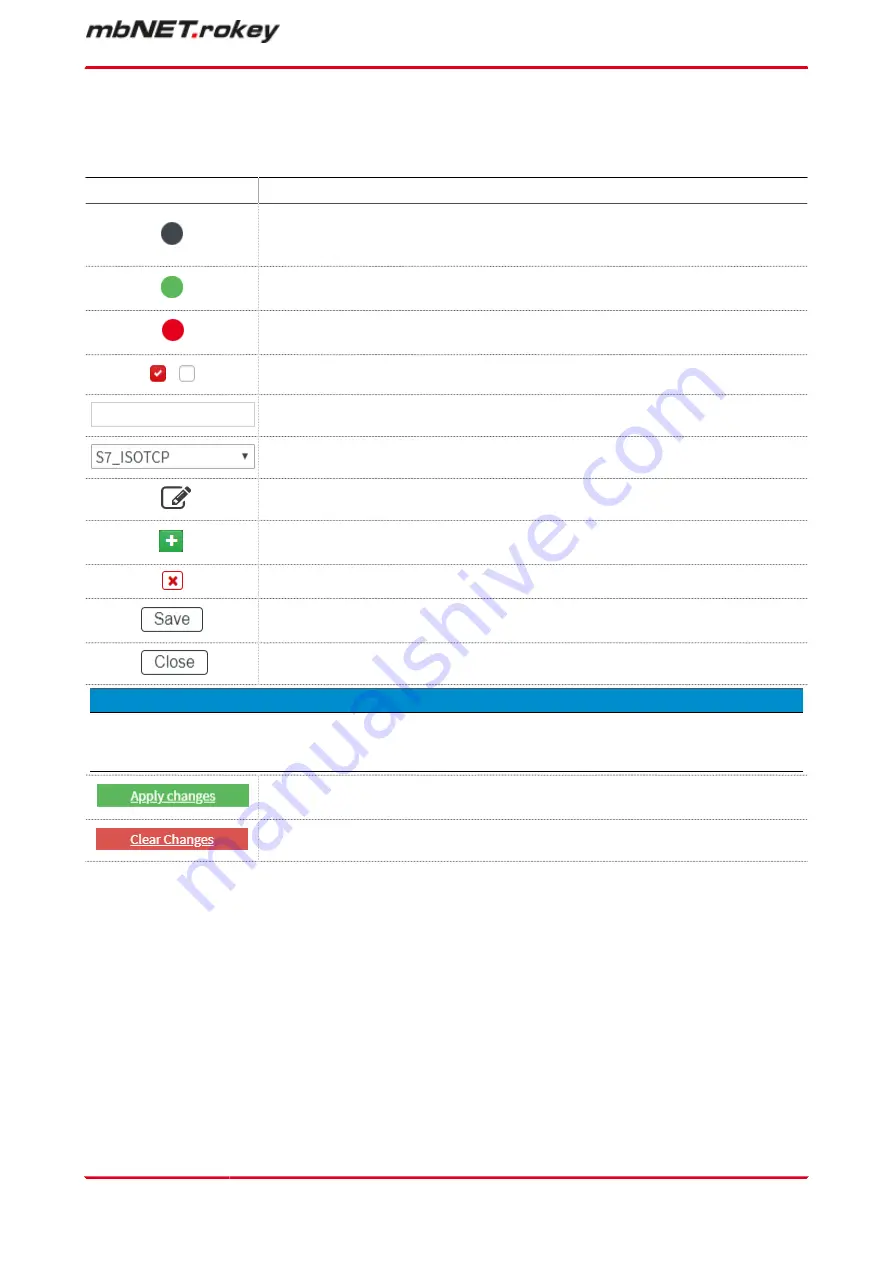
22.2 Description of buttons, icons and fields
Here, you will find an overview of the display elements, input/selection fields and buttons.
Symbol
Description
Display element- greyLED
example: a link is inactive, a cable or USB device is not connected, Output1 is inactive
etc.
Display element- greenLED
example: a link is active, a cable or USB device is connected, Output1 is active etc.
Display element- redLED
example: inactive connection, WAN cable is not plugged in, etc.
Checkbox for enabling/disabling the associated function.
Input field for manual input of information/values.
Selection field/Drop-down list to select a predefined value/parameter.
The Editbutton can be used to change input/values in an element/row.
Button for adding a new element (e.g. a new rule in the security settings or new VPN con-
nection)
An element/row is deleted by clicking the Deletebutton.
Clicking on the "Save” button temporarily saves the current entries/changes. However,
the changes are not active.
Clicking on the "Close” button discards the current input/changes.
N O T I C E
Temporary stored settings/changes are saved until a reboot of the router.
Only after you confirm via “Apply Changes", will the changes be applied (activated) and stored permanently.
Clicking on the “Save changes” button will apply all stored settings/changes and store
them permanently on the router.
The "Discard changes ”button will reset/discard all temporarily stored settings/changes.
Classic router - configuring the mbNET via the web interface | Page 53
of 324
Содержание mbNET.rokey RKH 210
Страница 1: ...Manual V 7 2 0 en Aug 25th 2022...
Страница 60: ...23 3 System Settings Page 60 von 324 V 7 2 0 en Aug 25th 2022...
Страница 80: ...In the overview you can see certificates imported thus far Page 80 von 324 V 7 2 0 en Aug 25th 2022...
Страница 82: ...In the overview you can see certificates imported thus far Page 82 von 324 V 7 2 0 en Aug 25th 2022...
Страница 84: ...In the overview you can see certificates imported thus far Page 84 von 324 V 7 2 0 en Aug 25th 2022...
Страница 86: ...In the overview you can see certificates imported thus far Page 86 von 324 V 7 2 0 en Aug 25th 2022...
Страница 113: ...Network connection settings and options Page 113 of 324...
Страница 115: ...Network connection settings and options Page 115 of 324...
Страница 121: ...Network connection settings and options Page 121 of 324...
Страница 123: ...24 3 2 GSM modem configuration Network connection settings and options Page 123 of 324...
Страница 131: ...Network connection settings and options Page 131 of 324...
Страница 135: ...Network connection settings and options Page 135 of 324...
Страница 144: ...Page 144 von 324 V 7 2 0 en Aug 25th 2022...
Страница 157: ...Page 157 of 324...
Страница 191: ...27 1 2 IPSec settings Click the Edit icon to edit the corresponding function VPN Page 191 of 324...
Страница 195: ...27 2 PPTP 27 2 1 PPTP configuration Click the Edit icon to edit the corresponding function VPN Page 195 of 324...
Страница 199: ...27 2 2 PPTP client configuration Click on the green plus to add a client VPN Page 199 of 324...
Страница 233: ...VPN Page 233 of 324...
Страница 252: ...28 5 Diagnosis Here you can view and analyze the logging Page 252 von 324 V 7 2 0 en Aug 25th 2022...
Страница 268: ...Page 268 von 324 V 7 2 0 en Aug 25th 2022...
Страница 284: ...Page 284 von 324 V 7 2 0 en Aug 25th 2022...
















































