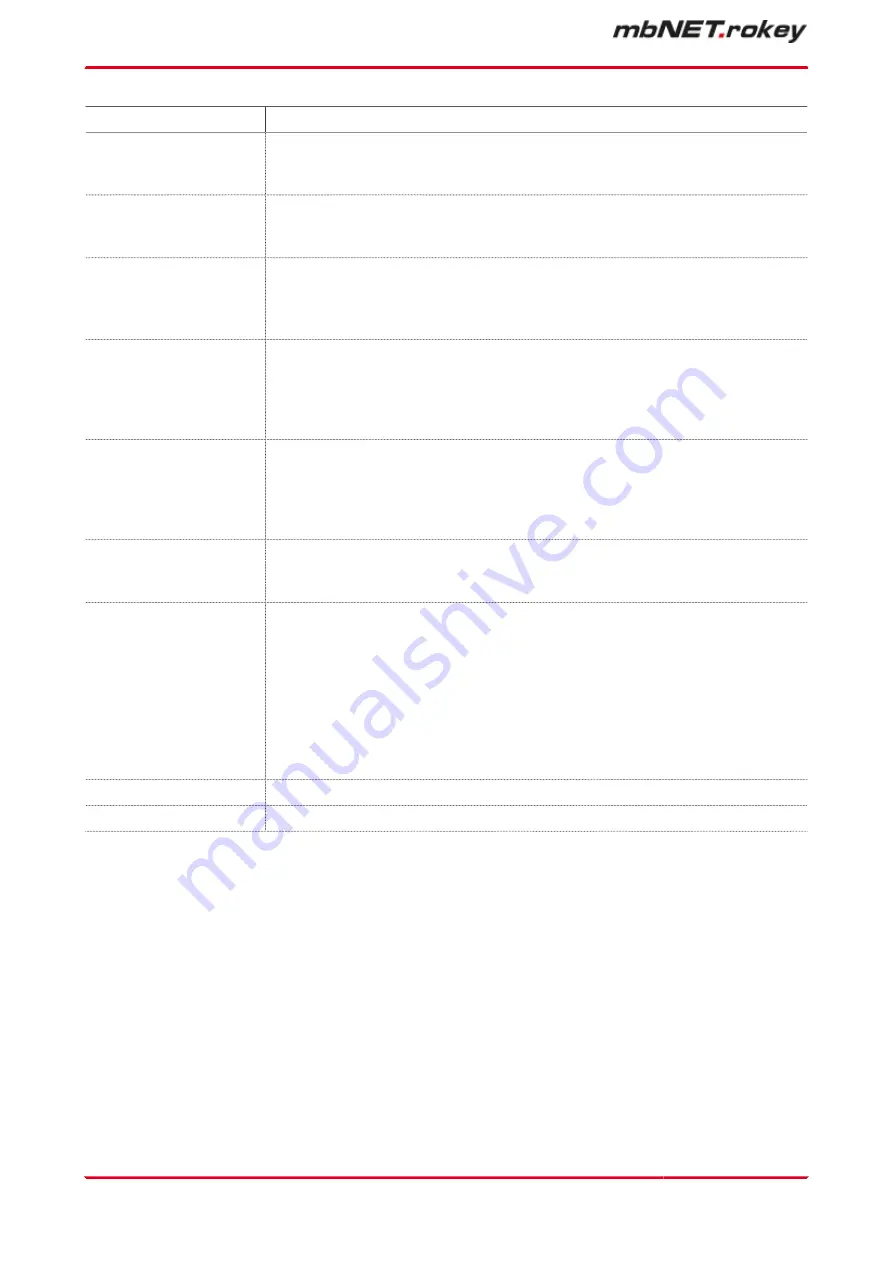
Designation
Description
Dialin enable
Check box for enabling/disabling this function.
If the checkbox is enabled, access to the router (mbNET) is approved by a client
computer.
PPP Server IP-Address
(here)
Enter the address of the router (mbNET) here.
You can use the same network domain as the local network. However, you
should avoid using an existing address, as this can lead to an address conflict.
PPP Client IP address
Here, Enter the IP address that the router assigns the client (calling remote ter-
minal) when a PPP connection is established.
The router and the other remote terminal form their own network after the con-
nection.
Authentication via PAP
Check box for enabling/disabling this function.
Accept the factory default setting. PAP is an authentication type. Use the same
setting as the dialling partner.
If PAP is disabled, this authentication will not be accepted, and your data can be
read by others.
Authentication using
CHAP
Check box for enabling/disabling this function.
Accept the factory default setting. CHAP is an authentication type. Use the
same setting as the dialling partner.
Disabling CHAP has the consequence that this authentication will not be ac-
cepted and your data can be read by others.
Disconnect connection
after [s] inactivity
Enter the time after which an existing connection is terminated if no data pack-
ets are transmitted during this time.
If nothing is entered, or if the entry is "0", the connection remains active.
Dial-in authentication
Drop-down menu:
•
Only the following user
Only the user registered in the following input fields is entitled to dial in to
the router (mbNET).
•
Any user with dial-in rights
Every user who has been activated in the User Management > User (sys-
tem) for a "modem dial-up", is entitled to establish a connection.
User name
Enter the username for the PPP dial-in.
Password
Enter the associated password for the PPP dial-in.
Page 120
von 324 | V 7.2.0 - en | Aug 25
th
, 2022 |
Содержание mbNET.rokey RKH 210
Страница 1: ...Manual V 7 2 0 en Aug 25th 2022...
Страница 60: ...23 3 System Settings Page 60 von 324 V 7 2 0 en Aug 25th 2022...
Страница 80: ...In the overview you can see certificates imported thus far Page 80 von 324 V 7 2 0 en Aug 25th 2022...
Страница 82: ...In the overview you can see certificates imported thus far Page 82 von 324 V 7 2 0 en Aug 25th 2022...
Страница 84: ...In the overview you can see certificates imported thus far Page 84 von 324 V 7 2 0 en Aug 25th 2022...
Страница 86: ...In the overview you can see certificates imported thus far Page 86 von 324 V 7 2 0 en Aug 25th 2022...
Страница 113: ...Network connection settings and options Page 113 of 324...
Страница 115: ...Network connection settings and options Page 115 of 324...
Страница 121: ...Network connection settings and options Page 121 of 324...
Страница 123: ...24 3 2 GSM modem configuration Network connection settings and options Page 123 of 324...
Страница 131: ...Network connection settings and options Page 131 of 324...
Страница 135: ...Network connection settings and options Page 135 of 324...
Страница 144: ...Page 144 von 324 V 7 2 0 en Aug 25th 2022...
Страница 157: ...Page 157 of 324...
Страница 191: ...27 1 2 IPSec settings Click the Edit icon to edit the corresponding function VPN Page 191 of 324...
Страница 195: ...27 2 PPTP 27 2 1 PPTP configuration Click the Edit icon to edit the corresponding function VPN Page 195 of 324...
Страница 199: ...27 2 2 PPTP client configuration Click on the green plus to add a client VPN Page 199 of 324...
Страница 233: ...VPN Page 233 of 324...
Страница 252: ...28 5 Diagnosis Here you can view and analyze the logging Page 252 von 324 V 7 2 0 en Aug 25th 2022...
Страница 268: ...Page 268 von 324 V 7 2 0 en Aug 25th 2022...
Страница 284: ...Page 284 von 324 V 7 2 0 en Aug 25th 2022...
















































