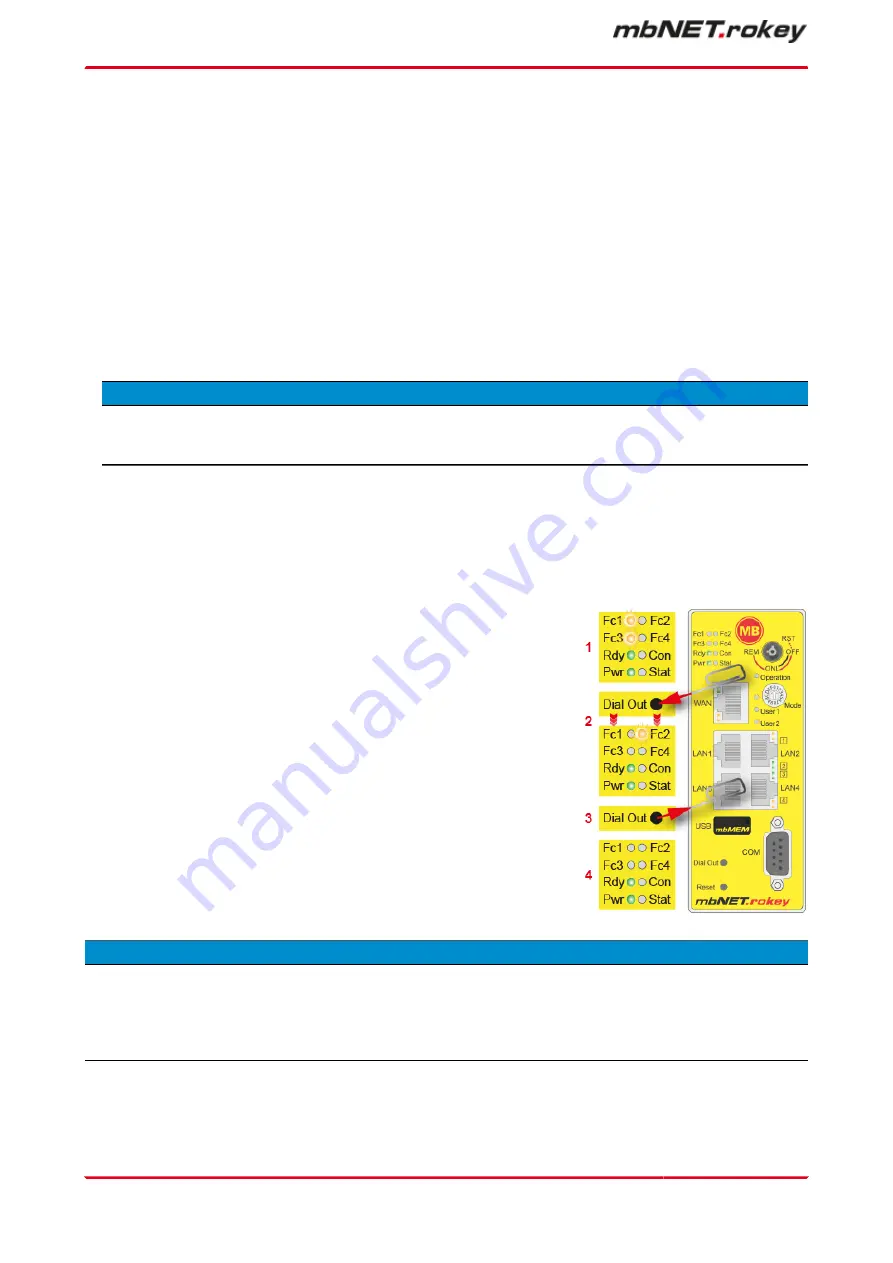
32
Firmware update via the USB interface
You can update the mbNET directly via the USB interface. The device then automatically recognizes the
firmware saved to a connected USB stick. Pressing the Dial Out button starts the firmware update.
Preparation:
•
Go to www.mbconnectline.com (downloads) and download the latest firmware version (e.g. "mb-
NET_FW_V624.zip").
•
After extracting it, you will find the actual firmware file "image.swux” along with the "changelog.txt" and
"open-source software licenses.txt” files.
•
Save the "image.swux” file on a USB stick.
N O T I C E
IMPORTANT: The "image.swux" firmware file must not be renamed and must be stored in the top-level
directory of the USB stick! The USB stick must have the FAT file format!
Execution:
When the mbNET is ready for operation (LED Pwr + Rdy light up), connect the USB stick to one of the USB
ports of the device.
1. As soon as the firmware file has been detected by the mb-
NET,LED fc1 + Fc3 start flashing.
2. Now press the Dial Out button and keep it pressed until LED
Fc2 flashes.
3. Release the Dial Out button.
The mbNET now performs a device reboot.
4. If both the Pwr and Rdy LEDs light up, the firmware update is
complete.
The mbNET is now ready for operation and can be used again as usual.
N O T I C E
If both the firmware as well as a mbCONNECT24 portal configuration are on the USB stick, the firmware
will always be detected by the mbNET (Fc1 + Fc3 flash). If you do not respond within 10 seconds, the Dial
Out button switches the mbNET to Portal Configuration (Fc1 + Fc2 flash). If you do not respond within
10 seconds, the device will return to normal mode.
Page 318
von 324 | V 7.2.0 - en | Aug 25
th
, 2022 |
Содержание mbNET.rokey RKH 210
Страница 1: ...Manual V 7 2 0 en Aug 25th 2022...
Страница 60: ...23 3 System Settings Page 60 von 324 V 7 2 0 en Aug 25th 2022...
Страница 80: ...In the overview you can see certificates imported thus far Page 80 von 324 V 7 2 0 en Aug 25th 2022...
Страница 82: ...In the overview you can see certificates imported thus far Page 82 von 324 V 7 2 0 en Aug 25th 2022...
Страница 84: ...In the overview you can see certificates imported thus far Page 84 von 324 V 7 2 0 en Aug 25th 2022...
Страница 86: ...In the overview you can see certificates imported thus far Page 86 von 324 V 7 2 0 en Aug 25th 2022...
Страница 113: ...Network connection settings and options Page 113 of 324...
Страница 115: ...Network connection settings and options Page 115 of 324...
Страница 121: ...Network connection settings and options Page 121 of 324...
Страница 123: ...24 3 2 GSM modem configuration Network connection settings and options Page 123 of 324...
Страница 131: ...Network connection settings and options Page 131 of 324...
Страница 135: ...Network connection settings and options Page 135 of 324...
Страница 144: ...Page 144 von 324 V 7 2 0 en Aug 25th 2022...
Страница 157: ...Page 157 of 324...
Страница 191: ...27 1 2 IPSec settings Click the Edit icon to edit the corresponding function VPN Page 191 of 324...
Страница 195: ...27 2 PPTP 27 2 1 PPTP configuration Click the Edit icon to edit the corresponding function VPN Page 195 of 324...
Страница 199: ...27 2 2 PPTP client configuration Click on the green plus to add a client VPN Page 199 of 324...
Страница 233: ...VPN Page 233 of 324...
Страница 252: ...28 5 Diagnosis Here you can view and analyze the logging Page 252 von 324 V 7 2 0 en Aug 25th 2022...
Страница 268: ...Page 268 von 324 V 7 2 0 en Aug 25th 2022...
Страница 284: ...Page 284 von 324 V 7 2 0 en Aug 25th 2022...





















