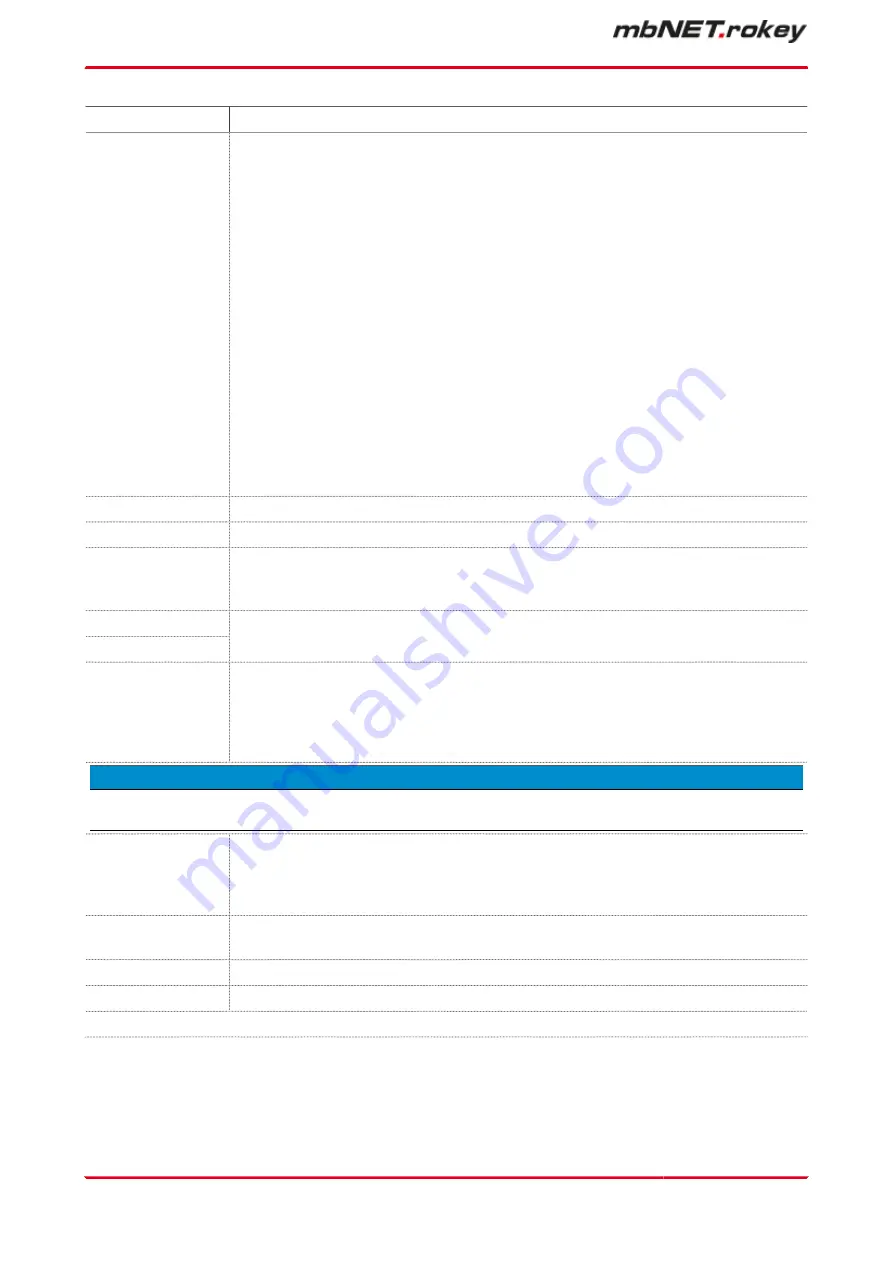
Designation
Description
Authentication
procedure
Selection field for the authentication procedure
•
no authentication
•
Static key
•
X.509
If you do not have any certificates, then you first need to create your own certifi-
cates using the XCA program.
°
CA certificate:
This shows the selected root cell certificate. If you have not yet imported a
certificate, import your root cell certificates or create one of your own (see
Section: System > Certificates).
°
Own certificate:
This displays your own certificate. If you have not yet imported a certificate,
import your certificate now or create one of your own.
°
additional query of the VPN user name and password:
This is how the user data is requested by the client. These credentials must
match an entry from "System users" from the OpenVPN server.
CA certificate
Selection field with all certificates imported to date.
Own certificate
Selection field with all certificates created to date.
Additional user
and password ver-
ification
"Yes / No" selection field to activate/deactivate this function.
If you select "Yes", user data is requested from the client. These credentials must
match an entry from "System users" from the OpenVPN server.
User name
Password
These credentials must match an entry from "System users" from the OpenVPN serv-
er!
Do not use my
own certificate for
verification. On-
ly use the CA and
user/password
Check box for enabling/disabling this function.
In this case only the CA certificate and the user login are used for authentication.
N O T I C E
Note that you still need to have your own certificate and it must be selected!
Peer must be TLS
server
Check box for enabling/disabling this function.
This additional security option checks whether the server certificate has the entry
"Netscape Certificate Type: SSL Server". If this suffix to the server certificate is not
present, the pairing process will be aborted.
Use TLS key
(HMAC)
Check box for enabling/disabling this function.
Static Keys
Enter the static keys.
Authentication
Selection field for the authentication method.
Click the "Next" button to continue the configuration.
Page 234
von 324 | V 7.2.0 - en | Aug 25
th
, 2022 |
Содержание mbNET.rokey RKH 210
Страница 1: ...Manual V 7 2 0 en Aug 25th 2022...
Страница 60: ...23 3 System Settings Page 60 von 324 V 7 2 0 en Aug 25th 2022...
Страница 80: ...In the overview you can see certificates imported thus far Page 80 von 324 V 7 2 0 en Aug 25th 2022...
Страница 82: ...In the overview you can see certificates imported thus far Page 82 von 324 V 7 2 0 en Aug 25th 2022...
Страница 84: ...In the overview you can see certificates imported thus far Page 84 von 324 V 7 2 0 en Aug 25th 2022...
Страница 86: ...In the overview you can see certificates imported thus far Page 86 von 324 V 7 2 0 en Aug 25th 2022...
Страница 113: ...Network connection settings and options Page 113 of 324...
Страница 115: ...Network connection settings and options Page 115 of 324...
Страница 121: ...Network connection settings and options Page 121 of 324...
Страница 123: ...24 3 2 GSM modem configuration Network connection settings and options Page 123 of 324...
Страница 131: ...Network connection settings and options Page 131 of 324...
Страница 135: ...Network connection settings and options Page 135 of 324...
Страница 144: ...Page 144 von 324 V 7 2 0 en Aug 25th 2022...
Страница 157: ...Page 157 of 324...
Страница 191: ...27 1 2 IPSec settings Click the Edit icon to edit the corresponding function VPN Page 191 of 324...
Страница 195: ...27 2 PPTP 27 2 1 PPTP configuration Click the Edit icon to edit the corresponding function VPN Page 195 of 324...
Страница 199: ...27 2 2 PPTP client configuration Click on the green plus to add a client VPN Page 199 of 324...
Страница 233: ...VPN Page 233 of 324...
Страница 252: ...28 5 Diagnosis Here you can view and analyze the logging Page 252 von 324 V 7 2 0 en Aug 25th 2022...
Страница 268: ...Page 268 von 324 V 7 2 0 en Aug 25th 2022...
Страница 284: ...Page 284 von 324 V 7 2 0 en Aug 25th 2022...















































