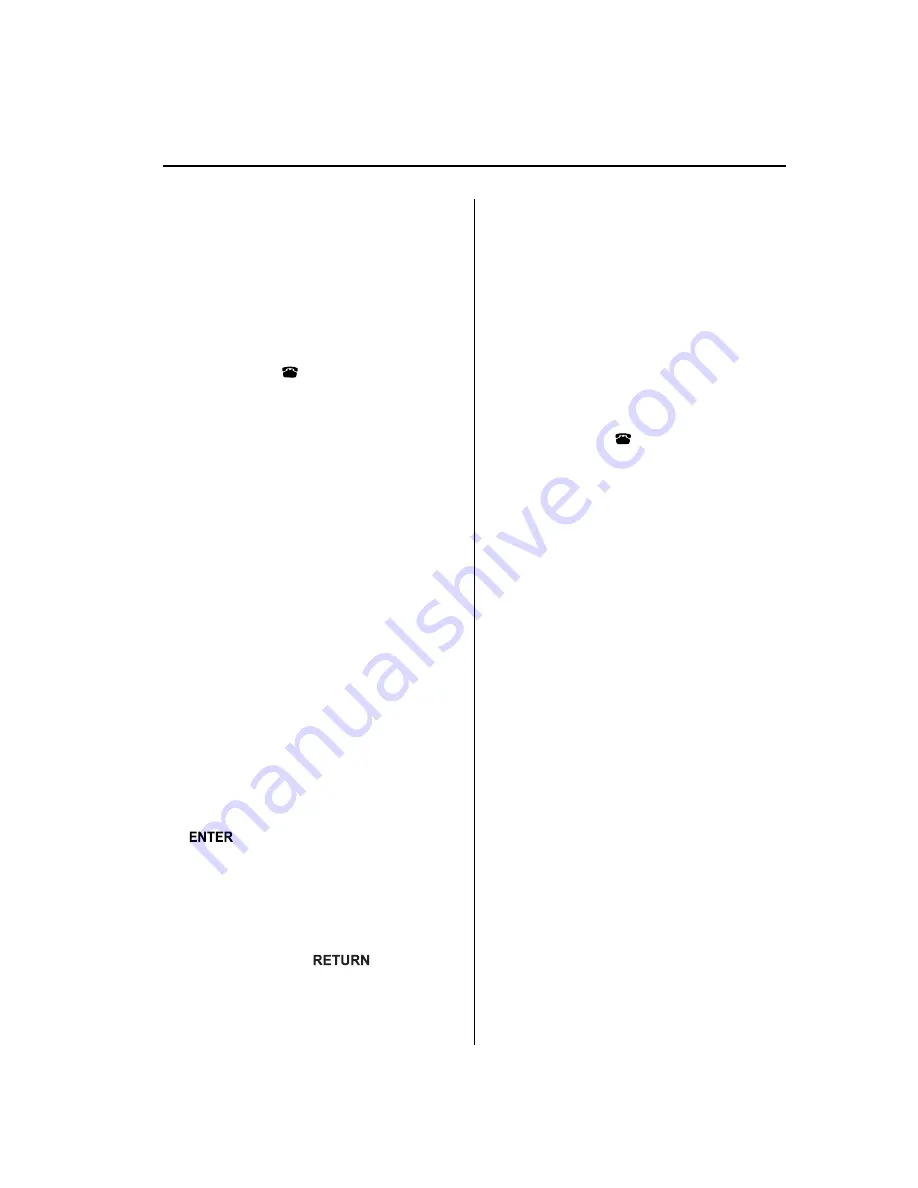
6. Operate the Bluetooth Hands-Free
device while
“
Pairing is in progress. Please start
pairing procedure on your Bluetooth
device. Use the PIN
“
xxxx
”
.
”
is
displayed and set it to the program
mode.
7. When the pairing programming is
completed, a
“ ”
symbol and
“
Pairing complete
”
are displayed, and
then the display returns to the normal
display.
If an error occurs during program
pairing,
“
Error
”
is displayed and the
display returns to the pairing program
screen.
Programming a Bluetooth Hands-Free
device which does not have a PIN code
(four digits)
1. Press selection button 6 to display the
Bluetooth Hands-Free setting menu
screen.
2. Press selection button 2 to display the
pairing program screen.
3.
“
Enter Pin:0000
”
and
“
Rotate/Press TUNE dial to change
code. Select
“
OK
”
when complete.
”
are
displayed for input of the PIN code.
4. Turn the manual tuning dial and select
“
OK
”
, and then press the enter button
(
) to set the four digits and
display
“
Pairing is in progress. Please start
pairing procedure on your Bluetooth
device. Use the PIN
“
0000
”
.
”
.
NOTE
Press the return button (
) to return
to the pairing program screen.
5. Operate the Bluetooth Hands-Free
device while
“
Pairing is in progress. Please start
pairing procedure on your Bluetooth
device. Use the PIN
“
0000
”
.
”
is
displayed and set it to the program
mode.
6. The Bluetooth Hands-Free device will
request input of a PIN code. Input
“
0000
”
.
7. When the pairing programming is
completed, a
“ ”
symbol and
“
Pairing complete
”
are displayed, and
then the display returns to the normal
display.
If an error occurs during program
pairing,
“
Error
”
is displayed and the
display returns to the pairing program
screen.
NOTE
If pairing cannot be completed, try
“
1234
”
instead. Refer to the owner's manual of your
mobile device for the right PIN code.
q
Making a Call Using a Telephone
Number
NOTE
Practice this while parked until you are
confident you can do it while driving in a non-
taxing road situation. If you are not completely
comfortable, make all calls from a safe
parking position, and move out only when fully
under control and you can devote your eyes
and mind to driving.
Interior Comfort
Bluetooth Hands-Free (Panel Operation)
6-127
Mazda6_8BG7-EC-10H_Edition1 Page351
Monday, August 2 2010 1:28 PM
Form No.8BG7-EC-10H
Содержание 6 2011
Страница 1: ...Mazda6_8BG7 EC 10H_Edition1 Page1 Monday August 2 2010 1 25 PM Form No 8BG7 EC 10H ...
Страница 2: ...Mazda6_8BG7 EC 10H_Edition1 Page2 Monday August 2 2010 1 25 PM Form No 8BG7 EC 10H ...
Страница 6: ...Mazda6_8BG7 EC 10H_Edition1 Page6 Monday August 2 2010 1 25 PM Form No 8BG7 EC 10H ...
Страница 250: ...MEMO 6 26 Mazda6_8BG7 EC 10H_Edition1 Page250 Monday August 2 2010 1 27 PM Form No 8BG7 EC 10H ...
Страница 268: ...MEMO 6 44 Mazda6_8BG7 EC 10H_Edition1 Page268 Monday August 2 2010 1 28 PM Form No 8BG7 EC 10H ...
Страница 275: ...MEMO 6 51 Mazda6_8BG7 EC 10H_Edition1 Page275 Monday August 2 2010 1 28 PM Form No 8BG7 EC 10H ...
Страница 279: ...MEMO 6 55 Mazda6_8BG7 EC 10H_Edition1 Page279 Monday August 2 2010 1 28 PM Form No 8BG7 EC 10H ...
Страница 289: ...MEMO 6 65 Mazda6_8BG7 EC 10H_Edition1 Page289 Monday August 2 2010 1 28 PM Form No 8BG7 EC 10H ...
Страница 380: ...6 156 Mazda6_8BG7 EC 10H_Edition1 Page380 Monday August 2 2010 1 28 PM Form No 8BG7 EC 10H ...
Страница 400: ...7 20 Mazda6_8BG7 EC 10H_Edition1 Page400 Monday August 2 2010 1 28 PM Form No 8BG7 EC 10H ...
Страница 437: ...MEMO 8 37 Mazda6_8BG7 EC 10H_Edition1 Page437 Monday August 2 2010 1 29 PM Form No 8BG7 EC 10H ...
Страница 515: ...11 Index 11 1 Mazda6_8BG7 EC 10H_Edition1 Page515 Monday August 2 2010 1 29 PM Form No 8BG7 EC 10H ...
















































