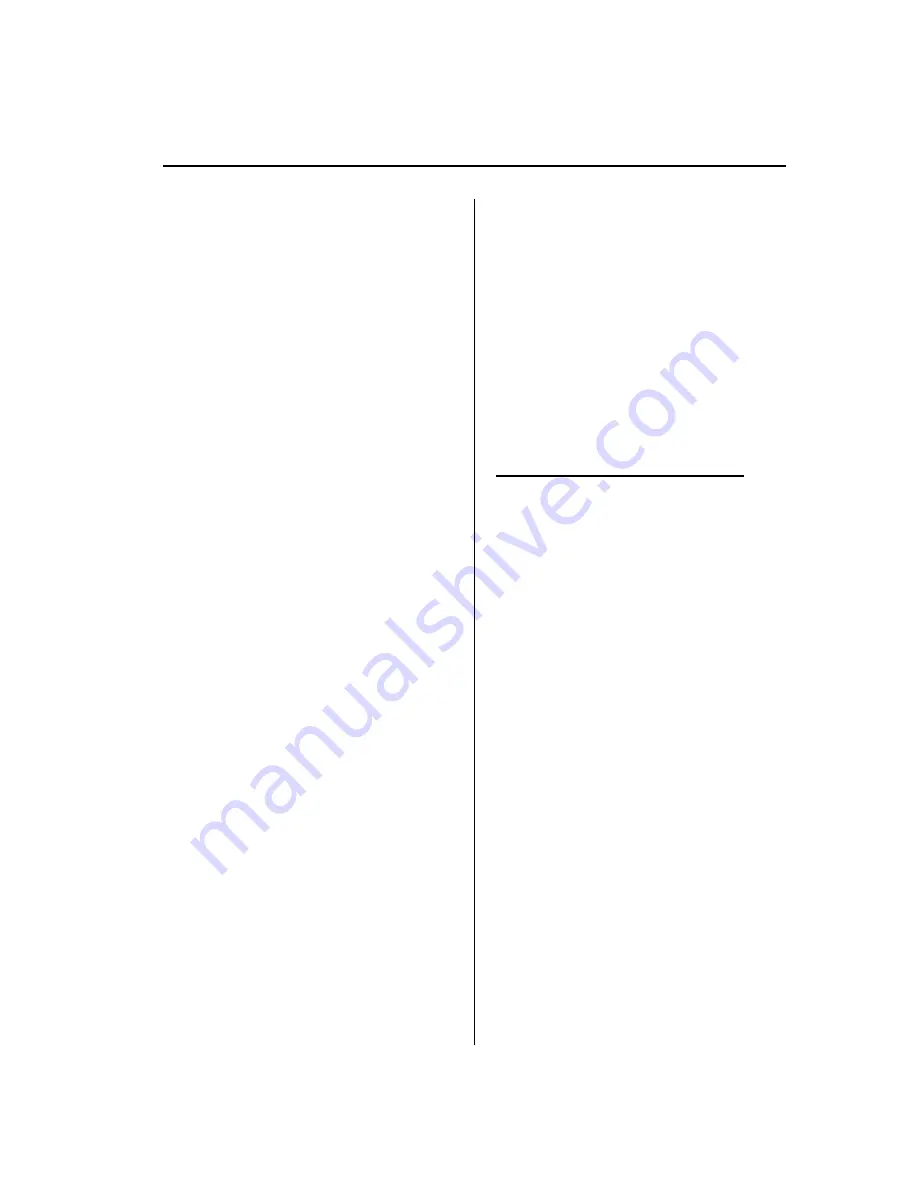
Import contact
Phonebook data from your device (Mobile
phone) can be sent and registered to your
Bluetooth Hands-Free phonebook using
Bluetooth.
1. Press the pick-up button (with/without
navigation system) or talk button with
a short press (without navigation
system) or a long press (with
navigation system).
NOTE
For vehicles with the navigation system, you
can also press the talk button with a short
press and say: [Beep]
“
Telephone
”
or
“
Phone
”
.
2.
Say:
[Beep]
“
Phonebook
”
3.
Prompt:
“
Select one of the following:
New entry, edit, list names, delete,
erase all or import contact.
”
4.
Say:
[Beep]
“
Import contact
”
5.
Prompt:
“
The hands free System is
ready to receive a contact from a
phone. Only a home, a work, and a
mobile number can be imported. This
process requires operation of a mobile
phone. Refer to the phone's manual for
more information.
”
6. Device (Mobile phone) operation:
Select one entry from the phonebook
and send it using Bluetooth.
7.
Prompt:
“
X (Number of locations
which include data) numbers have been
imported. What name would you like
to use for these numbers?
”
8.
Say:
[Beep]
“
XXXXX... (Ex.
“
Mary's
phone
”
)
”
(Say a voice tag for the name
registered.)
9.
Prompt:
“
Adding XXXXX... (Ex.
“
Mary's phone
”
) (Voice tag). Is this
correct?
”
10.
Say:
[Beep]
“
Yes
”
11.
Prompt:
“
Number saved. Would you
like to import another contact?
”
12.
Say:
[Beep]
“
Yes
”
or
“
No
”
13. If
“
Yes
”
, the procedure proceeds to
Step 5.
If
“
No
”
, the system returns to standby
status.
Making calls using the phonebook
Telephone calls can be made by saying
the name of a person (voice tag) whose
phone number has been registered in
Bluetooth Hands-Free in advance.
For the phonebook setting method, refer
to (page 6-110).
1. Press the pick-up button (with/without
navigation system) or talk button with
a short press (without navigation
system) or a long press (with
navigation system).
NOTE
For vehicles with the navigation system, you
can also press the talk button with a short
press and say: [Beep]
“
Telephone
”
or
“
Phone
”
.
2.
Say:
[Beep]
“
Call
”
3.
Prompt:
“
Name please.
”
4.
Say:
[Beep]
“
XXXXX... (Ex.
“
John's
phone
”
)
”
(Say a voice tag registered in
the phonebook.)
Interior Comfort
Bluetooth Hands-Free (Voice Recognition)
6-107
Mazda6_8BG7-EC-10H_Edition1 Page331
Monday, August 2 2010 1:28 PM
Form No.8BG7-EC-10H
Содержание 6 2011
Страница 1: ...Mazda6_8BG7 EC 10H_Edition1 Page1 Monday August 2 2010 1 25 PM Form No 8BG7 EC 10H ...
Страница 2: ...Mazda6_8BG7 EC 10H_Edition1 Page2 Monday August 2 2010 1 25 PM Form No 8BG7 EC 10H ...
Страница 6: ...Mazda6_8BG7 EC 10H_Edition1 Page6 Monday August 2 2010 1 25 PM Form No 8BG7 EC 10H ...
Страница 250: ...MEMO 6 26 Mazda6_8BG7 EC 10H_Edition1 Page250 Monday August 2 2010 1 27 PM Form No 8BG7 EC 10H ...
Страница 268: ...MEMO 6 44 Mazda6_8BG7 EC 10H_Edition1 Page268 Monday August 2 2010 1 28 PM Form No 8BG7 EC 10H ...
Страница 275: ...MEMO 6 51 Mazda6_8BG7 EC 10H_Edition1 Page275 Monday August 2 2010 1 28 PM Form No 8BG7 EC 10H ...
Страница 279: ...MEMO 6 55 Mazda6_8BG7 EC 10H_Edition1 Page279 Monday August 2 2010 1 28 PM Form No 8BG7 EC 10H ...
Страница 289: ...MEMO 6 65 Mazda6_8BG7 EC 10H_Edition1 Page289 Monday August 2 2010 1 28 PM Form No 8BG7 EC 10H ...
Страница 380: ...6 156 Mazda6_8BG7 EC 10H_Edition1 Page380 Monday August 2 2010 1 28 PM Form No 8BG7 EC 10H ...
Страница 400: ...7 20 Mazda6_8BG7 EC 10H_Edition1 Page400 Monday August 2 2010 1 28 PM Form No 8BG7 EC 10H ...
Страница 437: ...MEMO 8 37 Mazda6_8BG7 EC 10H_Edition1 Page437 Monday August 2 2010 1 29 PM Form No 8BG7 EC 10H ...
Страница 515: ...11 Index 11 1 Mazda6_8BG7 EC 10H_Edition1 Page515 Monday August 2 2010 1 29 PM Form No 8BG7 EC 10H ...
















































