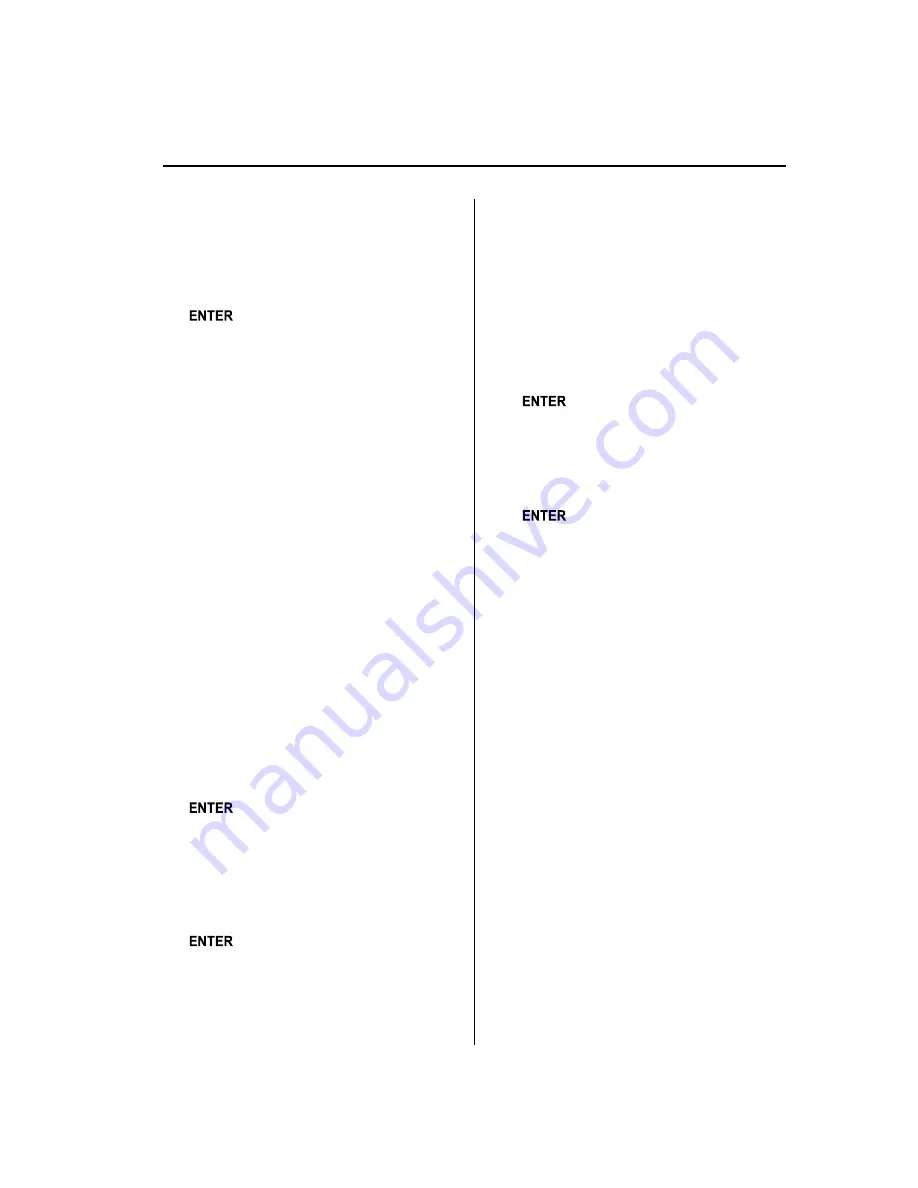
(Registered ID code input
confirmation)
6. After inputting the four digits, turn the
manual tuning dial and select
“
OK
”
,
and then press the enter button
(
) to confirm the four digits.
7. If the four digits match the registered
ID code,
“
Parental unlock
”
appears and
mute is canceled.
If they do not match the registered ID
code,
“
Error
”
appears and then the
display returns to
“
- - - -
”
.
Parental-lock ID change
When changing the ID code, the new ID
code is input after the previous one is
input first.
(Registered ID code input preparation)
1. Press selection button 5 to display the
settings screen.
2. Press selection button 3 to display the
ID code change screen.
3.
“
Enter Pin
”
and
“
- - - -
”
are displayed,
and input of the registered ID code is
possible.
(Registered ID code input)
4. Turn the manual tuning dial to select a
number and press the enter button
(
) to input the number.
(Registered ID code input
confirmation)
5. After inputting the four digits, turn the
manual tuning dial and select
“
OK
”
,
and then press the enter button
(
) to confirm the four digits.
6. If the four digits match the registered
ID code,
“
Enter Pin
”
and
“
- - - -
”
are
displayed.
If they do not match the registered ID
code,
“
Error
”
appears and then the
display returns to
“
- - - -
”
.
(New ID code input)
7. Turn the manual tuning dial to select a
number and press the enter button
(
) to input the number.
(New ID code input confirmation)
8. After inputting the four digits, turn the
manual tuning dial and select
“
OK
”
,
and then press the enter button
(
) to confirm the four digits.
9.
“
Pin Changed
”
appears to indicate that
the new ID code input has been
completed.
10. The display returns to its normal
display.
NOTE
Channels locked before changing the ID code
remain after changing the ID code. To unlock a
channel, input the changed ID code.
Parental-lock ID reset
If the registered ID code has been
forgotten, reset the ID code to the default
[0000] code.
(Master code input preparation)
1. Press selection button 5 to display the
settings screen.
2. Press selection button 4 to display the
ID code initial screen.
3.
“
Enter Pin
”
and
“
- - - -
”
are displayed,
and input of the registered ID code is
possible.
Interior Comfort
Audio System
6-63
Mazda6_8BG7-EC-10H_Edition1 Page287
Monday, August 2 2010 1:28 PM
Form No.8BG7-EC-10H
Содержание 6 2011
Страница 1: ...Mazda6_8BG7 EC 10H_Edition1 Page1 Monday August 2 2010 1 25 PM Form No 8BG7 EC 10H ...
Страница 2: ...Mazda6_8BG7 EC 10H_Edition1 Page2 Monday August 2 2010 1 25 PM Form No 8BG7 EC 10H ...
Страница 6: ...Mazda6_8BG7 EC 10H_Edition1 Page6 Monday August 2 2010 1 25 PM Form No 8BG7 EC 10H ...
Страница 250: ...MEMO 6 26 Mazda6_8BG7 EC 10H_Edition1 Page250 Monday August 2 2010 1 27 PM Form No 8BG7 EC 10H ...
Страница 268: ...MEMO 6 44 Mazda6_8BG7 EC 10H_Edition1 Page268 Monday August 2 2010 1 28 PM Form No 8BG7 EC 10H ...
Страница 275: ...MEMO 6 51 Mazda6_8BG7 EC 10H_Edition1 Page275 Monday August 2 2010 1 28 PM Form No 8BG7 EC 10H ...
Страница 279: ...MEMO 6 55 Mazda6_8BG7 EC 10H_Edition1 Page279 Monday August 2 2010 1 28 PM Form No 8BG7 EC 10H ...
Страница 289: ...MEMO 6 65 Mazda6_8BG7 EC 10H_Edition1 Page289 Monday August 2 2010 1 28 PM Form No 8BG7 EC 10H ...
Страница 380: ...6 156 Mazda6_8BG7 EC 10H_Edition1 Page380 Monday August 2 2010 1 28 PM Form No 8BG7 EC 10H ...
Страница 400: ...7 20 Mazda6_8BG7 EC 10H_Edition1 Page400 Monday August 2 2010 1 28 PM Form No 8BG7 EC 10H ...
Страница 437: ...MEMO 8 37 Mazda6_8BG7 EC 10H_Edition1 Page437 Monday August 2 2010 1 29 PM Form No 8BG7 EC 10H ...
Страница 515: ...11 Index 11 1 Mazda6_8BG7 EC 10H_Edition1 Page515 Monday August 2 2010 1 29 PM Form No 8BG7 EC 10H ...






























