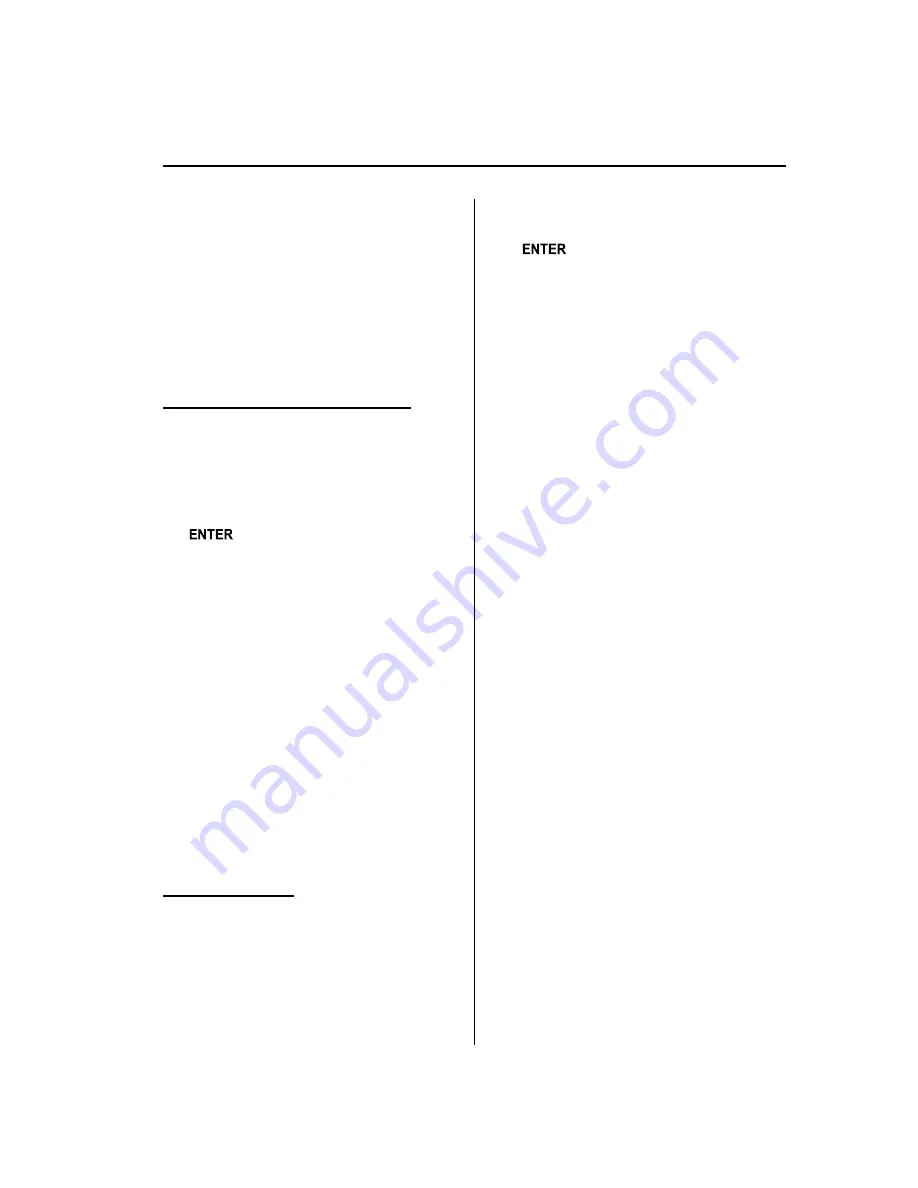
2. Press selection button 1 and select
“
Start
”
to start import.
“
Importing
”
is
displayed.
3. Before the import is completed, press
selection button 2 and select
“
Cancel
”
.
The phonebook data is deleted, and the
screen returns to the normal display
after
“
Importing has been cancelled.
”
is
displayed.
Making calls using the phonebook
1. Press selection button 2 to display the
Bluetooth Hands-Free phonebook
screen.
2. Turn the manual tuning dial to select a
list and then press the enter button
(
) to display the Bluetooth
Hands-Free phonebook screen
containing the detailed information
recorded.
NOTE
Press each selection button to display the
alphabetical sequence for the selection button
selected.
l
Each time the selection button is pressed a
letter is displayed in alphabetical order.
(Ex. selection button 1: A
→
B
→
C
→
A)
l
Each time selection button 8 is pressed, the
display shows the last four letters of the
alphabet (W, X, Y, Z), followed by symbols,
and then numerals.
3. Press selection button 1, 2, 3, or 4 to
make a call.
Voice tag addition
1. Press selection button 2 to display the
Bluetooth Hands-Free phonebook
screen.
2. Turn the manual tuning dial to select a
list and then press the enter button
(
) to display the Bluetooth
Hands-Free phonebook screen
containing the detailed information
recorded.
NOTE
Press each selection button to display the
alphabetical sequence for the selection button
selected.
l
Each time the selection button is pressed a
letter is displayed in alphabetical order.
(Ex. selection button 1: A
→
B
→
C
→
A)
l
Each time selection button 8 is pressed, the
display shows the last four letters of the
alphabet (W, X, Y, Z), followed by symbols,
and then numerals.
3. Press selection button 5 to display
“
Voice Tag will be recorded in
phonebook. After completion, this
Voice Tag will be available with
“
Call
”
command.
”
.
NOTE
l
Descriptions in the text are as follows:
l
Say:
Voice commands to be spoken by
you.
l
Prompt:
Voice guidance output from the
speaker.
l
Say voice commands after the beep sound
[Beep] is heard.
4.
Prompt:
“
Adding a voice tag allows you to
access a contact using the CALL
command. After the beep, say the name
you would like to use for this contact.
”
NOTE
If you want to cancel a voice tag registration,
press selection button 1.
Interior Comfort
Bluetooth Hands-Free (Panel Operation)
6-129
Mazda6_8BG7-EC-10H_Edition1 Page353
Monday, August 2 2010 1:28 PM
Form No.8BG7-EC-10H
Содержание 6 2011
Страница 1: ...Mazda6_8BG7 EC 10H_Edition1 Page1 Monday August 2 2010 1 25 PM Form No 8BG7 EC 10H ...
Страница 2: ...Mazda6_8BG7 EC 10H_Edition1 Page2 Monday August 2 2010 1 25 PM Form No 8BG7 EC 10H ...
Страница 6: ...Mazda6_8BG7 EC 10H_Edition1 Page6 Monday August 2 2010 1 25 PM Form No 8BG7 EC 10H ...
Страница 250: ...MEMO 6 26 Mazda6_8BG7 EC 10H_Edition1 Page250 Monday August 2 2010 1 27 PM Form No 8BG7 EC 10H ...
Страница 268: ...MEMO 6 44 Mazda6_8BG7 EC 10H_Edition1 Page268 Monday August 2 2010 1 28 PM Form No 8BG7 EC 10H ...
Страница 275: ...MEMO 6 51 Mazda6_8BG7 EC 10H_Edition1 Page275 Monday August 2 2010 1 28 PM Form No 8BG7 EC 10H ...
Страница 279: ...MEMO 6 55 Mazda6_8BG7 EC 10H_Edition1 Page279 Monday August 2 2010 1 28 PM Form No 8BG7 EC 10H ...
Страница 289: ...MEMO 6 65 Mazda6_8BG7 EC 10H_Edition1 Page289 Monday August 2 2010 1 28 PM Form No 8BG7 EC 10H ...
Страница 380: ...6 156 Mazda6_8BG7 EC 10H_Edition1 Page380 Monday August 2 2010 1 28 PM Form No 8BG7 EC 10H ...
Страница 400: ...7 20 Mazda6_8BG7 EC 10H_Edition1 Page400 Monday August 2 2010 1 28 PM Form No 8BG7 EC 10H ...
Страница 437: ...MEMO 8 37 Mazda6_8BG7 EC 10H_Edition1 Page437 Monday August 2 2010 1 29 PM Form No 8BG7 EC 10H ...
Страница 515: ...11 Index 11 1 Mazda6_8BG7 EC 10H_Edition1 Page515 Monday August 2 2010 1 29 PM Form No 8BG7 EC 10H ...






























