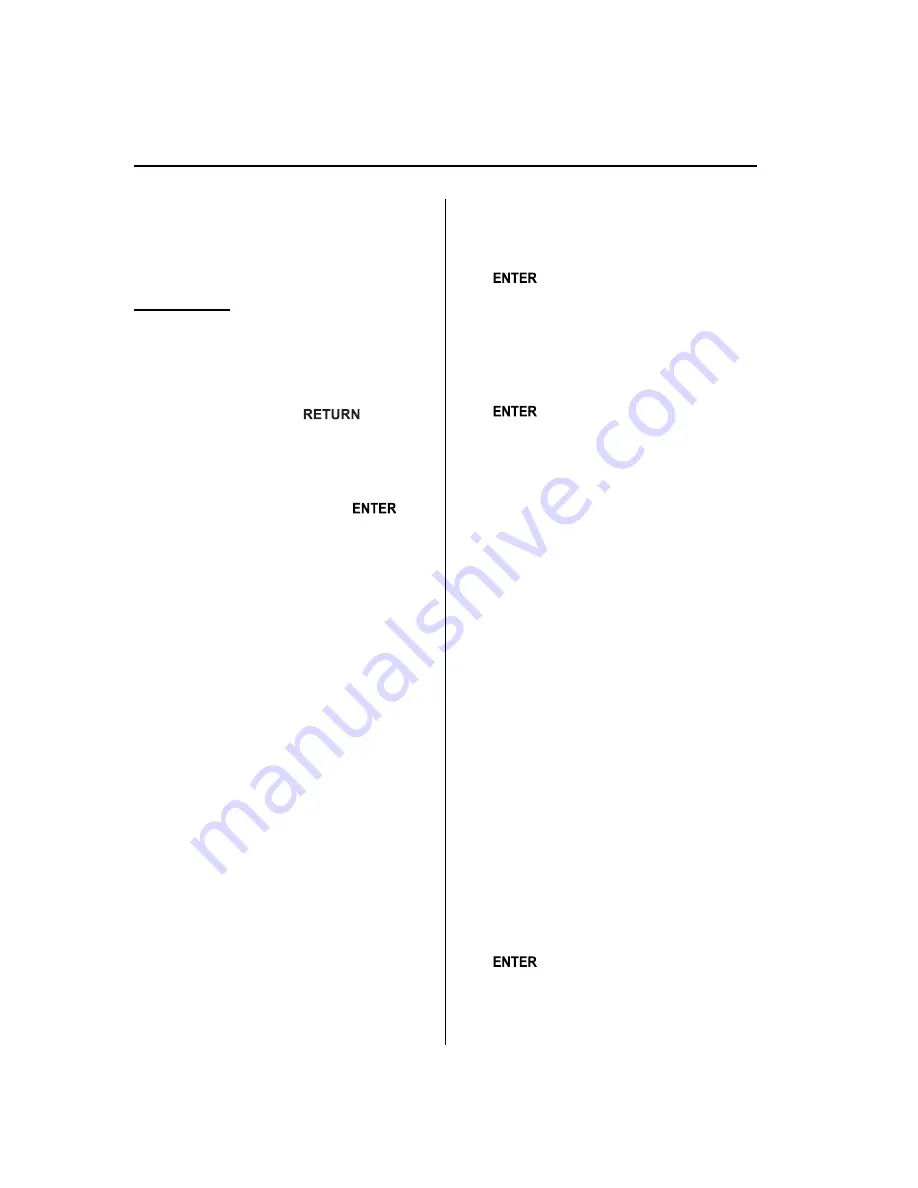
(If the SIRIUS ID (ESN) for the tuner
does not display)
If
“
ESN Fail
”
is displayed, contact an
Authorized Mazda Dealer.
Parental lock
Parental lock, parental unlock, parental
lock ID change, and parental lock ID reset
can be set.
NOTE
l
Press the return button (
) during
all the settings to return to the previous
display.
l
Turn the manual tuning dial during the ID
code or master code input to select
“
CLR
”
,
and then press the enter button (
) to
delete an input number.
l
If there is no input for ten seconds during
the ID code or master code input, the
system returns to the settings screen.
l
If only a four-digit ID code or master code
is input,
“
OK
”
can be selected.
l
If the registered ID code has been forgotten,
reset the code in
“
Parental-lock ID reset
”
to [0000].
Parental lock
If a channel is locked, the channel is
muted.
(Channel locking)
1. Turn the manual tuning dial to select
the desired channel.
(Registered ID code input preparation)
2. Press selection button 5 to display the
settings screen.
3. Press selection button 1 to display the
parental lock settings screen.
4.
“
Enter Pin
”
and
“
- - - -
”
are displayed,
and input of the registered ID code is
possible.
(Registered ID code input)
5. Turn the manual tuning dial to select a
number and press the enter button
(
) to input the number.
(Registered ID code input
confirmation)
6. After inputting the four digits, turn the
manual tuning dial and select
“
OK
”
,
and then press the enter button
(
) to confirm the four digits.
7. If the four digits match the registered
ID code,
“
Parental lock
”
appears and
mute is turned on.
If they do not match the registered ID
code,
“
Error
”
appears and then the
display returns to
“
- - - -
”
.
Parental unlock
Channels locked using the parental lock
function can be unlocked.
(Channel unlocking)
1. Select a channel to be unlocked by
turning the manual tuning dial.
(Registered ID code input preparation)
2. Press selection button 5 to display the
settings screen.
3. Press selection button 2 to display the
parental unlock screen.
4.
“
Enter Pin
”
and
“
- - - -
”
are displayed,
and input of the registered ID code is
possible.
(Registered ID code input)
5. Turn the manual tuning dial to select a
number and press the enter button
(
) to input the number.
6-62
Interior Comfort
Audio System
Mazda6_8BG7-EC-10H_Edition1 Page286
Monday, August 2 2010 1:28 PM
Form No.8BG7-EC-10H
Содержание 6 2011
Страница 1: ...Mazda6_8BG7 EC 10H_Edition1 Page1 Monday August 2 2010 1 25 PM Form No 8BG7 EC 10H ...
Страница 2: ...Mazda6_8BG7 EC 10H_Edition1 Page2 Monday August 2 2010 1 25 PM Form No 8BG7 EC 10H ...
Страница 6: ...Mazda6_8BG7 EC 10H_Edition1 Page6 Monday August 2 2010 1 25 PM Form No 8BG7 EC 10H ...
Страница 250: ...MEMO 6 26 Mazda6_8BG7 EC 10H_Edition1 Page250 Monday August 2 2010 1 27 PM Form No 8BG7 EC 10H ...
Страница 268: ...MEMO 6 44 Mazda6_8BG7 EC 10H_Edition1 Page268 Monday August 2 2010 1 28 PM Form No 8BG7 EC 10H ...
Страница 275: ...MEMO 6 51 Mazda6_8BG7 EC 10H_Edition1 Page275 Monday August 2 2010 1 28 PM Form No 8BG7 EC 10H ...
Страница 279: ...MEMO 6 55 Mazda6_8BG7 EC 10H_Edition1 Page279 Monday August 2 2010 1 28 PM Form No 8BG7 EC 10H ...
Страница 289: ...MEMO 6 65 Mazda6_8BG7 EC 10H_Edition1 Page289 Monday August 2 2010 1 28 PM Form No 8BG7 EC 10H ...
Страница 380: ...6 156 Mazda6_8BG7 EC 10H_Edition1 Page380 Monday August 2 2010 1 28 PM Form No 8BG7 EC 10H ...
Страница 400: ...7 20 Mazda6_8BG7 EC 10H_Edition1 Page400 Monday August 2 2010 1 28 PM Form No 8BG7 EC 10H ...
Страница 437: ...MEMO 8 37 Mazda6_8BG7 EC 10H_Edition1 Page437 Monday August 2 2010 1 29 PM Form No 8BG7 EC 10H ...
Страница 515: ...11 Index 11 1 Mazda6_8BG7 EC 10H_Edition1 Page515 Monday August 2 2010 1 29 PM Form No 8BG7 EC 10H ...






























