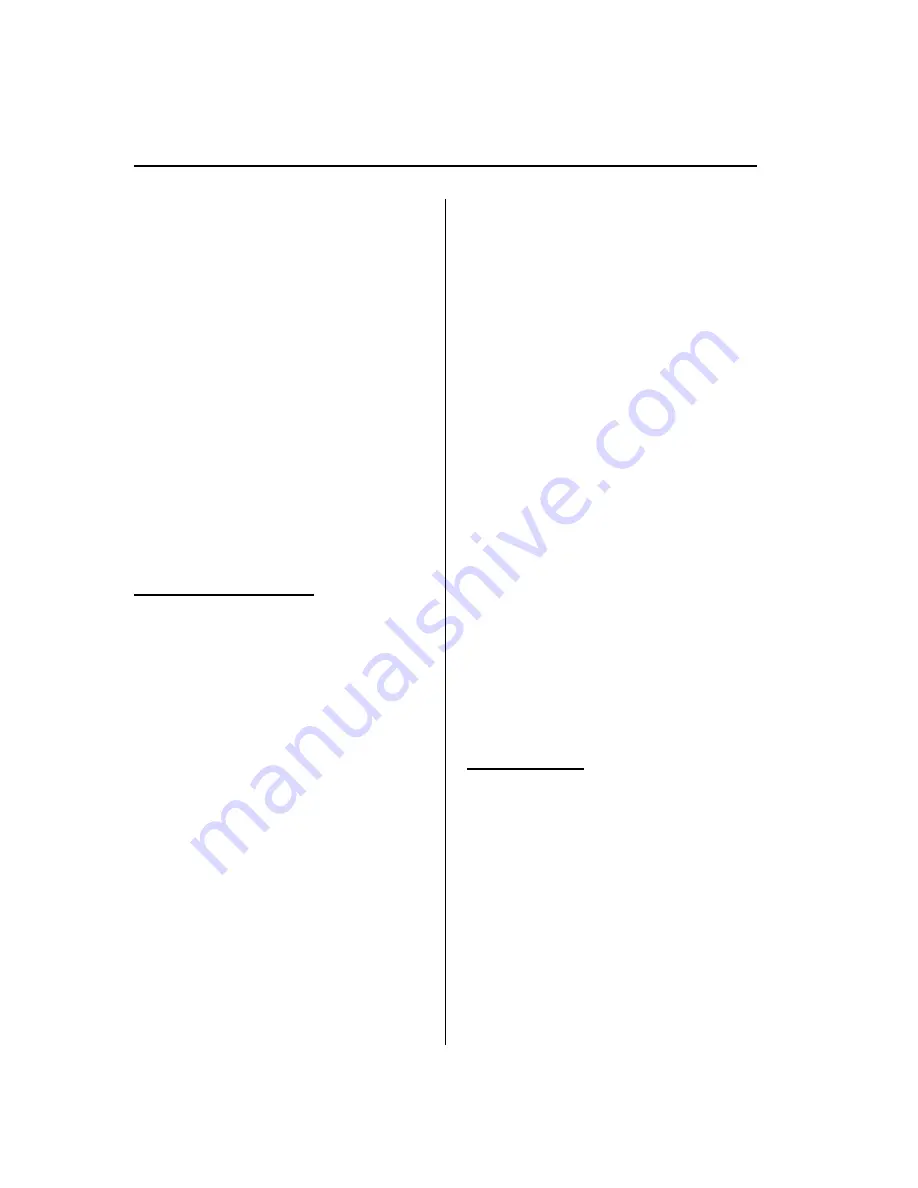
6.
Say:
[Beep]
“
Delete
”
7.
Prompt:
“
Please say the name of the
device you would like to delete.
Available devices are XXXXX... (Ex.
device A), XXXXX... (Ex. device B),
XXXXX... (Ex. device C), or all.
Which device please?
”
8.
Say:
[Beep]
“
X
”
(Say the number of
the device to be deleted.)
NOTE
Say
“
All
”
to delete all devices (Mobile phone).
9.
Prompt:
“
Deleting XXXXX... (Ex.
device B...) (Registered device tag). Is
this correct?
”
10.
Say:
[Beep]
“
Yes
”
11.
Prompt:
“
Deleted
”
Registered device editing
1. Press the pick-up button (with/without
navigation system) or talk button with
a short press (without navigation
system) or a long press (with
navigation system).
NOTE
For vehicles with the navigation system, you
can also press the talk button with a short
press and say: [Beep]
“
Telephone
”
or
“
Phone
”
.
2.
Say:
[Beep]
“
Setup
”
3.
Prompt:
“
Select one of the following:
Pairing options, confirmation prompts,
language, passcode, select phone or
select music player.
”
4.
Say:
[Beep]
“
Pairing options
”
5.
Prompt:
“
Available options are: Pair,
Edit, Delete, List, or Set Pairing Code.
”
6.
Say:
[Beep]
“
Edit
”
7.
Prompt:
“
Please say the name of the
device you would like to edit.
Available devices are XXXXX... (Ex.
device A), XXXXX... (Ex. device B),
XXXXX... (Ex. device C). Which
device please?
”
8.
Say:
[Beep]
“
X
”
(Say the number of
the device to be edited.)
9.
Prompt:
“
New name please?
”
10.
Say:
[Beep]
“
XXXXX... (Ex. device
C)
”
(Speak a
“
device tag
”
, an
arbitrary name for the device.)
11.
Prompt:
“
XXXXX... (Ex. device C)
(Device tag), is this correct?
”
12.
Say:
[Beep]
“
Yes
”
13.
Prompt:
“
New name saved.
”
q
Security Setting
If a passcode is set, the system cannot be
activated unless the passcode is input.
NOTE
Do this function only when parked. It is too
distracting to attempt while driving and you
may make too many errors to be effective.
Passcode setting
1. Press the pick-up button (with/without
navigation system) or talk button with
a short press (without navigation
system) or a long press (with
navigation system).
NOTE
For vehicles with the navigation system, you
can also press the talk button with a short
press and say: [Beep]
“
Telephone
”
or
“
Phone
”
.
2.
Say:
[Beep]
“
Setup
”
6-116
Interior Comfort
Bluetooth Hands-Free (Voice Recognition)
Mazda6_8BG7-EC-10H_Edition1 Page340
Monday, August 2 2010 1:28 PM
Form No.8BG7-EC-10H
Содержание 6 2011
Страница 1: ...Mazda6_8BG7 EC 10H_Edition1 Page1 Monday August 2 2010 1 25 PM Form No 8BG7 EC 10H ...
Страница 2: ...Mazda6_8BG7 EC 10H_Edition1 Page2 Monday August 2 2010 1 25 PM Form No 8BG7 EC 10H ...
Страница 6: ...Mazda6_8BG7 EC 10H_Edition1 Page6 Monday August 2 2010 1 25 PM Form No 8BG7 EC 10H ...
Страница 250: ...MEMO 6 26 Mazda6_8BG7 EC 10H_Edition1 Page250 Monday August 2 2010 1 27 PM Form No 8BG7 EC 10H ...
Страница 268: ...MEMO 6 44 Mazda6_8BG7 EC 10H_Edition1 Page268 Monday August 2 2010 1 28 PM Form No 8BG7 EC 10H ...
Страница 275: ...MEMO 6 51 Mazda6_8BG7 EC 10H_Edition1 Page275 Monday August 2 2010 1 28 PM Form No 8BG7 EC 10H ...
Страница 279: ...MEMO 6 55 Mazda6_8BG7 EC 10H_Edition1 Page279 Monday August 2 2010 1 28 PM Form No 8BG7 EC 10H ...
Страница 289: ...MEMO 6 65 Mazda6_8BG7 EC 10H_Edition1 Page289 Monday August 2 2010 1 28 PM Form No 8BG7 EC 10H ...
Страница 380: ...6 156 Mazda6_8BG7 EC 10H_Edition1 Page380 Monday August 2 2010 1 28 PM Form No 8BG7 EC 10H ...
Страница 400: ...7 20 Mazda6_8BG7 EC 10H_Edition1 Page400 Monday August 2 2010 1 28 PM Form No 8BG7 EC 10H ...
Страница 437: ...MEMO 8 37 Mazda6_8BG7 EC 10H_Edition1 Page437 Monday August 2 2010 1 29 PM Form No 8BG7 EC 10H ...
Страница 515: ...11 Index 11 1 Mazda6_8BG7 EC 10H_Edition1 Page515 Monday August 2 2010 1 29 PM Form No 8BG7 EC 10H ...
















































